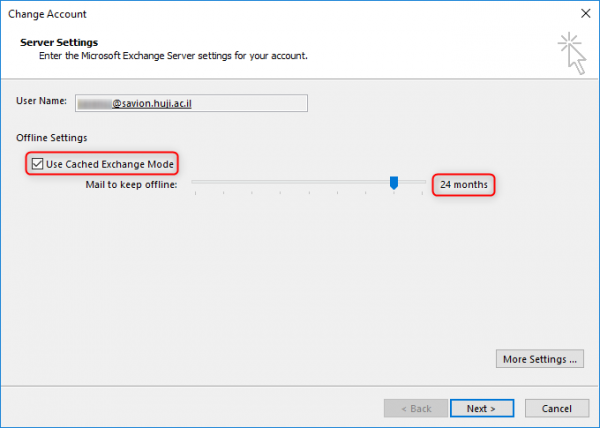Migration of an Exchange account to the cloud on Windows 10, Office 2016/19
PC in domain
If you were connected to Outlook while migrating to the cloud, you will encounter the following message:

After logging in to Outlook, you will be asked to type in your password. Enter your password for your Savion account. Please note, that the username must stay as your full email address. After filling in the following, press "Remember my credentials" and then OK.

You will then be asked to log in again with your Savion account. Type your full email address as your username and your password. At the end, click enter.

PC not in domain
After entering Outlook, you will be asked to type in your password. Type it in, then press on "Remember my credentials" and OK.

If your username is not written in the cc\username format, click on "More Choices"

Press "Use a different account", type in your username as cc\username, your password and OK

Type in once more your password to Savion, click "Remember my credentials" and OK. Please note, that at this stage you may leave the username as a full Savion email address.

You will be redirected to a new window where you may type in once more your logging in details for Savion. Enter your full email address under your username and then your password. When done click "Sign in"
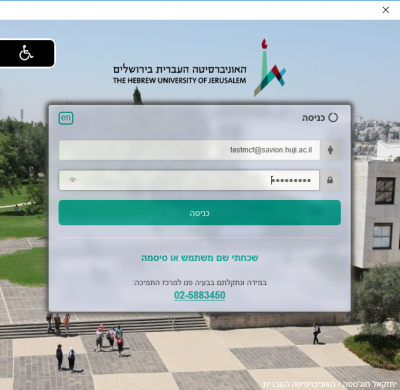
Set up Outlook in Cached Mode
When working on Exchange Online, it's important to set up Cached Exchange Mode
Open Outlook and click File. Select Account settings
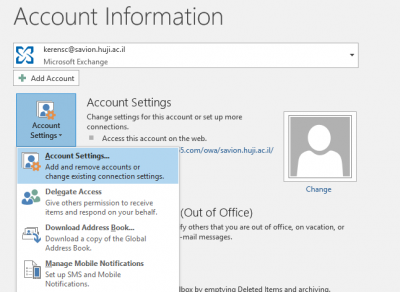
Click the account, and then click Change
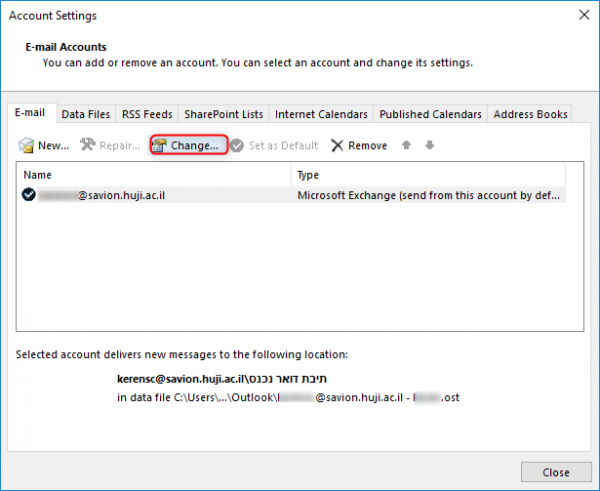
Note that Use Cached Exchange Mode is checked. If not, mark it. It is recommended to change the time to two years rather than one year