Edmund J. Safra

Message board
- The hours of practice of the programming instruction practitioner for next week have been published, the hours are listed under 'Opening hours'.
Public computing stations
The open space
52 work stations for free use until 22:00.
8 positions (502-509) with a scanner - 3 of which are of the page feeder type and the rest are standard.
There are also 8 standing stations designed for short use.
Classes
4 classrooms with a total of 99 workstations for free use while no classes are being held.
Lower floor
36 free-to-use workstations with priority for students in need of programming assistance.
Opening Hours
From the beginning of the school year until the end of August |
From 1/9 until the beginning of the school year |
|
| Sun | 9:45-22:00 | 9:45-19:00 |
| Mon-Thu | 8:45-22:00 | 8:45-19:00 |
| Fri | closed | closed |
The computer farm is closed when the university is on recess.
Regarding the opening hours during the holidays - please keep up to date with the counseling position.
Practitioner Business hours programing instruction
In light of the situation the reception hours will be made using Zoom software.
To coordinate a reception time and receive of a link to the zoom meeting, please send an email to avner.duchovni@mail.huji.ac.il
Air Conditioning
Controlled layout and recommended temperature
Typing in Arabic at a farm in Safra
Keyboard layout
Classroom map

Booking classerooms
Lecturers and practitioners: Use a classroom booking system
contact
You can contact the support staff directly in person or by phone in the classrooms and next to the printer by pressing the M1 button.
- Not on the farm? Write to us: bgcc@savion.huji.ac.il or call 02-6584010.
- You can contact the farm manager at the email address michaelg@savion.huji.ac.il or by phone 02-6584087
Accessibility
Access for disabled
Disabled entrance is located near parking lot No. 20.

Upon arrival at the entrance, ring the intercom.
There is also a special elevator for the disabled that connects the lower floor to the rest of the computer center as well as an accessibility table whose contents can be seen below.


Accessibility station
In the station is a table that allows you to adjust its height as needed. To change the height, use the sign on the right:
- 69.5 cm
- 80 cm
- 83.5 cm
- 95.5 cm
The following special software is installed on the station:
- Zoomtext Magnifier - A program that magnifies and enhances the display of text on the screen.
- Kolfix - Hebrew reading software.
- FineReader Pro - OCR (Optical Character Recognition) software that converts PDF files, digital images and scanned images into files that can be read, edited and searched.
Air conditioning - Safra
In each work space (classrooms and open space) - there is a remote control on the wall which allows control of the intensity of the air conditioner and temperature.
pay attention!
In summer - do not raise the temperature above 25 degrees.
In winter - do not lower the temperature below 22 degrees.
Computer Classes
Classrooms map
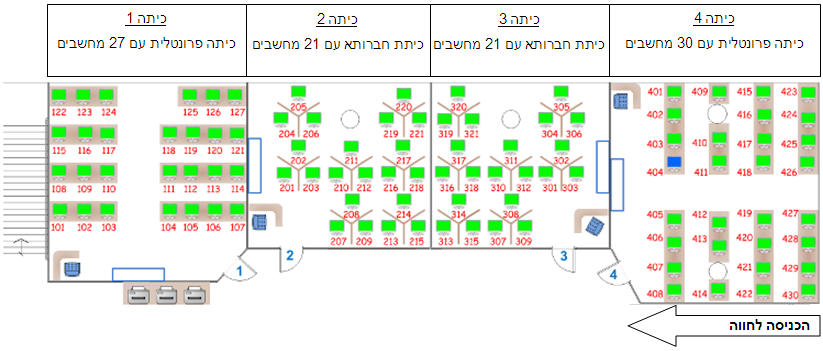
Booking a class
Lecturers and teaching Assistants: please use the booking classrooms system
- In order to log in to the booking classrooms system you`ll need to be connected to SAMBA, or to log in from a university computer.
- You must check the classrooms schedules before booking a class.
- If there is an issue logging in although you are connected to SAMBA, try to open the page using EXPLORER.
Schedule of frontal classrooms
Classroom 1 - pink
Classroom 4 - purple
Schedule of חברותא classrooms
Classroom 2 - olive green
Classroom 3 - blue
Schedule for teaching assistants
The teaching assistant of the programming instruction unit will be (in the hours below) in the bottom floor of the computers farm
Printing from Public Computers
The Mafil company operates “public” printers on all four University campuses at various public computing areas including computer centers, dormitories and libraries. Both black and white and color printing is available.
Payment is made via credit card or rechargeable print cards which can be purchased from machines located in each computer center.
Sending Printing Jobs from public computers
Be sure to select print from the file menu (rather than press the print button).
Select the printer type:
- Black and white duplex printing- select the BW DUPLEX printer (usually the default)
- Single-sided black and white printing- select the “BW Simplex” printer
- Color printing- choose COLOR printer (single-sided printing only)
Sending Printing Jobs from a private computer- Cloud printing- Print Mobile
*It is recommended to send via a public computer instead since it is the more reliable method.
Cloud printing (Print Mobile) allows you to send documents for printing to public printers by sending an email to the printer email address. The print job should be an attached file with a common format (such as tif, png, jpeg, doc, docx, PDF, etc.). Each printer has a different email address.
We recommend that you send each file separately. In order to maintain the layout and fonts, a PDF file must be sent. Do not send files larger than 20MB, of with file names longer than 30 characters.
Listed below are listed the different printer email addresses:
Mount Scopus
Black\white, one-sided ms.bw@mail.huji.ac.il
Black\white, two-sided ms.bw.duplex@mail.huji.ac.il
Color, one-sided ms.color@mail.huji.ac.il
Edmond J. Safra
Black\white, one-sided ejs.bw.sim@mail.huji.ac.il
Black\white, two-sided ejs.bw.dup@mail.huji.ac.il
Color, one-sided ejs.color@mail.huji.ac.il
Rehovot
Black\white, one-sided agri.bw@mail.huji.ac.il
Black\white, two-sided agri.bw.duplex@mail.huji.ac.il
Color, one-sided agri.color@mail.huji.ac.il
Ein-Karem
Black\white, one-sided Ein-Kerem.bw@mail.huji.ac.il
Black\white, two-sided Ein-Kerem.bw.duplex@mail.huji.ac.il
Color, one-sided Ein-Kerem.color@mail.huji.ac.il
Collecting Print Jobs
Go to your desired print station. After identifying via your public computer username or your email address select the relevant job and release it for printing.
Pricing
Black and white printing- 15 agorot per page.
Double-sided black and white printing-28 agorot for both sides
Color printing- 1 NIS per page.
Instructions for working with “mafil” devices

Printing Multiple Pages on the Same Page
Select “Print-> Preferences -> Setup -> Layout” and select the number of pages you want to print on each page.
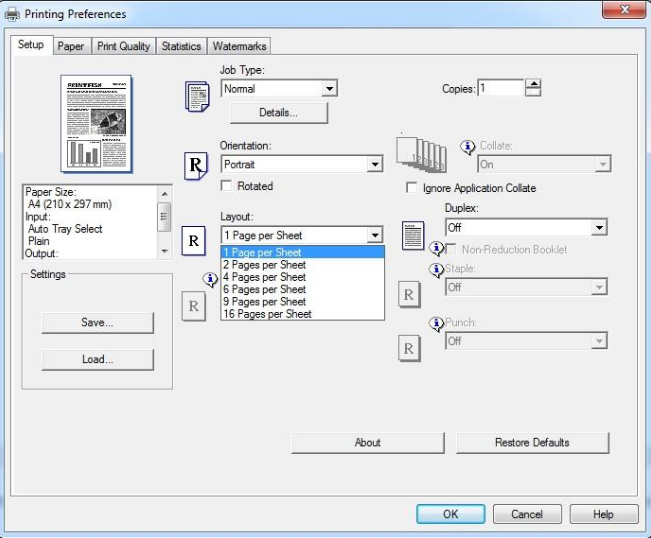
Merge PDF Documents/ Merge Files to a Single File for Printing
It is possible to merge multiple PDF files into one file. This method can also be used to merge many jobs that are sent for printing to one job.
1. Instead of printing directly to a printer choose Print to PDF.
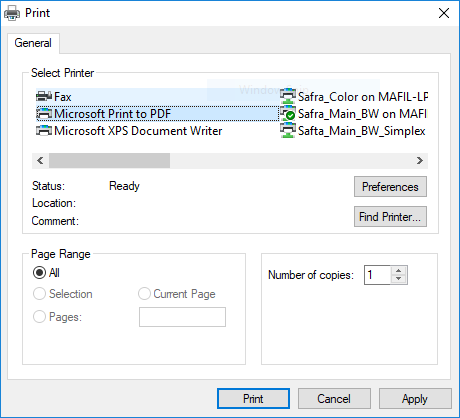
2. Open the program PDFSAM and select Merge

3. Drag the files into the file list
4. Choose your destination for your merged file by clicking "browse"
5. Click run
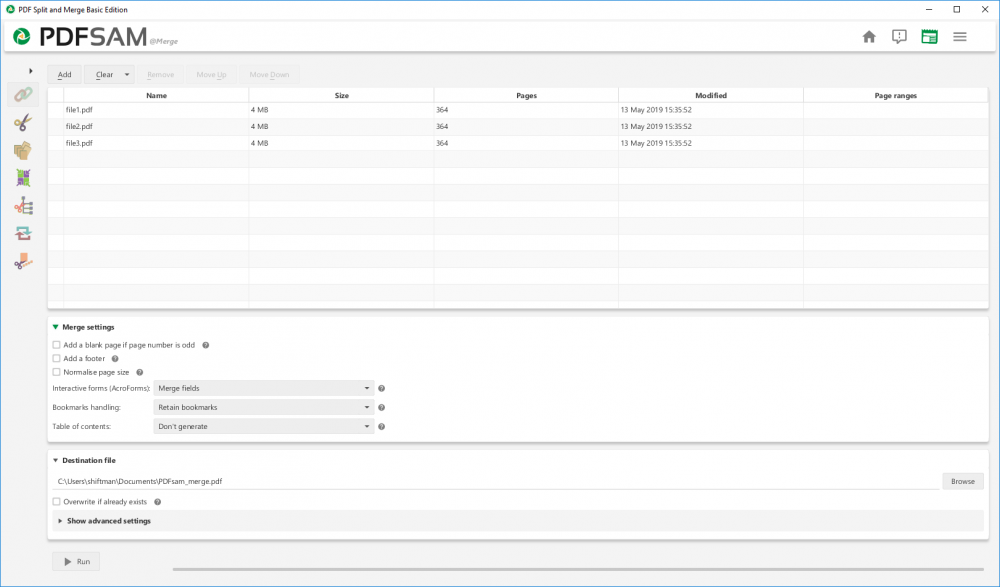
Send the merged file to be printed.