Printing from Public Computers
The Mafil company operates “public” printers on all four University campuses at various public computing areas including computer centers, dormitories and libraries. Both black and white and color printing is available.
Payment is made via credit card or rechargeable print cards which can be purchased from machines located in each computer center.
Sending Printing Jobs from public computers
Be sure to select print from the file menu (rather than press the print button).
Select the printer type:
- Black and white duplex printing- select the BW DUPLEX printer (usually the default)
- Single-sided black and white printing- select the “BW Simplex” printer
- Color printing- choose COLOR printer (single-sided printing only)
Sending Printing Jobs from a private computer- Cloud printing- Print Mobile
*It is recommended to send via a public computer instead since it is the more reliable method.
Cloud printing (Print Mobile) allows you to send documents for printing to public printers by sending an email to the printer email address. The print job should be an attached file with a common format (such as tif, png, jpeg, doc, docx, PDF, etc.). Each printer has a different email address.
We recommend that you send each file separately. In order to maintain the layout and fonts, a PDF file must be sent. Do not send files larger than 20MB, of with file names longer than 30 characters.
Listed below are listed the different printer email addresses:
Mount Scopus
Black\white, one-sided ms.bw@mail.huji.ac.il
Black\white, two-sided ms.bw.duplex@mail.huji.ac.il
Color, one-sided ms.color@mail.huji.ac.il
Edmond J. Safra
Black\white, one-sided ejs.bw.sim@mail.huji.ac.il
Black\white, two-sided ejs.bw.dup@mail.huji.ac.il
Color, one-sided ejs.color@mail.huji.ac.il
Rehovot
Black\white, one-sided agri.bw@mail.huji.ac.il
Black\white, two-sided agri.bw.duplex@mail.huji.ac.il
Color, one-sided agri.color@mail.huji.ac.il
Ein-Karem
Black\white, one-sided Ein-Kerem.bw@mail.huji.ac.il
Black\white, two-sided Ein-Kerem.bw.duplex@mail.huji.ac.il
Color, one-sided Ein-Kerem.color@mail.huji.ac.il
Collecting Print Jobs
Go to your desired print station. After identifying via your public computer username or your email address select the relevant job and release it for printing.
Pricing
Black and white printing- 15 agorot per page.
Double-sided black and white printing-28 agorot for both sides
Color printing- 1 NIS per page.
Instructions for working with “mafil” devices

Printing Multiple Pages on the Same Page
Select “Print-> Preferences -> Setup -> Layout” and select the number of pages you want to print on each page.
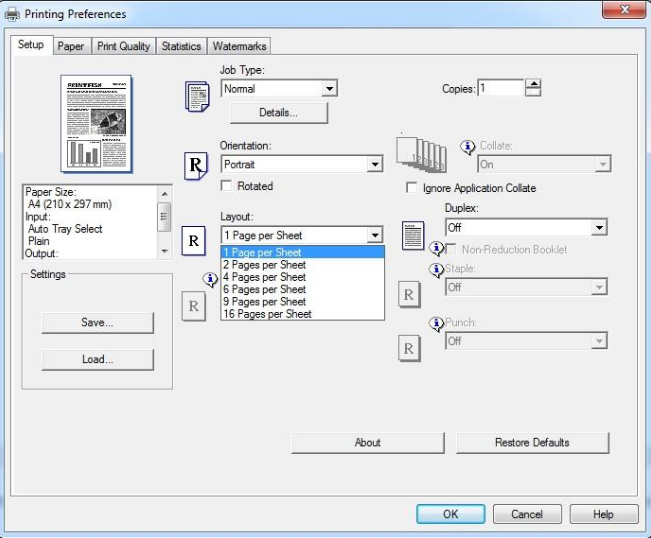
Merge PDF Documents/ Merge Files to a Single File for Printing
It is possible to merge multiple PDF files into one file. This method can also be used to merge many jobs that are sent for printing to one job.
1. Instead of printing directly to a printer choose Print to PDF.
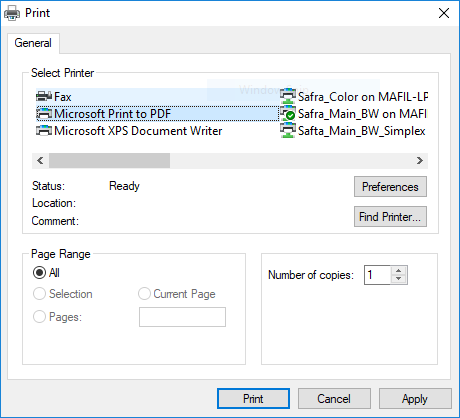
2. Open the program PDFSAM and select Merge

3. Drag the files into the file list
4. Choose your destination for your merged file by clicking "browse"
5. Click run
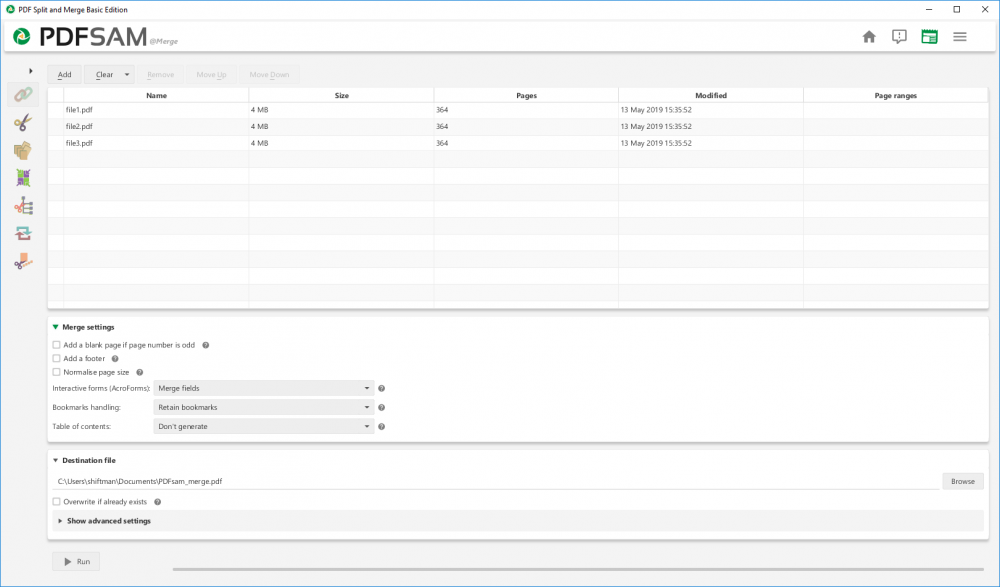
Send the merged file to be printed.