Savion- Admin Staff
Transfer of Sensitive Information in the Savion Account
General Information
Savion is the designated email server for the use of administrative personnel at the Hebrew University. In addition to email, Savion provides the following services: Calendar access, access to the university contact lists and telephone directory, access to a database of forms and management instructions, as well as the ability to conduct online meetings with Teams and Skype For Business.
All active administrative staff members are entitled through their Savion account (CC account) to access campus public computing stations, databases from home and to install Office 365 software on home computers. Each user is allowed a total of 5 workstations, 5 tablets and 5 mobile phones.
Office 365 and Savion accounts are accessible through an internet browser
- 2 Step Verification
- Open An Account
- Access the Mailbox
- Change Password
- Automatic Reply
- Pensioners Migration to HujiMail
- Email forwarding
see also: administrative perssonel
Opening a Savion Account
Opening a Savion Account
Any administrative employee at the University may open his own Savion acount through a self-opening website:
- The identification on the site is with first 8 digits of the ID and personal code
- The username is set by the system during registration and the password can be chosen by the user according to the rules. These details should be saved during opening
- If the name in English or the phone number is incorrect
Access the Mailbox
You can read e-mail in Savyon in the office and at home by setting up email software installed on your office or home computer or phone and / or with a WEB access.
Account setup - on PC, MAC or on a mobile phone at home or in the office -
Migration of an Exchange account to the cloud on Windows 10, Office 2016/19
Migration of an Exchange account to the cloud on OS X
Migration of an Exchange account to the cloud on Android
Migration of an Exchange account to the cloud on Iphone
Change Password
Password change in computer farm accounts and Savion Email:
- It is recommended to change your password every three months. You will receive an email alert reminding you to change your password on time. The password can be changed through our website: https://pm.cc.huji.ac.il.
- The new password cannot be the same as one of the last five passwords.
- CS users do not need to change their password through this system but through local support.
Reset Password
There are two ways to reset a password if you forget:
- Manual reset - You can reset the password yourself through any computer connected to the network. Enter the website: https://pm.cc.huji.ac.il, click on: Username and password recovery. Enter your firt 8 digits ID number and your personal code.
- Reset through technical support - Call the support team (02-5883450) to reset a password. You will be required to provide the telephone number and answer a verification question as entered at registration. You will then be granted temporary access and a new password can be set through our site: https://pm.cc.huji.ac.il.
Password rules:
- The password is key sensitive (A a)
- Minimum number of characters: 8.
- Maximum number of characters: 32.
- Password cannot contain part of your name or username (Login Name)
- Do not use words from a dictionary or consecutive characters.
- Contains at least three of the four character types below:
Uppercase English letters (A-Z)
Lowercase English letters (a-z)
Digits (0-9)
Other characters (e.g., #, $, etc.)
Automatic Reply
Automatic reply after migration to the cloud:
Step 1
After logging in, click the settings icon on the left and up, and then click View all Outlook settings

Step 2
Click automatic replies

Step 3
Click Auromatic replies on, then type your message

Step 4
If you want the message to be scheduled for a specified period of time, click Send replies only during a time period, select the scheduled time, and then click Save

Redirect
How Do I Redirect My Email?
Step 1
- Run a web browser and log in to: http://mail.savion.huji.ac.il
- Then, sign in to your account
Step 2
Click the gear icon in the upper right corner

Step 3
Click View all outlook settings

Step 4
Under Mail, click Forwarding

Step 5
- Check Enable forwarding and type in the mailing address you want to start sending the emails to
- If you want to keep a copy of the messages in the Savion box, select Keep a copy of forwarded messages
- Save changes
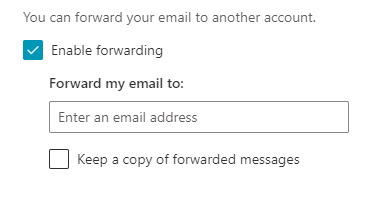
Migrating to HujiMail
Retiring administrators can switch from Savion to HUJImail.
General Information
Savion is a Hebrew-based email system designed for the administrative staff of the Hebrew University and tailored to its needs. In addition to email, other services are offered, such as: calendar, access to the university phone book and access to a form database and management instructions. Savion is also accessible online through a browser.
Several months after the employee's retirement, the Savion email account will be closed, so the employee is given the option to open an email in HUJImail and forward the email from Savion account.
Step 1
HUJImail account must be opened
- To open a mailbox go to http://mail.huji.ac.il/open
- Identify and fill out the form. When done, you will receive a confirmation with your account details.
If the personal code is unknown or cannot be identified for any other reason, contact the support center
Step 2
Sign in to the email
Entering your new email is through the site http://mail.huji.ac.il
Step 3
Transfer mail and contacts from Savion to HUJImail
To copy the contacts and emails stored in your Savion account to your new HUJIMail account, please follow these steps:
- The transfer from Savion must be done on the university computer where Outlook is installed with your Savion account.
- Click here for the migration Software Download and Installation Guide.
- Follow the instructions in the manual.
- Finally, apply an automatic forwarding from the old Savion account to the new HUJIMail account.
To redirect the email - follow the instructions in this guide.
It is useful to perform these operations even before retiring and to assist the departmental computing coordinator if necessary.
Please note - copying your contacts and mail messages is a one-time operation
Reading email on HUJImail
After Migration - There are three ways to read your email from home:
- Reading mail via browser - mail.huji.ac.il
- Reading email using Outlook mail software
- Mac OS users can also read email in Mail-x
Mail Forwarding
How do I forward my e-mail?
Level 1
- Launch a web browser and log into: http: //mail.savion.huji.ac.il |
- Then, log in to your account
level 2
-
Click on the settings icon in the top right corner Auto Answer

Step 3
- Click View all outlook settings

Step 4
- Under Mail, click Forwarding

Step 5
- Mark Enable forwarding and type in the email address you want to start forwarding the emails to
- If you want to keep a copy of the messages in the Savyon box, check the Keep a copy of forwarded messages
- Save changes



