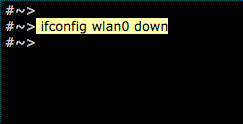Eduroam – Linux
The Eduroam network enables students, researches and staff to connect to the Internet through a wireless network throughout the university campuses, in Israel and abroad. Click here for Eduroam’s website.
Notes:
- Login account – identification is done by connecting to the university RA account in format username@huji.ac.il
- If you do not have one, you can register at http://rap.huji.ac.il, which can be accessed from the HUJI-guest wireless network
Manual Setup
Step 1
Load the Networkmanager
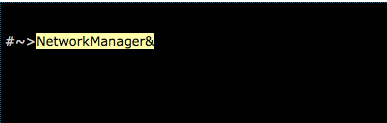
Step 2
Click on eduroam

Step 3
- Choose WPA & WPA2 Enterprise under Wireless Security
- Choose Protected EAP (PEAP) under Authentication
- Under Anonymous identity type anonymous@huji.ac.il
- Under username type the username according to the format: username@huji.ac.il
- Under password type your password. Note: you can’t use your OTP password
- Under CA certificate choose the location of the certificate DigiCert Assured ID Root CA
- Click on Connect

Note:
Under CA Certificate File, type the location of your certificate. In order to find the location, click the command: locate *.pem|grep DigiCert
Using the Command Line with WPA Supplicant
Step 1
- Login as root
- You must edit the file /etc/wpa_supplicant/wpa_supplicant.conf
- Type the following parameters
ctrl_interface=/var/run/wpa_supplicant
network={
scan_ssid=1
ssid="eduroam"
key_mgmt=WPA-EAP
eap=PEAP
identity="xxx@huji.ac.il"
password="XXXXXX"
ca_cert="$CERT.pem"
phase1="peaplabel=0"
phase2="auth=MSCHAPV2"
}
Note:
- Under ca_cert you need to replace the $CERT with the location of DigiCert Assured ID Root CA. You can find the certificate location using the next command: locate *.pem|grep DigiCert
- Under identity type your username username@huji.ac.il
- Under password type your password
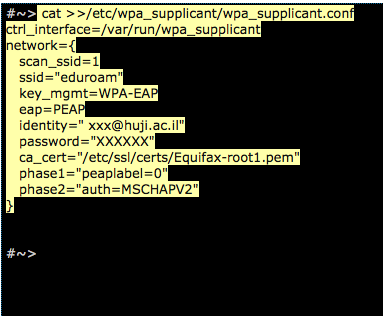
Step 2
- Run the command
wpa_supplicant -i $WLAN -D wext -c /etc/wpa_supplicant/wpa_supplicant.conf&
Note:
Instead of $WLAN type the name of your interface.
In order to see the name type iwconfig
- Wait until the verification is complete
- In order to receive an IP address type: dhclient
- In order to see if you are connected type: ifconfig -a
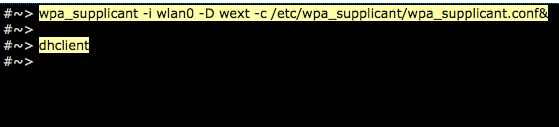
Logout
- Type the command: ifconfig $WLAN down
Note:
Instead of $WLAN type the name of your interface