Eduroam – Mac OS 10.7 and above
The Eduroam network enables students, researches and staff to connect to the Internet through a wireless network throughout the university campuses, in Israel and abroad. Click here for Eduroam’s website.
Notes:
- Login account – identification is done by connecting to the university RA account in format username@huji.ac.il
- If you do not have one, you can register at http://rap.huji.ac.il, which can be accessed from the HUJI-guest wireless network
Step 1
- Click on the AirPort key on the top right of the screen
- Click on Turn AirPort On

Step 2
- Click again on the AirPort key
- Choose Eduroam
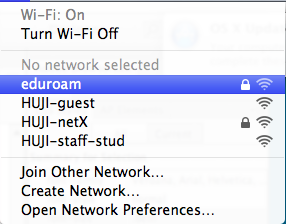
Step 3
- Type the RA username and password
- Please note: you can’t use the OTP password
- Username format: username@huji.ac.il
- Click on Join
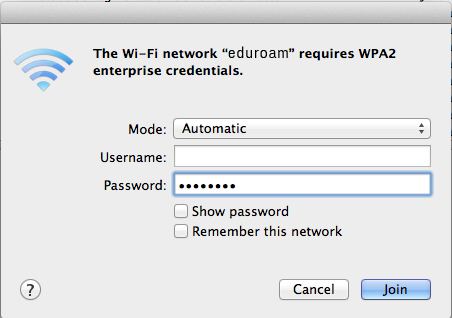
Step 4
Click on Show Certificate

Step 5
- Certificate details:
control.huji.ac.il
issued by: AddTrust External CA Root
- If you see this certificate, check the Always trust these certificates
- Click on Continue

Step 6
- Type the username and password for the computer
- Click on Update settings
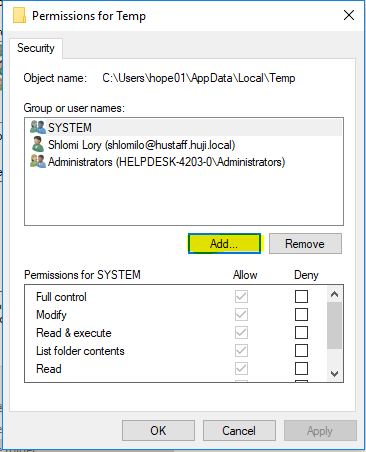
Step 7
To connect – click the AirPort icon and choose Eduroam
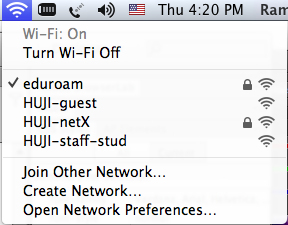
Step 8
In order to check if you are connected correctly, choose Open network preferences
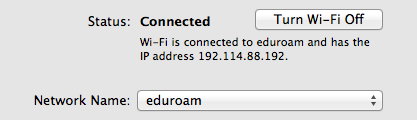
Step 9
- Click on the AirPort icon
- Choose Turn AirPort Off
