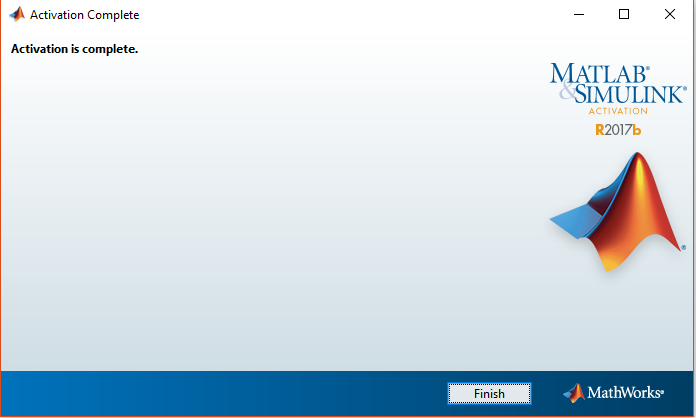Matlab 2020b Standalone (Student License)
Remarks:
Installing MatLab requires a computer memory of at least 4000-6000 MB.
Supported Operating Systems: Windows 64 bit 10, 8.1, 8, 7 sp1, Server 2012, Server 2008 R2 sp1, Server 2008 sp2
32 bit operating systems are not supported
Step 1
Go to mathworks.com and Click the Sign in icon at the top of the screen

Step 2
Click Create Account at the bottom of the screen.
![]()

Step 3
Enter the following information in the following fields:
- Under Email Address enter your university email address
- Under Country / Region enter Israel
- Under How will you use Mathworks software enter "Student use"
- Mark "Yes" at Are you at least 13 years or older

Step 4
You will now see a screen that asks to check your university email. You will receive an email to verify your address.
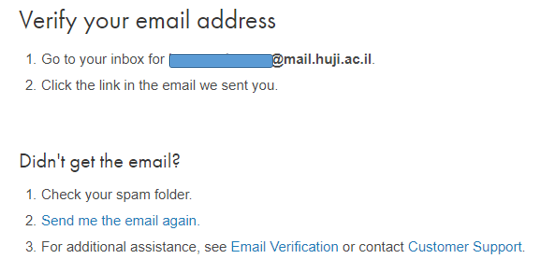
Step 5
Click Verify your email in the email you received from Mathworks

Step 6
Enter the required information in the relevant fields

Step 7
- Under Country \ region, choose Israel
- Under School \ University choose the Hebrew University of Jerusalem
- In the Activation key or License number field, enter the following code: 41835-13897-36119-48195-95603
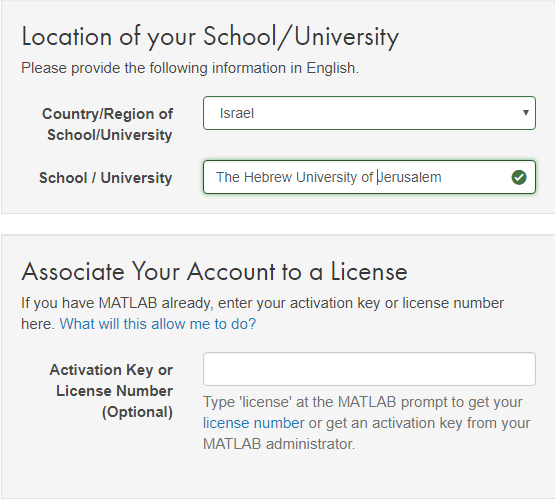
Step 8
Now you can see your order. Click the leftmost icon of the three (arrow down)
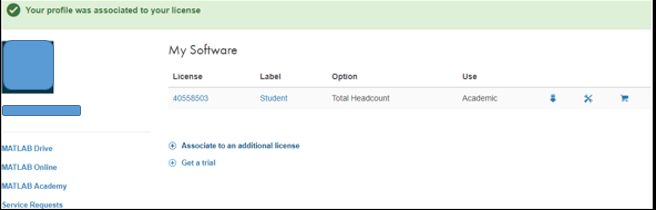
Step 9
Click R2018b

Step 10
Select your operating system

Step 11
Choose Log in with a Mathworks account and click Next
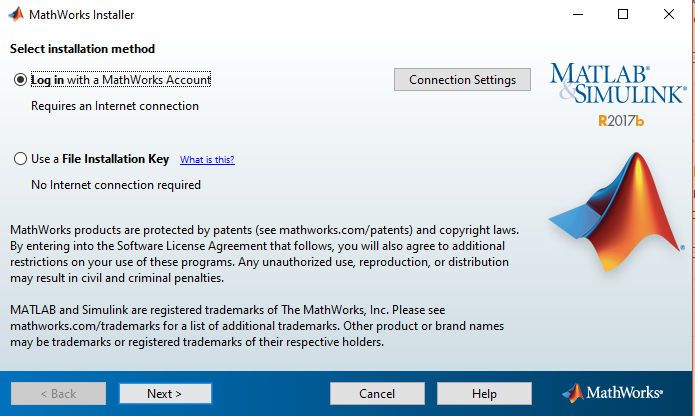
Step 12
Choose Yes and click Next
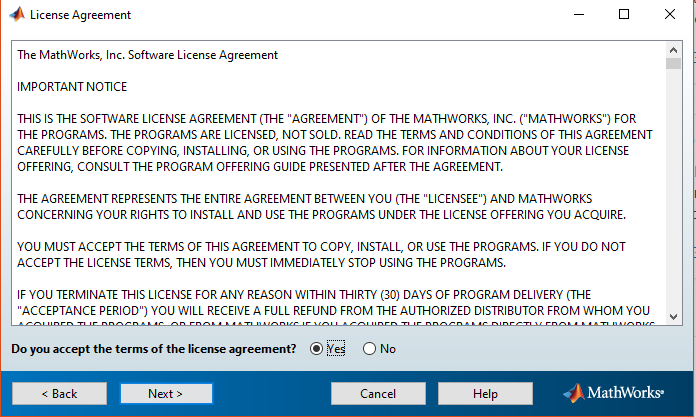
Step 13
Enter the email address and password you used to open your Mathworks account

Step 14
Make sure that the software recognizes the university license and click Next

Step 15
Select the installation destination and click Next
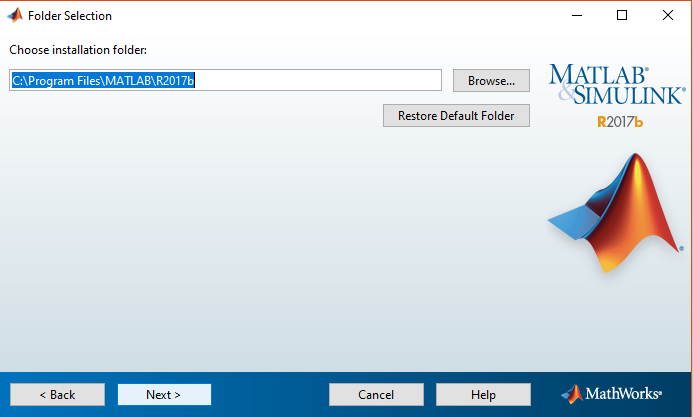
Step 16
Click Next

Step 17
Choose location for the shortcut to the software
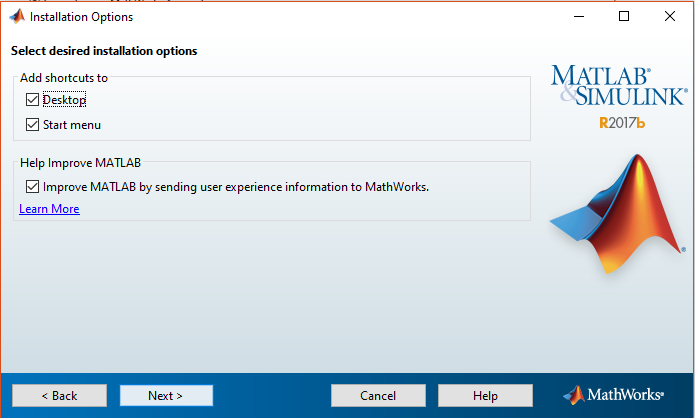
Step 18
Click Install
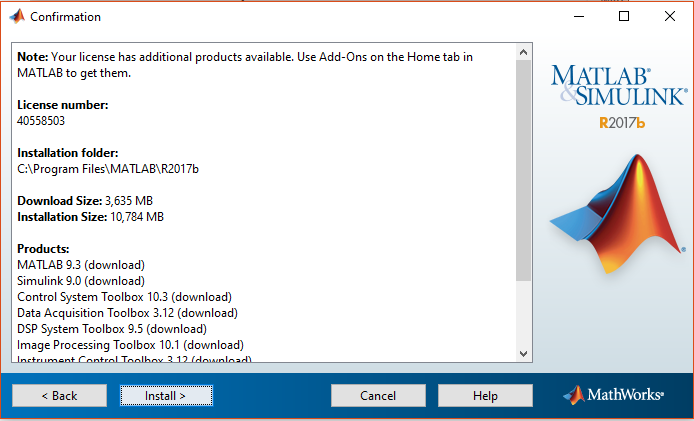
Step 19
Click Next
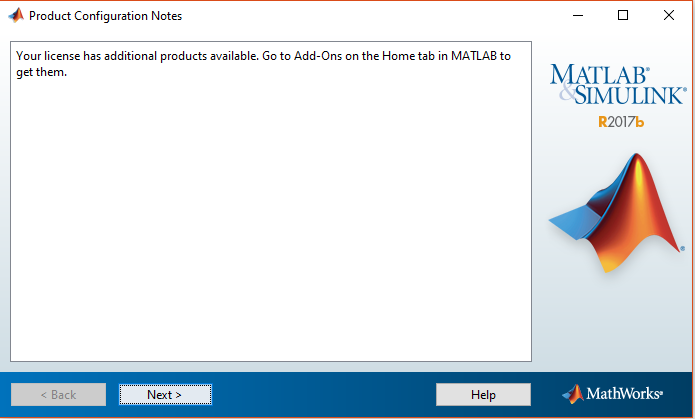
Step 20
Select Activate MATLAB and click Next
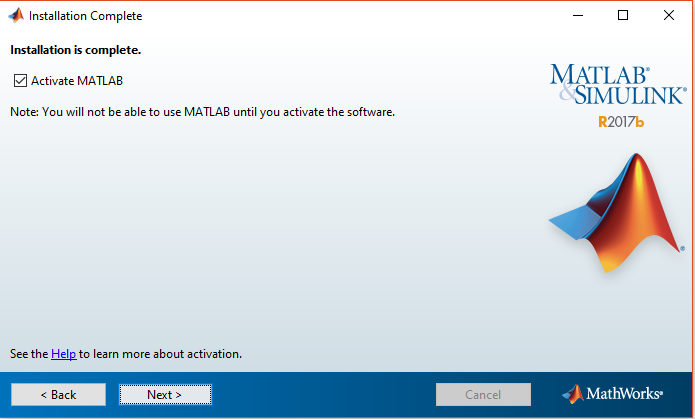
Step 21
Click Next

Step 22
Make sure that the user name is correct and click Next
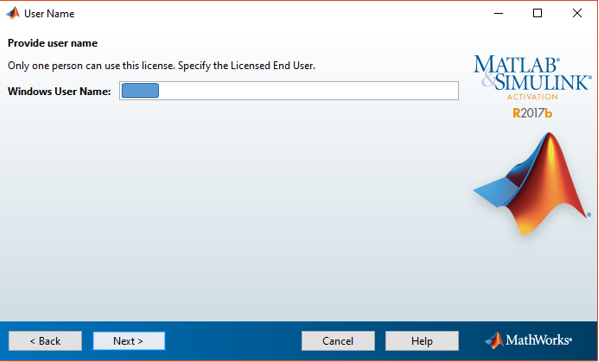
Step 23
Click Confirm
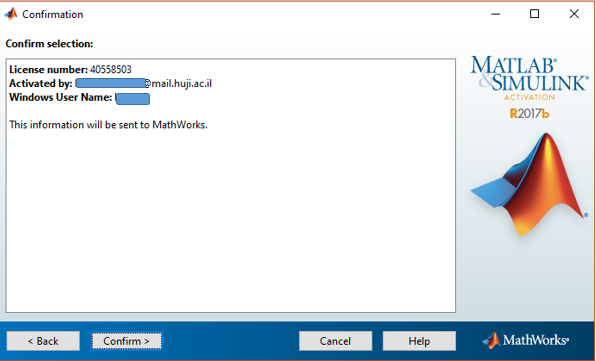
Step 24
Click Finish