University members E-mail
The Hebrew University has two main e-mail systems:
HujiMail
Gmail mail address with a university extension. Designed for all active students, academic staff, graduates and retirees.
Savion mail
E-mail, from Microsoft, for the university's active administrative staff.
HujiMail
HujiMail is a Gmail email address with a university UPN. HujiMail is for the use of students, graduates, university staff and pensioners.
The service is provided by Google and it is subject to changes of their terms of service.
All official university correspondences and general messages from the student administration and class secretaries to students and academic faculty will be sent to this email address only.
The format of the email address is: PrivateName.familyName@mail.huji.ac.il.
In light of the changes in Google's global policy that apply to all academic institutions, the arrangement according to which it was possible to use the account without a storage limit has ended. The limit on the HUJI Mail accounts is now 25 GB. Please use the following guide to reduce the storage volume of the account .
Create an account
Students – Email accounts are opened automatically for all new students upon acceptance to the university. After graduation, the account becomes permanent.
(Accounts of students who leave the University before graduation will be disabled.)
The details of the account, user name and initial password, is sent to your private Email and appear in the personal information website.
Details of the account will also be sent to the email address which was defined during registration.
Academic staff- HujiMail accounts are opened automatically for new academic staff. Opening an account is possible also in the open account website.
Alumni are eligible for a permanent account. Alumni from early years can click here to open an account. To open account they will need to first register in the alumni website in order to obtain a personal code.
Academic Pensioners: Accounts will remain active upon retirement.
Administrative Pensioners can open an account close to their retirement date. Instructions for opening and account and migration of Savion data can be found by clicking here.
Access to the Account
In order to log in to the account, enter the site: mail.huji.ac.il
Upon initial access, you will be required to change your password. You will also be required to answer an authentication question which will be used if you forget your password. Write down these details.
Reset Username and Password
Guides and aids
Google Drive
Open and Access
Opening an account
Students- Email accounts will open automatically for all students enrolled in the university – old as new.
Account information, Username and initial password in appendix 1 in the payment book and in the personal information website [Students from the overseas students school who do not receive a payment book will receive the account information to the current email address].
The remaining population eligible for the account can open an account here [Note for alumni – in order to receive a personal code, you must first register on the alumni website].
University retirees are eligible for a HujiMail account – opening instructions and transferring material on the website.
Accessing the Account
To login to your email account, go to: mail.huji.ac.il
On your first login you will be asked to change the initial password you received with a fixed password and you will be asked to answer a verification question which you will need if you forget the password – please write down these details.
Closing Accounts
Alumni and University pensioners HujiMail accounts will remain for life.
HujiMail accounts will be closed in the following cases:
- HujiMail accounts will be closed when students terminate their studies without completing a degree.
- Academic staff HujiMail accounts will close 3 years after termination of employment (prior to retirement) if they are not university graduates.
- Closing due to misuse of the account. In the event of a violation of one of Google’s or the university’s bylaws (such as the prohibition of Spam distribution), actions will be taken against the account holder
Username and Password
Username
Usernames are automatically created based on the user's English name.
- Format: FirstName.FamilyName
- Format for complex names (two first names/two surnames): FirstName-FirstName.FamilyName-FamilyName.
- If the name is already taken by someone else, digits will be added to the username.
If your username is incorrect due to a mistake in spelling in the university records or due to a change of name, you can request a username change by filling out the following form. A reply will be sent by email or phone. Note that the new username will be based on the actual name you enter in the form.
Forgot Password
To set a new password you can access the following site
- Authenticate with your ID and your 5-digit code and answer the verification question you gave during your account's initial use.
- Note that the new password must be at least 8 characters long and contain digits and letters.
- If you are unable to reset the password through this site, you can contact one of our computer or support centers. You will need to identify with your ID card.
Change Password
There are two ways to a change password:
- Change a password through the following site
- Change while in the mailbox itself: Click on settings--> accounts--> change password
Google Drive
Google Drive provides the following services:
- File upload using the HujiMail web interface.
- File synchronization from Windows, Mac, tablets and smartrphones. (similar to Dropbox).
- File versioning of files transferred via a synchronizing application
- Self-managed file sharing on different levels
- Google Docs, Google Sheets and Google Slides constitute a free, web-based office suite offered by Google and integrated with Google Drive. It allows users to create and edit documents online while collaborating in real-time with other users
Uploading and Downloading via HujiMail web interface
Step 1
- Login to your HujiMail account via our login site: http://mail.huji.ac.il
- Click the square matrix icon near your email address
- Click on the Drive icon

Step 2
Click the Arrow icon to upload files or folders

Step 3
Right click on one of the files in your drive will enable: view, download, sharing, previous versions, etc.

Use of Backup and Sync Program
Step 1
In the Google drive interface click on the cog and select “Get Backup and Sync for Windows”

Step 2
Select “Personal Backup and Sync” and click on Download
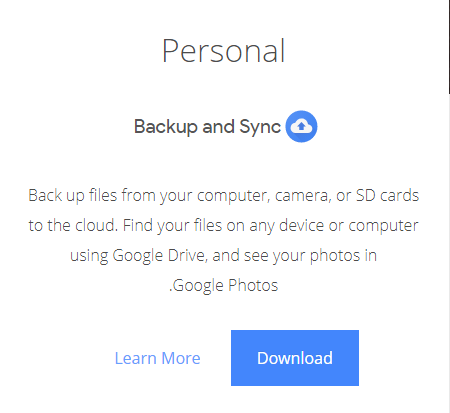
Step 3
Click on “Agree and download”
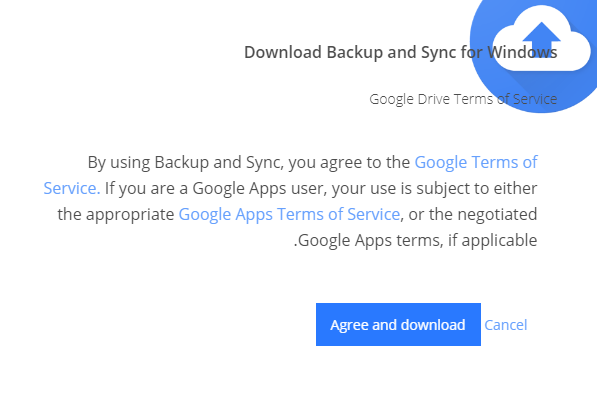
Step 4
Click on “Close” to finish the installation
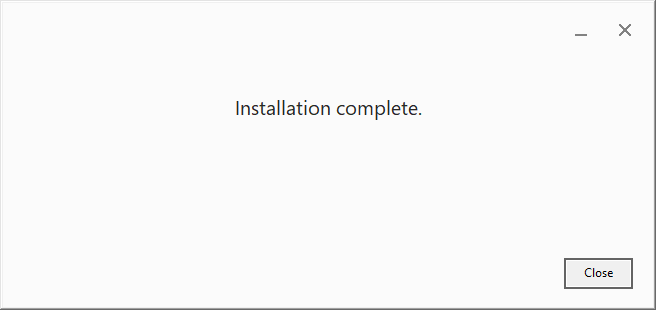
Step 5
Open the program by clicking on the start icon and typing Backup and Sync

Step 6
Click on “Get started”
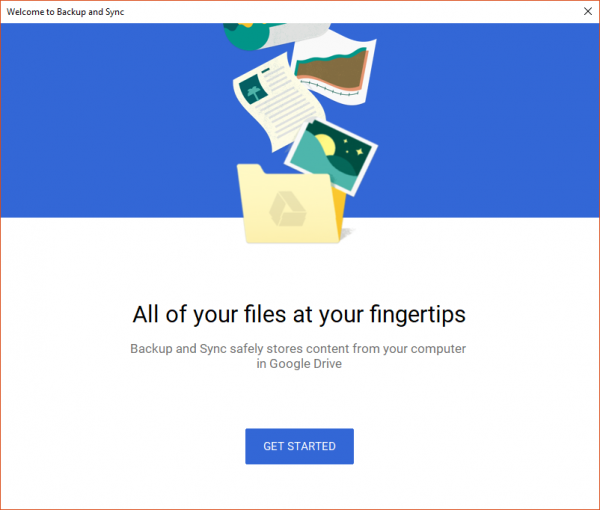
Step 7
On the bottom part of the screen click on “Sign in with your browser instead”
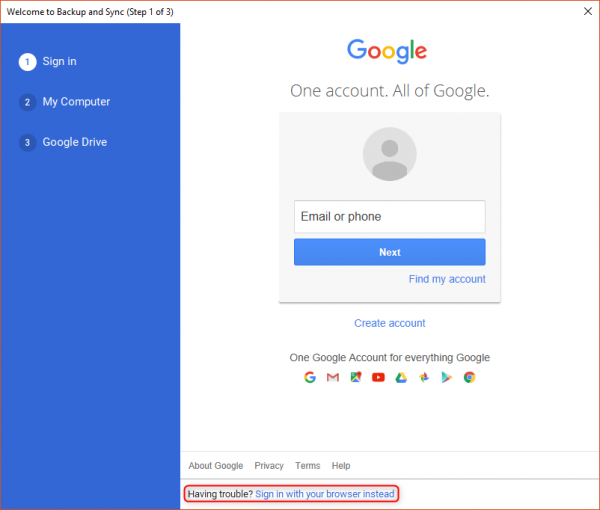
Step 8
Enter your full E-mail and click on next
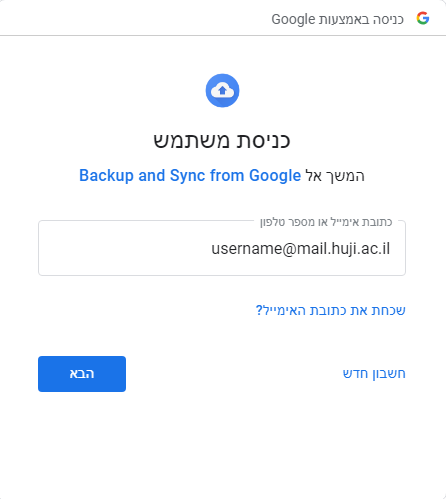
Step 9
Enter your full Email and password, and then click on next

Step 10
Click on “Allow”
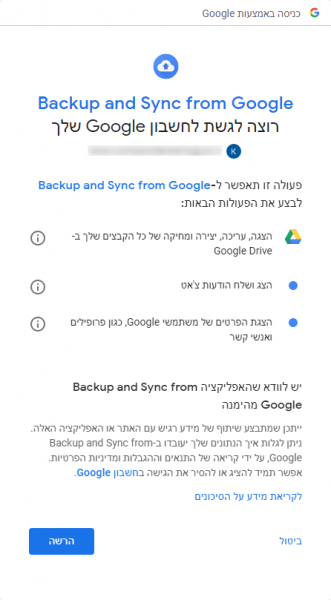
Step 11
Now you will see the confirmation message. Close it and go back to the program.
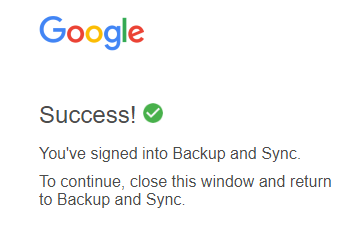
Step 12
Click on “Got it”
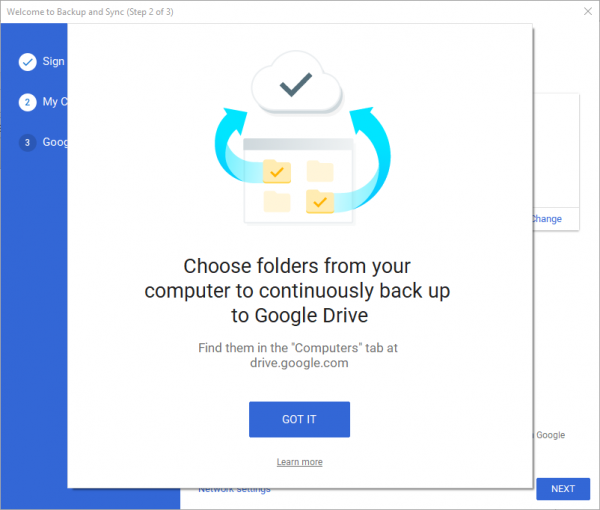
Step 13
Select the folders you want to Back up from your computer. If you have additional folders click on “Change” and select them

Step 14
Click on “Got it”
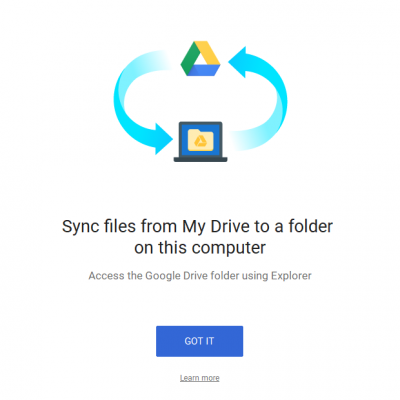
Step 15
Select if you want to sync your Google Drive to your computer. Choose everything or specific folders and click on Start
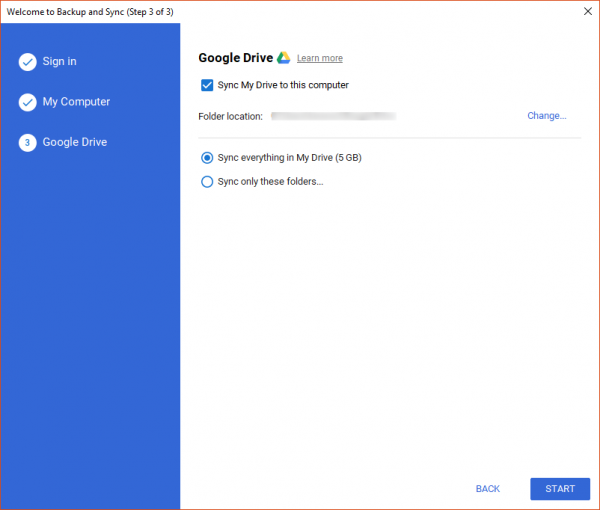
Step 16
A window will pop that the syncing has started

Guides
Activating two step verification
Setting up HujiMail on smartphones: Android device Apple device
Forwarding mail from HujiMail
Reading HujiMail from a mail client
How to Check Google account volume Size
Reducing Google account volume Size
Transfer Content between HujiMail and a Private Gmail Account
Change a HujiMail password
Migrating from Outlook Savion to HUJIMail using the migration tool for Windows.
Report an Email as Phishing on HujiMail
Adding/removing the university's calendar to your HujiMail calendar
HujiMail support for right to left editing
Using several Gmail accounts at the same time
Common questions
Faq
Forgot password
Solution: Try to reset password on the password reset site. If you did not succeed:
- Students - Go to one of the computer centers and present your ID card
- Alumni- Contact the Alumni association
My username has errors in spelling
Solution: Submit a request to the change username site.
I received an account closure notice. How do I forward my mail to the new address?
Solution: See instructions for migrating new, old, and contact mail at the following link: Forwarding mail in HujiMail
I made changes to the settings and they were not saved
Solution: After each change in settings scroll down to the bottom of the settings page and click the button: Save Changes
I accidentally deleted a message - can I recover it?
Solution: Look for the message in the trash. If the message is also deleted from the trash it cannot be restored. Google recommends not deleting messages at all - the box's volume allows this.
Account Closures
HujiMail accounts of university alumni and pensioners remain opened for life.
HujiMail accounts will be closed in the following cases:
- HujiMail accounts will be closed when students terminate their studies before graduating.
- HujiMail accounts of academic staff who are not university alumni will have their account closed 3 years after termination of employment.
- Closure due to improper use of your account – Actions will be taken against users who violate Google's or the University's rules of use.
Q&A
Forgot password
Solution: Try to reset the password on the password reset site. If you did not succeed -
- Students - Go to one of the computer farms with an ID card
- Alumni - Contact the Alumni Department
I got the wrong username
Solution: send a username change form
How do I forward mail to the new address?
Solution: See instructions for forwarding mail at the following link: HUJImail Mail Forwarding
I made changes to the settings and they did not apper
Solution: After each change in the settings, scroll to the bottom of the settings page and click on the "Save changes" button
I accidentally deleted a message - can it be recovered?
Solution: Look for the message in the trash. If the message is deleted even from there it cannot be recovered. Google's recommendation is not to delete messages at all - the account size allows this.
Closing Accounts
HUJImail accounts of graduates and university retirees will remain for life
HUJImail accounts will be closed in the following cases:
- HUJImail accounts will be closed when students stoped before graduating
- Academic staff HUJImail accounts will be closed 3 years after termination of employment (before retirement) if they are not university graduates
- Closure due to improper use of the account - In the event of a violation of Google's terms of use or university rules (such as spamming) actions will be taken against the account owner
Savion- Admin Staff
Transfer of Sensitive Information in the Savion Account
General Information
Savion is the designated email server for the use of administrative personnel at the Hebrew University. In addition to email, Savion provides the following services: Calendar access, access to the university contact lists and telephone directory, access to a database of forms and management instructions, as well as the ability to conduct online meetings with Teams and Skype For Business.
All active administrative staff members are entitled through their Savion account (CC account) to access campus public computing stations, databases from home and to install Office 365 software on home computers. Each user is allowed a total of 5 workstations, 5 tablets and 5 mobile phones.
Office 365 and Savion accounts are accessible through an internet browser
- 2 Step Verification
- Open An Account
- Access the Mailbox
- Change Password
- Automatic Reply
- Pensioners Migration to HujiMail
- Email forwarding
see also: administrative perssonel
Opening a Savion Account
Opening a Savion Account
Any administrative employee at the University may open his own Savion acount through a self-opening website:
- The identification on the site is with first 8 digits of the ID and personal code
- The username is set by the system during registration and the password can be chosen by the user according to the rules. These details should be saved during opening
- If the name in English or the phone number is incorrect
Access the Mailbox
You can read e-mail in Savyon in the office and at home by setting up email software installed on your office or home computer or phone and / or with a WEB access.
Account setup - on PC, MAC or on a mobile phone at home or in the office -
Migration of an Exchange account to the cloud on Windows 10, Office 2016/19
Migration of an Exchange account to the cloud on OS X
Migration of an Exchange account to the cloud on Android
Migration of an Exchange account to the cloud on Iphone
Change Password
Password change in computer farm accounts and Savion Email:
- It is recommended to change your password every three months. You will receive an email alert reminding you to change your password on time. The password can be changed through our website: https://pm.cc.huji.ac.il.
- The new password cannot be the same as one of the last five passwords.
- CS users do not need to change their password through this system but through local support.
Reset Password
There are two ways to reset a password if you forget:
- Manual reset - You can reset the password yourself through any computer connected to the network. Enter the website: https://pm.cc.huji.ac.il, click on: Username and password recovery. Enter your firt 8 digits ID number and your personal code.
- Reset through technical support - Call the support team (02-5883450) to reset a password. You will be required to provide the telephone number and answer a verification question as entered at registration. You will then be granted temporary access and a new password can be set through our site: https://pm.cc.huji.ac.il.
Password rules:
- The password is key sensitive (A a)
- Minimum number of characters: 8.
- Maximum number of characters: 32.
- Password cannot contain part of your name or username (Login Name)
- Do not use words from a dictionary or consecutive characters.
- Contains at least three of the four character types below:
Uppercase English letters (A-Z)
Lowercase English letters (a-z)
Digits (0-9)
Other characters (e.g., #, $, etc.)
Automatic Reply
Automatic reply after migration to the cloud:
Step 1
After logging in, click the settings icon on the left and up, and then click View all Outlook settings

Step 2
Click automatic replies

Step 3
Click Auromatic replies on, then type your message

Step 4
If you want the message to be scheduled for a specified period of time, click Send replies only during a time period, select the scheduled time, and then click Save

Redirect
How Do I Redirect My Email?
Step 1
- Run a web browser and log in to: http://mail.savion.huji.ac.il
- Then, sign in to your account
Step 2
Click the gear icon in the upper right corner

Step 3
Click View all outlook settings

Step 4
Under Mail, click Forwarding

Step 5
- Check Enable forwarding and type in the mailing address you want to start sending the emails to
- If you want to keep a copy of the messages in the Savion box, select Keep a copy of forwarded messages
- Save changes
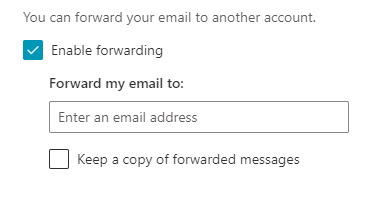
Migrating to HujiMail
Retiring administrators can switch from Savion to HUJImail.
General Information
Savion is a Hebrew-based email system designed for the administrative staff of the Hebrew University and tailored to its needs. In addition to email, other services are offered, such as: calendar, access to the university phone book and access to a form database and management instructions. Savion is also accessible online through a browser.
Several months after the employee's retirement, the Savion email account will be closed, so the employee is given the option to open an email in HUJImail and forward the email from Savion account.
Step 1
HUJImail account must be opened
- To open a mailbox go to http://mail.huji.ac.il/open
- Identify and fill out the form. When done, you will receive a confirmation with your account details.
If the personal code is unknown or cannot be identified for any other reason, contact the support center
Step 2
Sign in to the email
Entering your new email is through the site http://mail.huji.ac.il
Step 3
Transfer mail and contacts from Savion to HUJImail
To copy the contacts and emails stored in your Savion account to your new HUJIMail account, please follow these steps:
- The transfer from Savion must be done on the university computer where Outlook is installed with your Savion account.
- Click here for the migration Software Download and Installation Guide.
- Follow the instructions in the manual.
- Finally, apply an automatic forwarding from the old Savion account to the new HUJIMail account.
To redirect the email - follow the instructions in this guide.
It is useful to perform these operations even before retiring and to assist the departmental computing coordinator if necessary.
Please note - copying your contacts and mail messages is a one-time operation
Reading email on HUJImail
After Migration - There are three ways to read your email from home:
- Reading mail via browser - mail.huji.ac.il
- Reading email using Outlook mail software
- Mac OS users can also read email in Mail-x
Mail Forwarding
How do I forward my e-mail?
Level 1
- Launch a web browser and log into: http: //mail.savion.huji.ac.il |
- Then, log in to your account
level 2
-
Click on the settings icon in the top right corner Auto Answer

Step 3
- Click View all outlook settings

Step 4
- Under Mail, click Forwarding

Step 5
- Mark Enable forwarding and type in the email address you want to start forwarding the emails to
- If you want to keep a copy of the messages in the Savyon box, check the Keep a copy of forwarded messages
- Save changes

Mailing Lists
Bulk emailing and university regulated lists
What is bulk email?
Email with the same or similar content sent to at least 100 recipients within 24 hours
Is it possible to send a bulk e-mail from a personal computer mail program?
No! It is forbidden to send bulk email from a HujiMail or Savion account. Such results of action could put the University on "black lists," causing rejection of any mail leaving the institution, thereby causing great harm to the university community. Exceptional permission for authorized persons is provided through mail distribution systems described below.
Can bulk email be sent for academic and administrative purposes (even to more than 200 recipients)?
Only through the university's distribution systems.
How to send bulk email for academic / administrative purposes?
There are two email distribution systems:
- Email students / employees within the university for administrative purposes only -
- The system is open to the administration. For more information contact Yossi Ben-Gigi, Computerized Information Systems yossibe@savion.huji.ac.il
2. Using listserver.huji.ac.il for the following purposes:
- Academic purposes
- University associations and groups (free of charge)
- Advertising various university-related activities or events
- Local Distributions (faculty or department level)
University List Server:
Restrictions:
- The email distribution request depends on the permission of the computation authority
- Mail distribution is limited to 4000 recipients
- Attachment size is limited to 1 MB
Registration:
- Form filling
- Signing Terms of Use Document


