Extra Services
The Division for Computation provides its clients with a wide variety of computing services including secure internet services, email services for students academic and administrative staff, computer support services, software and applications, computer protection services and other services including:
Telephone and Cellphones Usage for University Staff
Academic Calendar
Sending Large Files
File Stroage
Telephone and Cellphones usage for University Staff
Phone service at the Hebrew University
The Telephony department provides many services including, installing and replacing phone lines, providing special services such as voice mail and changing phone line names.
Free services: Change of username, change of service level, change of program, etc.
Paid services: (prices include VAT):
| Type of Service | Price | |
| Panasonic Cordless phone KX-TG6811 | 270 NS | |
|
Panasonic Cordless phone KX-TG6713 |
420 NS | Base + 2 |
| Falcon Telephone 5030 | 220 NS | |
| YEALINK IP Telephone T21P | 280 NS | Requires phone and communications ports |
| YEALINK IP Telephone T46G | 753 NS | Requires an electrical outlet and a communications port |
| Ofek Telephone | 616 NS | Refurbished |
| Moving an internal line | 90 NS | |
| Installation of an internal line | 130 NS |
The Telephony call center handles the sale of phone devices and equipment along with the repair of internal phone lines.
For service fill out a request form send email to: telephony@savion.huji.ac.il
For additional information call: 026584006 or 026584777 between 8:00 and 15:00
For direct phone lines (non-University lines) call Tamar Arbeli-Nissan: 026584217, between 9:00 and 13:00
Blocked services
The University’s phone system blocks certain phone numbers such as telegrams and numbers starting with 1212.
Some blocked numbers can be released upon request, without any charge (for example international calls). IP phones can dial 1-700 or 1-800 numbers directly, but those with non-IP phones need to prefix these numbers with the local city area code. (02 for Jerusalem, 08 for Rehovot).
The Switchboard
The Hebrew University's switchboard operates between 8:00 and 16:00
The switchboard number is 02658111
The University switchboard provides information on internal phone numbers. For information about external numbers use the Bezek site:
http://www.144.bezek.com
Dial/search telephone number service by saying a name
There is no need to look for phone numbers or wait for the switchboard:
- Call 02-6584444 from any phone or abbreviated dialing 84444 from your University office or mobile phone.
- Say the requested name (first name and last name) and the system will automatically connect you to your number. (The service is available to extensions and mobiles that appear in the university phone book.)
Caller-ID to Outside Phone Lines.
The University uses multiple phone line providers and therefore the number seen by the people outside the University is dependent upon the destination of the call. The only official number is a bezeq number. The others are “temporary numbers” that enable the recipient of the call to dial back. Do not make these numbers public, they could change and became irrelevant.
The University's official Bezeq numbers:
Edmond J. Safra Campus: 02-6584000-02-6586999
02-5494xxx; from the office dial 94xxx
Mount Scopus Campus: 02-5880000 - 02-5883999
Ein-Kerem Campus: 02-6757000 - 02-6758999
Rehovot Campus: 08-9489xxx
Beth Dagan Veterinary School 03-96885xx (internal number 805xx)
Eilat Sea Research Lab 08-63601xx
Academic Calendar
Adding an Academic Calendar to a Personal Calendar
It is possible to add an Academic Calendar, to your own personal university Calendar whether your account is on EKMD, HUJImail or Savion. This is possible whether you read your email via Outlook client, a browser or mobile phone.
Adding a calendar in Outlook or in an E-mail interface on a browser will add the calendar to the mobile device (phone or tablet), where the E-mail account is set. This is valid also for the Mac’s calendar program.
Adding a calendar to Outlook-Savion- Outlook client
Adding a calendar to – Hujimail
Adding a calendar via browser – Savion\EKMD
Adding a calendar to your mobile phone
Adding a calendar to Outlook-Savion- Outlook client
Step 1
Enter calendar
Step 2
In Office 2016 in the toolbar under ‘Home’, click on ‘Add’ and then ‘Open Shared Calendar’ in the above menu.

Step 3
Write “huji academic calendar” and press OK. The Academic Calendar will be added as an extra calendar to the existing one.
Step 4
In order to view the personal calendar and the Academic calendar at the same time, right click on the tab of the Academic calendar choose ‘overlay’ view.
Adding a calendar to – HujiMail
Step 1
- Enter your Hujimail account via the website.
- Under the account’s page, press on the symbol of squares and choose ‘Calendar’ (like in the following picture).
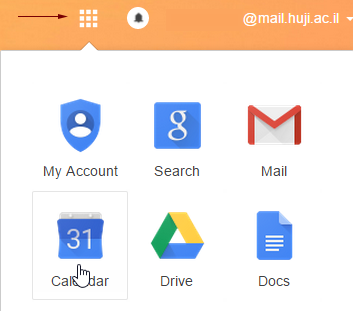
Step 2
Choose other calendars, Press + , and choose subscribe to a calendar. Enter the following address: huji-calendar@mail.huji.ac.il and press Enter. The diary will be added to Outlook, as well to all mobile devices (phone or tablet) which are synchronized with your Hujimail account.
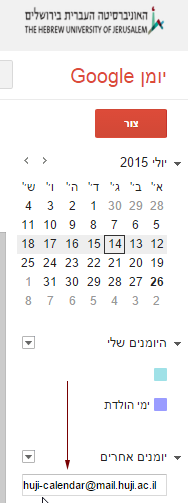
For Android users, please see instructions in “Adding a diary to your mobile phone”.
Adding a calendar via browser – Savion\EKMD
Step 1
- Enter your account via the website
- Click on the Calender icon at the bottom of the screen
![]()
Step 2
Click on Import calendar

Step 3
Choose From directory option

Step 4
In the field, enter the calendar name huaccal and then click on HUJI Academic Calendar
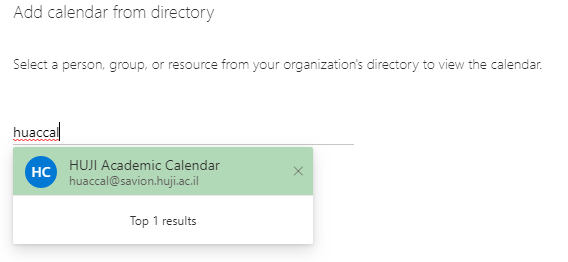
Step 5
Click on Add. The calendar has now been added to the calendar list

Sending Large Files
Filesender is a network service designed to help users deal with the problem of sending large files.
With this service you can send and download files of unlimited size. (The limit is the disk space of the server itself!)
Step 1
- Go to http://filesender.huji.ac.il
- Click Logon
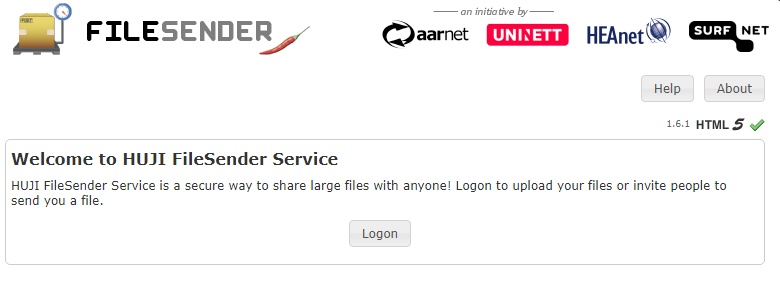
Step 2
- Identify:
- Username: 8 digit ID number (without control digit) Password: 4/5 digit personal code
- Or alternatively
- Your full HUJImail or Savion email address and password

Step 3
- To: Enter the email addresses of the recipients. Separate, multiple addresses with a comma.
- Expiry date: Select an expiration date for the file on the server
- Maximum time - two months
- File to Upload: Select the file you wish to share.
- If you want to upload multiple files, group them into a single zip file.
- Mark: I accept the terms and conditions ...
- Click Send
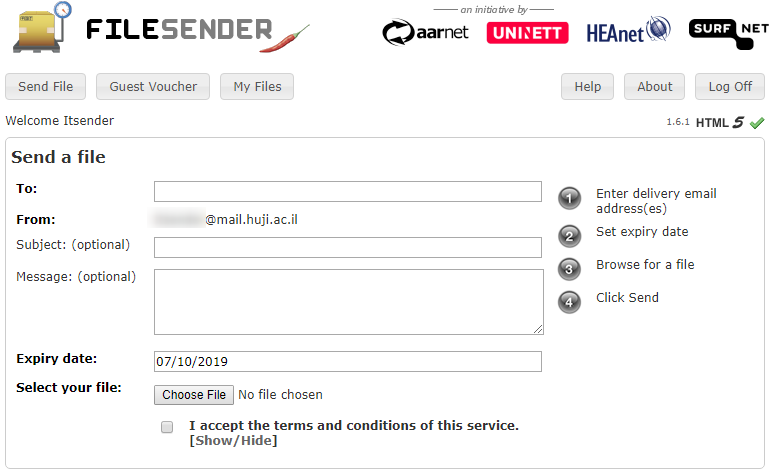
Step 4
After you upload the file, you and your recipients will receive an email with a link to the file.

Send a Guest Voucher
In order to receive a large file from a non-university user it is possible to send a Guest Voucher. Upon receipt of the voucher the user will be able upload a large file to filesender.
Step 1
- Go to http://filesender.huji.ac.il
- Click Logon
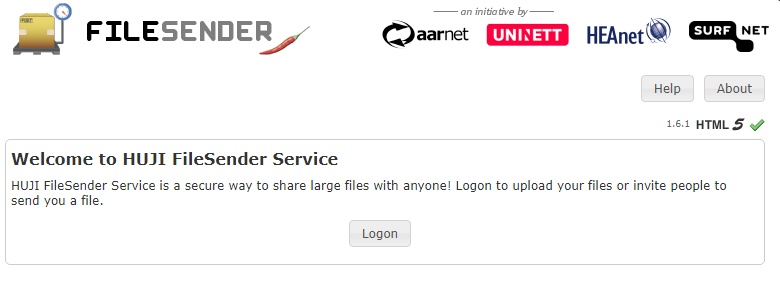
Step 2: Identify
- Username: ID number with no control digit Password: 4/5 personal code
- Or alternatively
- Your full HUJImail or Savion email address and password

Step 3
Click on Guest Voucher
![]()
Step 4
- Send Vouchers to: Fill in the email address of the recipient.
- Click on Send Voucher
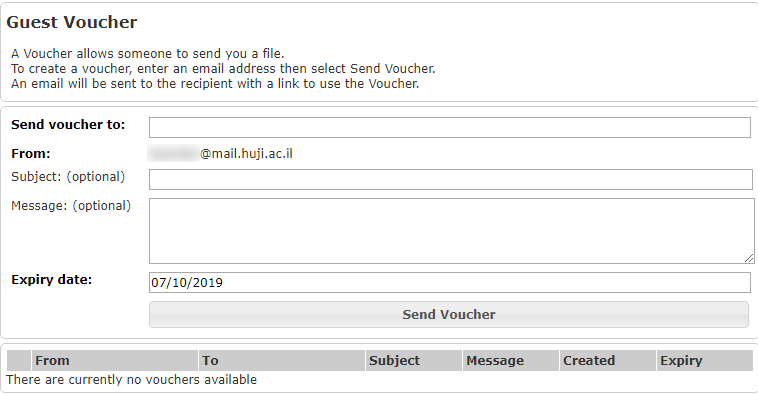
Step 5
An email will be sent to you and the recipient with a link to the Voucher.
File Storage
Active Directory
Each student and staff member (academic or administrative) at the university is entitled to an Active Directory (AD) account This account can be used to access public computers or office computers which sit on the domain. Each student account holder receives a personal drive with 5GB of backed up disk space. Each staff member receives a personal drive with 10Gb backed up disk space. Each Dept up to 100GB free of charge. This space is found in drives K or H or J on public computers or domain office computers.
(H: Drives on EKMD are 10 G for Each student, 30G for reserch studenrs or staff and up to 100 GB free of charge for each Lab)
Remarks:
- For staff members with an email account in Savion, changing your Active Directory password also changes your email password
- Active Directory services old services on the Ein Kerem campus ( we do not open new Email account for administrative staff , new accounts are used only in order to login to PC's at Campus of for suppliers using our SP systems): Manage your EKMD account , Reset password
Accessing the P and H drives on EKMD from home
Google Drive
Google Drive is Google's cloud service and it allows you to store files on Google's servers. The service is open to faculty, active student, graduates and the pensioners of the Hebrew University.
- Google Drive is linked to your university Google email. For information on your university Google email.
- You can view the files and manage the drive through the mail.huji site or through software that can be downloaded to your computer.
- You can share files with other mail accounts.
Accessing Google Drive through the web interface
Software installation instructions