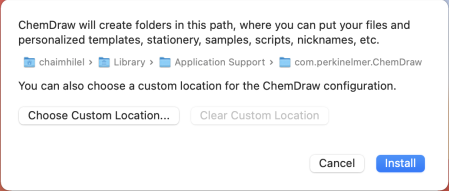Installing ChemDraw 22.2.0
System Requirements:
- macOS Big Sur (11.6)
- macOS Monterey (12.5)
- macOS Ventura (13.0)
Step 1:
- Double-click on the installation file cd22.2.0.dmg.
Step 2:
- Click on Agree.
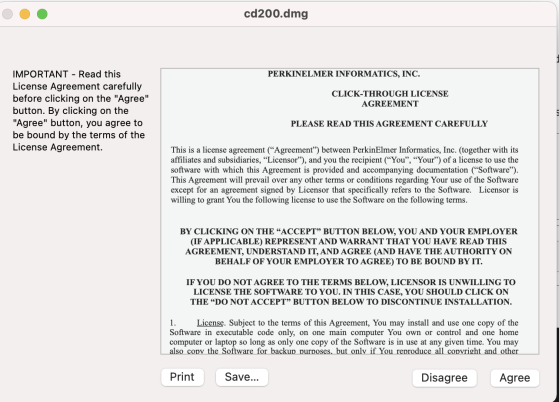
Step 3:
- Drag ChemDraw 22.2 to Applications.
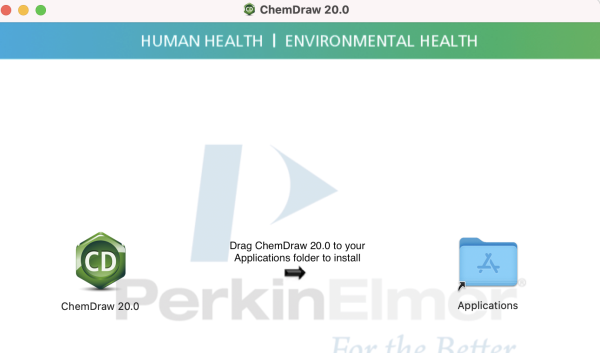
Step 4:
- Click the ChemDraw 22.2.0 icon in the Application folder.
Step 5:
-
To Activate your software enter:
- Your Name
- Organization
- The EXACT EMAIL ADDRESS you provided the Microshop when you purchased the software.
- The Activation code you received with your order.
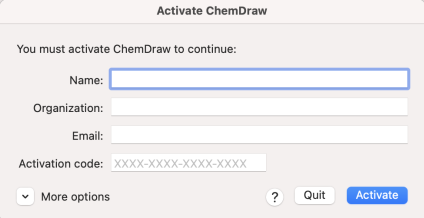
Step 6:
Click OK
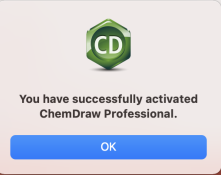
Step 7:
Click Install.