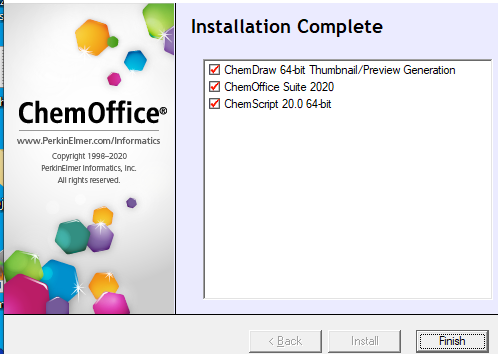System Requirements:
- Supported systems: 10 and 11 (64-bit)
- Microsoft Office 2019, 2021, Office 365 (32 and 64-bit)
Installing ChemDraw 22.2.0
Step 1:
- Unzip the file that you received from the MicroShop
- Double-click on the installation file cos22.2.0.exe.
Step 2:
-
To Activate your software enter:
- Your Name
- Organization
- The EXACT EMAIL ADDRESS you provided the Microshop when you purchased the software.
- The Activation code you received with your order.
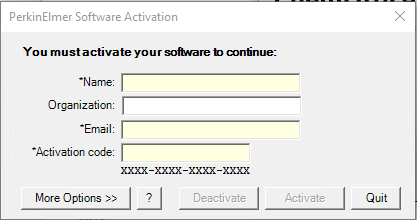
Step 3:
- Click Next
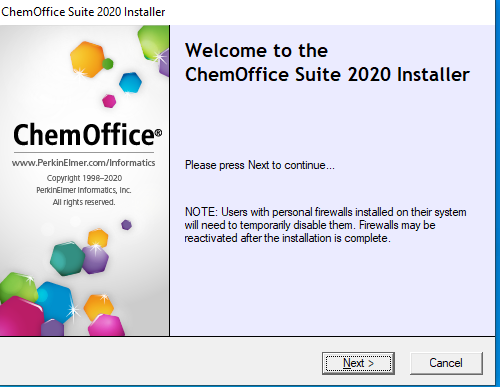
Step 4:
- Scroll down the agreement.
- Click I accept the terms in this license agreement.
- Click Next.
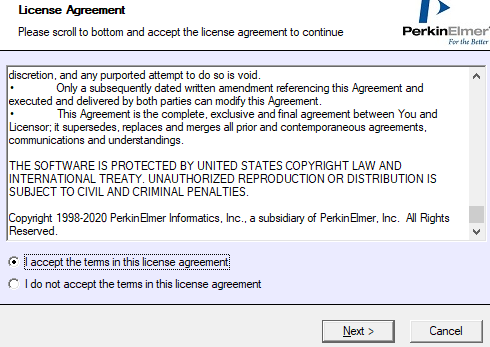
Step 5:
- Choose your setup type.
- Click Next.

Step 6:
- Choose ChemScript version
- Click Next.
: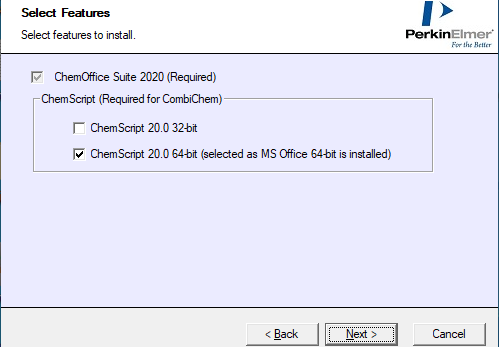
Step 7
- Click Next.
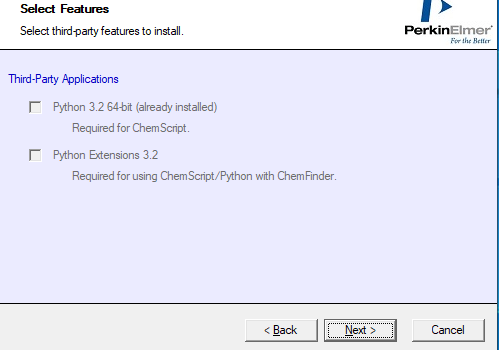
Step 8:
- Click Install..
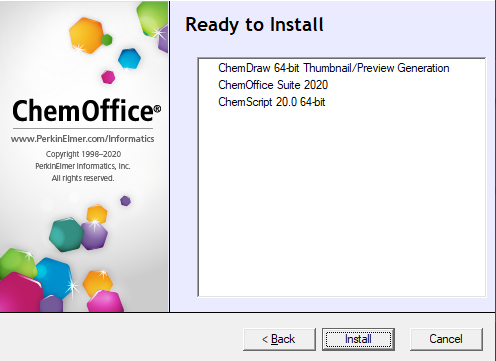
Step 9:
- Click Finish.