Windows (two methods)
Method 1
Click Start and in the Search Programs and Files box type ncpa.cpl and then press "Enter" on your keyboard
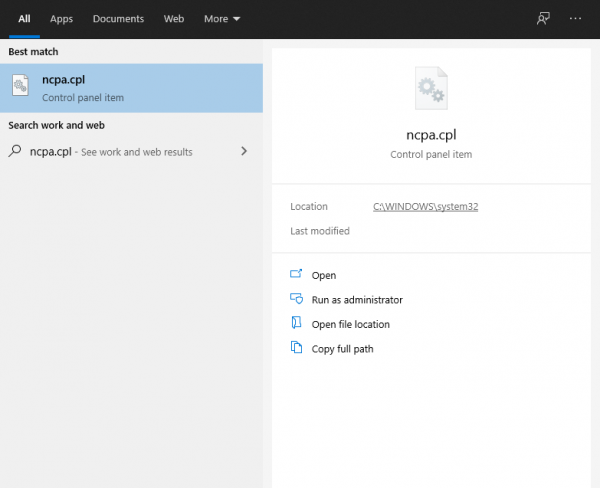
The Network Connections window will appear. Double-click on Wireless Network Connection

In the window that appears, click Details

and in the subsequent window you’ll see the Physical Address field: that is your MAC address

Method 2
Click Start and in the Search Programs and Files box type cmd and then press "Enter" on your keyboard

In the command promt type: ipconfig /all and press "Enter"

iOS
- Click on the Apple menu then System Preferences then Network
-
MAC address for wireless connections:
- Select AirPort or Wi-Fi from the list on the left.
- Click the Advanced button.
- On the AirPort or Wi-Fi tab, the AirPort ID or Wi-Fi Address is your MAC address.

Android (two methods)
Method 1 (note, the interface may be slightly different for your device)
Go to Settings->About Phone->Status
You'll see Wi-Fi MAC Address

Method 2
Go to Settings, press Search icon.
Type Wi-Fi MAC Address, choose search resault.
You'll see Wi-Fi MAC Address
Mobile iOS
- From the Home menu, tap on Settings.
- Tap on General
- Tap on About
- Scroll down to Wi-Fi Address and write down the address. This is your MAC address.


