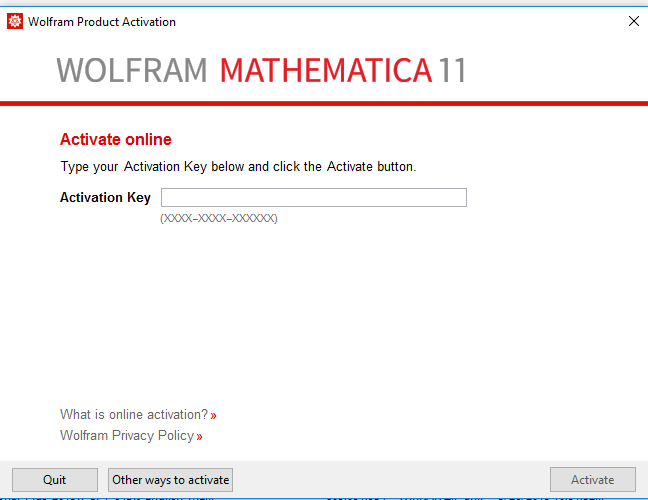NOTES:
- Supported systems: Windows 11, Windows 10 (1709 and higher), Server 2019
Step 1
Extract the contents of the file Mathematica_13.1.0_WIN.zip
Step 2
Click on the file setup.exe
Step 3
Click Next
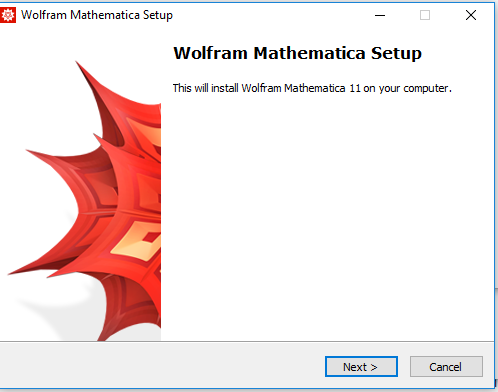
Step 4
-
Browse for an installation directory or use the default directory.
- Click Next

Step 5
Click Next

Step 6
Click Next
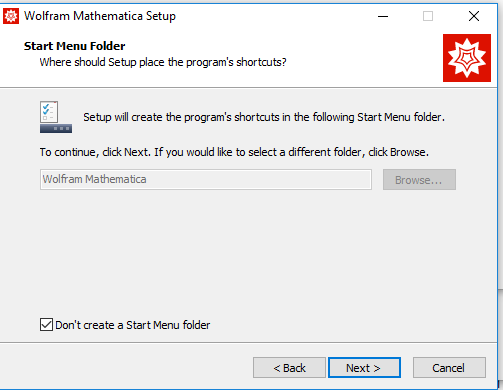
Step 7
Click Install
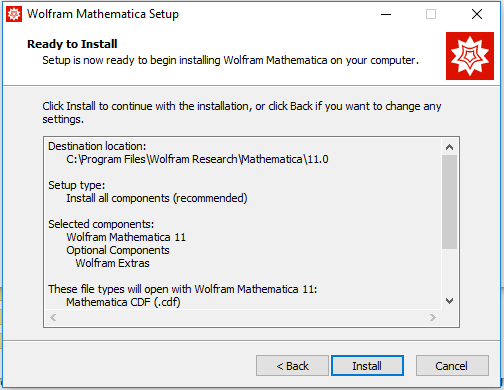
Step 8
- Check Launch Wolfram Mathematica.
- Click Finish
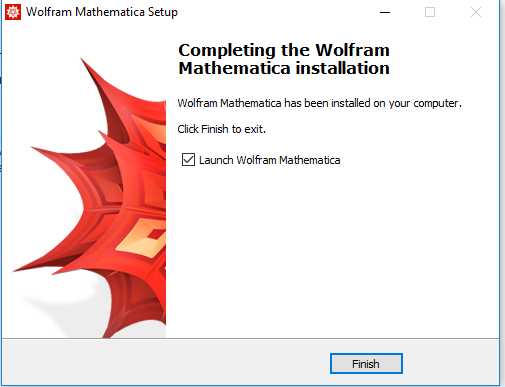
Step 9
- Enter the activation key that was sent to you.
- Click Activate
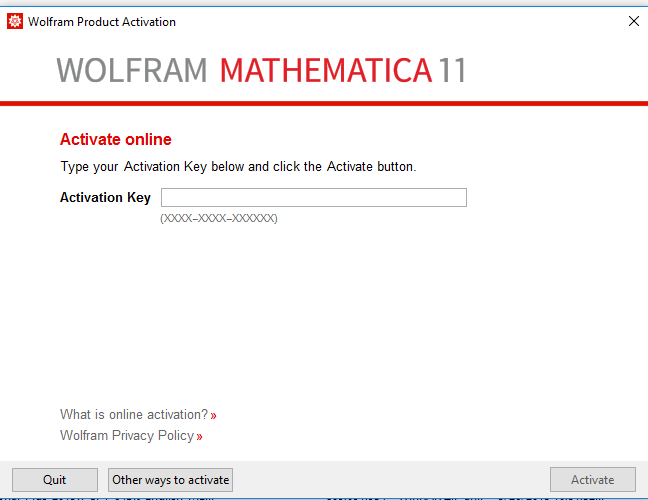
Entering a New Activation Key
Step 1
- Launch Wolfram Mathematica.
- Choose Help\Enter Activation Key..
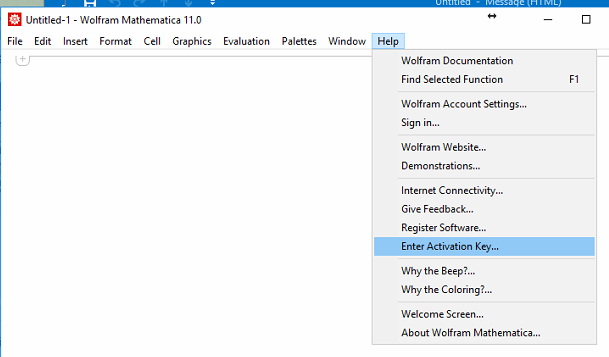
Step 2
- Enter the new activation key that was sent to you
- Click Activate
- Any old activation keys that you have received in the past will be marked as inactive by the Microshop. You will receive an email from Wolfram Customer Service notifying you of this and requesting that you uninstall Mathematica. You can disregard this message