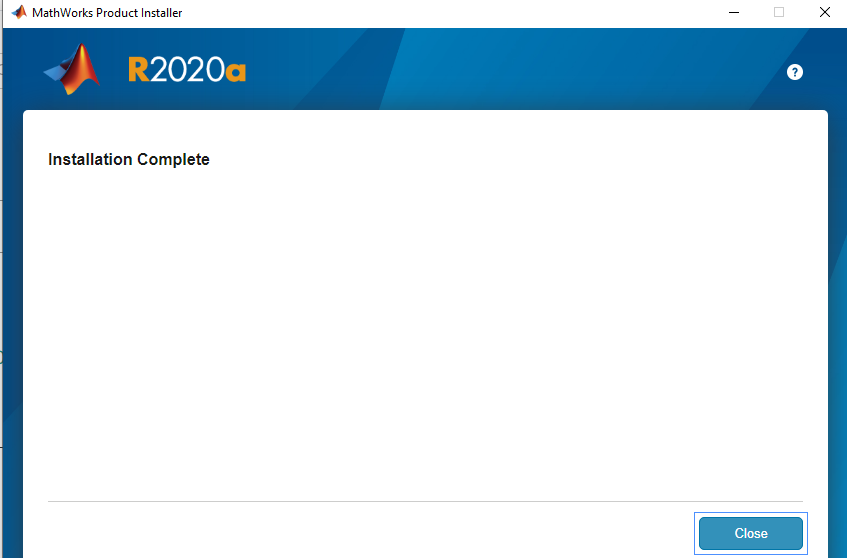Notes:
Compatibility: This version is compatible with system versions 10.15 ,11 and 12. On macOS Catalina, version 10.15.7 is recommended
Running MATLAB and Simulink on Apple silicon Macs is supported in MATLAB R2020b Update 3 and newer. On Apple silicon Macs, MATLAB runs using the Rosetta 2 environment. For the best experience when running MATLAB on an Apple silicon Mac, macOS 11.5 or newer is recommended. A future release of MATLAB will run natively on Apple silicon.
Typical MATLAB installation requires 5-8 GB and the maximum requires 23 GB.
License Files: Click here to download the zip file containing the File Installation Key (FIK) and mathlicn.dat files. You will need to extract the contents of this file.
The network license installation is free of charge but requires your computer to be connected to the huji network.
Step 1
Click on the file you received from the MIcroshop, MATLAB_R2021b_mac64maci.dmg
Step 2
Double Click InstallForMacOSX

Step 3
- Click on Advanced Options and choose I have a File Installation Key
- Click Next

Step 4
- Mark Yes
- Click Next
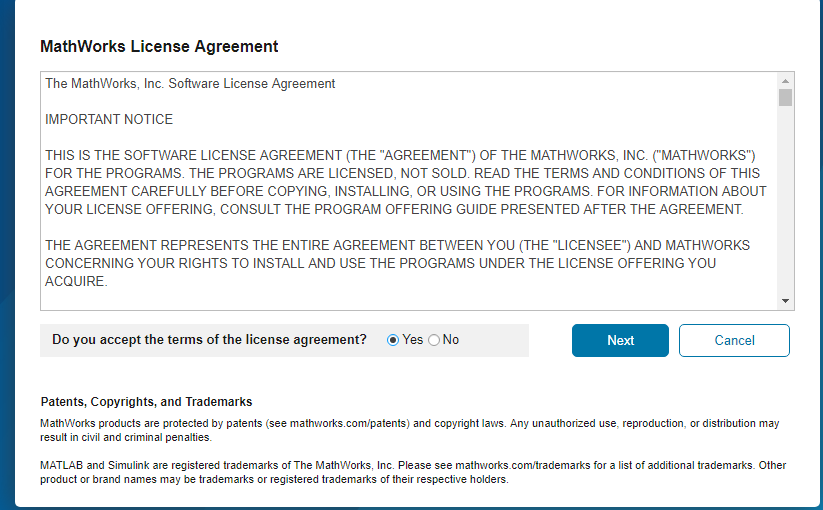
Step 5
- Insert the file installation key number found in the file FIK_NetworkServer_2021b.txt
- Click Next
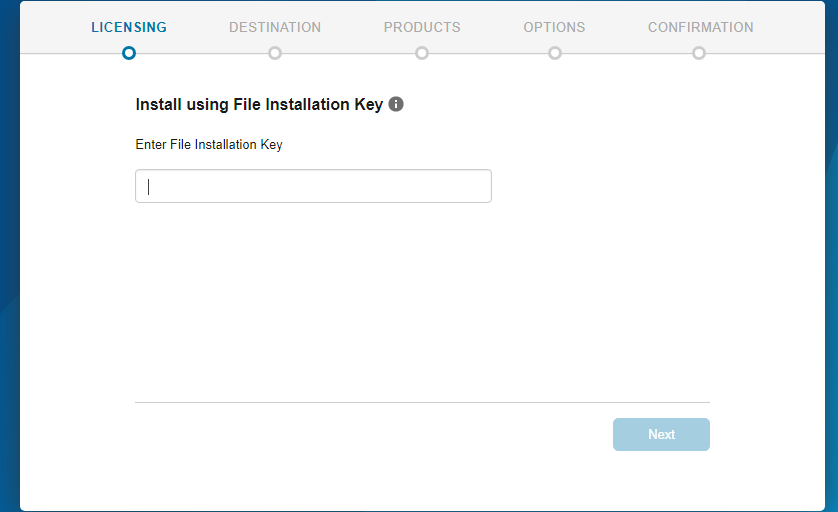
Step 6
-
Choose the location of the file mathlicn.dat which should be extracted from the downloaded file
- Click Next
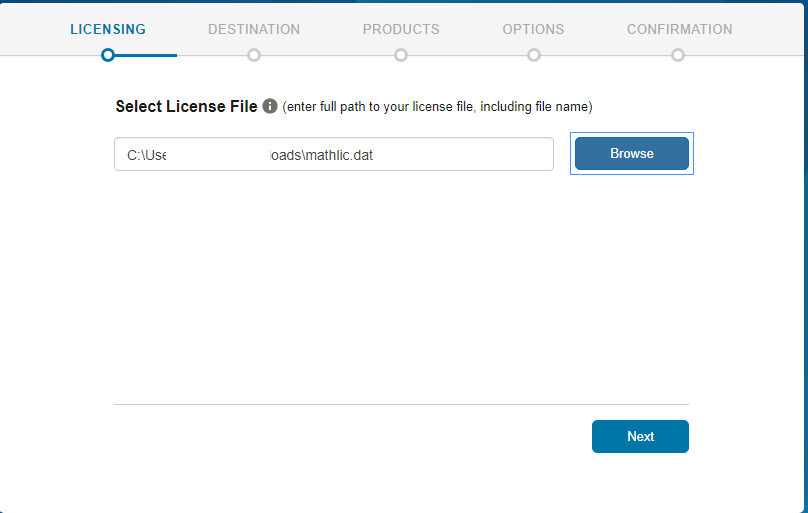
Step 7
- Enter the installation folder, either manually or by clicking Browse
- click Next
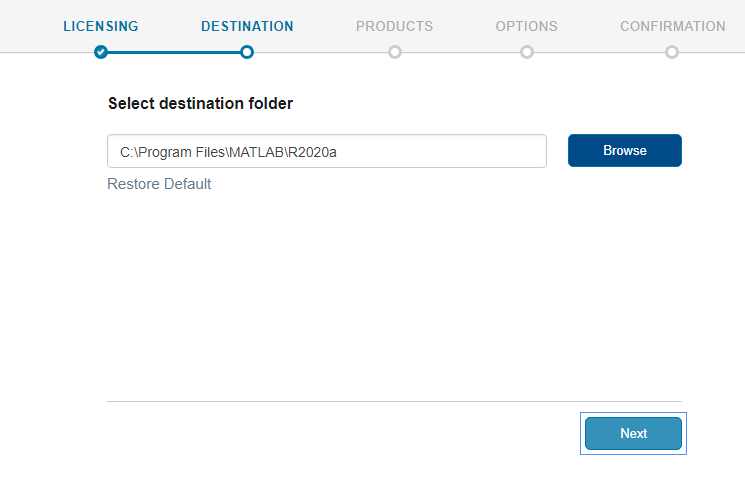
Step 8
- Choose the products you wish to install
- Click Next

Step 9
- Click Next
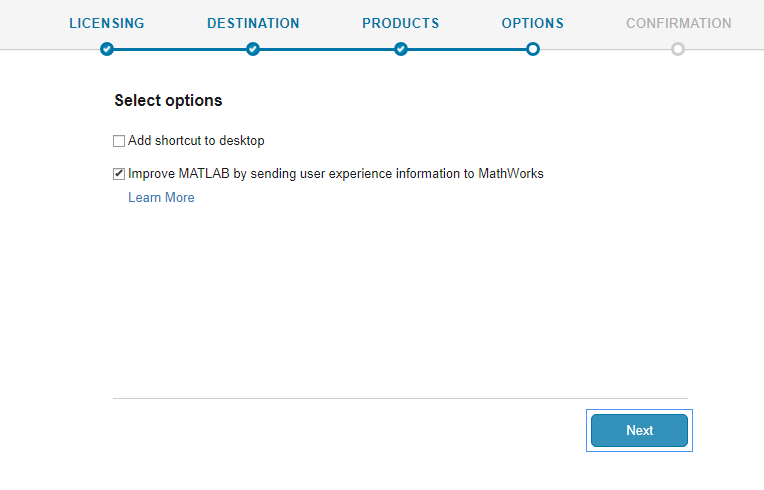
Step 10
Click Begin Install

Step 11
Click close