NOTES:
- Compatibility: This version is compatible with system versions 10.15 ,11 and 12.
-
- On macOS Catalina, version 10.15.7 is recommended
-
Running MATLAB and Simulink on Apple silicon Macs is supported in MATLAB R2020b Update 3 and newer. On Apple silicon Macs, MATLAB runs using the Rosetta 2 environment. For the best experience when running MATLAB on an Apple silicon Mac, macOS 11.5 or newer is recommended. A future release of MATLAB will run natively on Apple silicon.
-
Typical MATLAB installation requires 5-8 GB and the maximum requires 23 GB. - Prior to installation please make sure you have received an email message from MathWorks with your account and MathWorks password.
Step 1
- In your browser go to https://www.mathworks.com/login?uri=/mwaccount/
- Enter the MathWorks account information that was provided by the Microshop.
- Click on Next
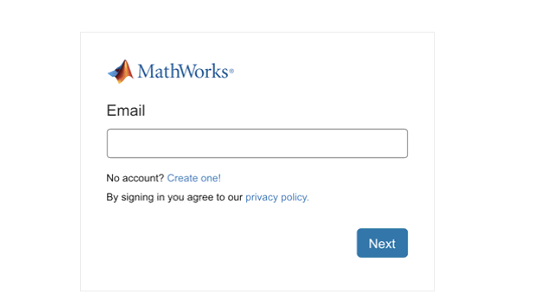
Step 2
- Enter your Mathworks account password
- Click on Sign in
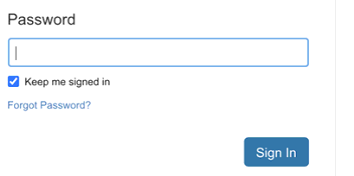
Step 3
Press the down arrow next to License 40558503 Matlab (Individual)

Step 4
Click on the arrow and choose Download for macOS

Step 5
Click on matlab_R2021b_maci64.dmg.zip
Step 6
Click on InstallForMacOSX
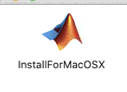
Step 8
- Enter the email adress of your Mathworks account
- click Next

Step 9
- Enter your Mathworks account password
- click Sign in

Step 10
- Mark 'Yes' next to accept the license agreement
- Click Next
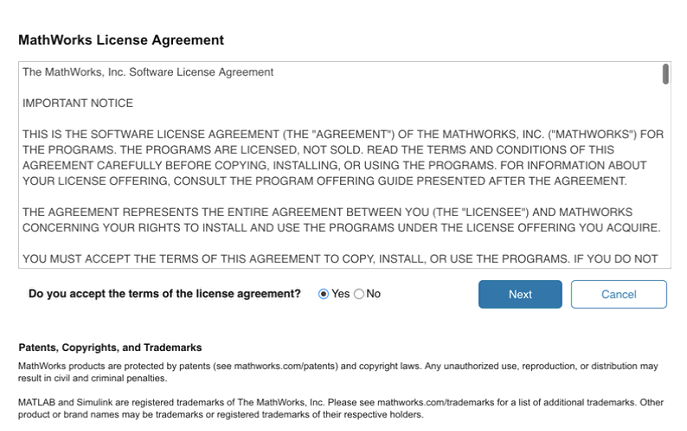
Step 11
- Click on Next

Step 12
- Choose a destination folder
- Click Next

Step 13
- Choose the products you wish to install
- Click Next

Step14
Click Next
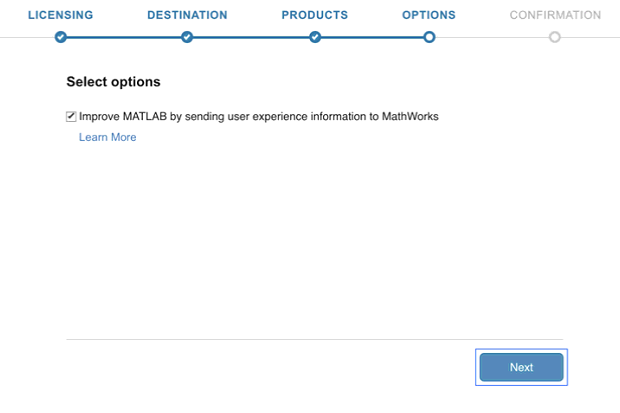
Step15
Click Begin Install
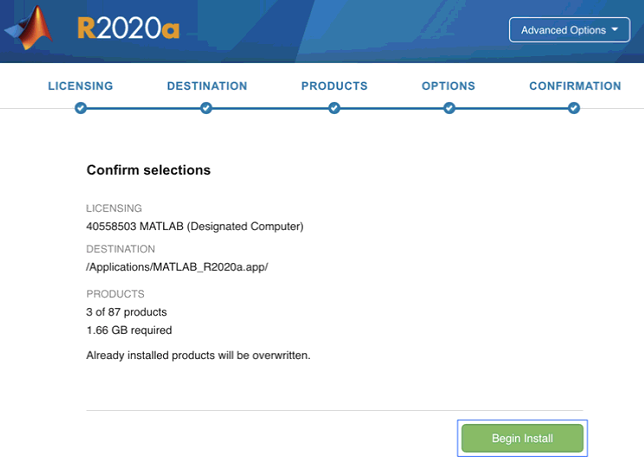
Step16
- Click Close

