NOTES:
- MATLAB installation typically requires between 4000 to 6000MB
- An SSD disk is strongly recommended
-
Supported Systems: Ubuntu 22.04 LTS, Ubuntu 20.04 LTS, Ubuntu 18.04 LTS, Debian 11, Red Hat Enterprise Linux 9,
Red Hat Enterprise Linux 8 (minimum 8.4), Red Hat Enterprise Linux 7 (minimum 7.9), SUSE Linux Enterprise Desktop 15,
SUSE Linux Enterprise Server 12 (minimum SP2), SUSE Linux Enterprise Server 15 - Click here to download the zip file that contains the File Installation Key (FIK) and license file, mathlic.dat.
- The network license installation is free of charge but requires your computer to be connected to the huji network
Step 1
Download the installation file matlab_R2022b_Update_1_Linux.iso and mount.
Step 2
- Open a Terminal.
-
Enter the command:
- sudo mkdir /opt/matlab
Step 3
-
From the terminal you opened in Step 2.
Enter the following command:- sudo /media/user/MATHWORKS_R2022B/install where user is your Linux username
Step 4
- Click on Advanced Options and choose I have a File Installation Key
- Click Next

Step 5
- Mark Yes
- Click Next
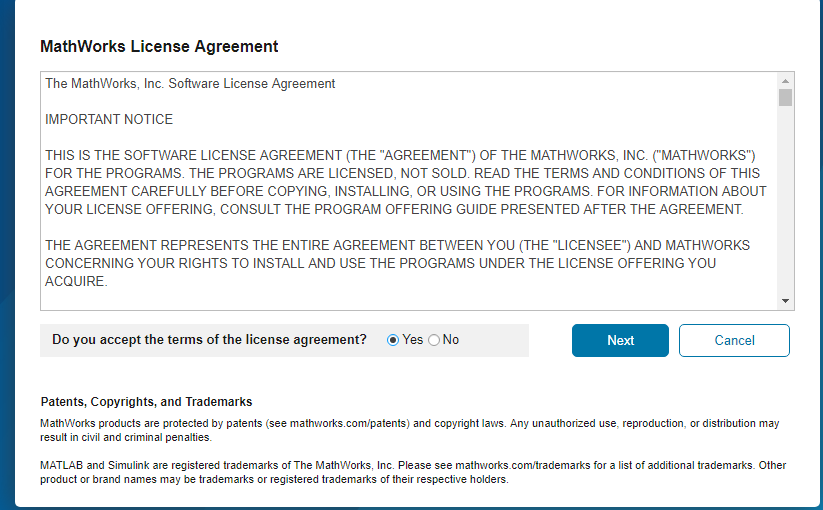
Step 6
- Insert the file installation key number found in FIK_NetworkServer_2022b.txt found in the downloaded zip file
- Click Next
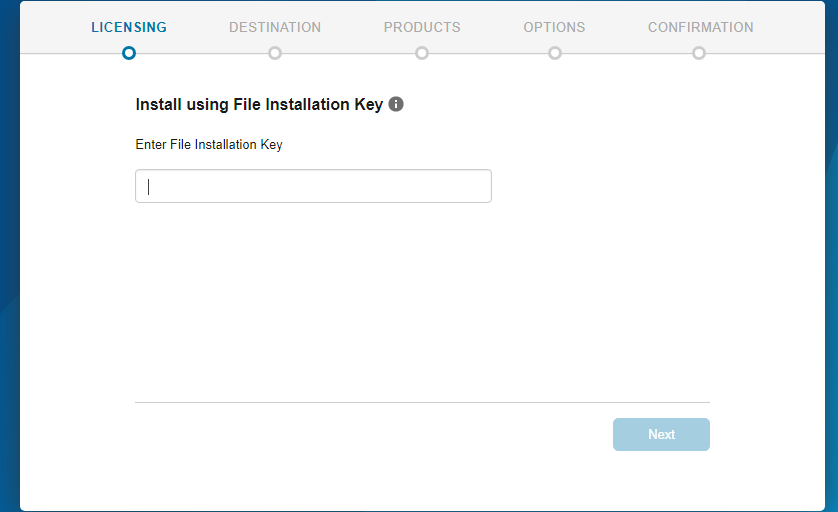
Step 7
-
Choose the location of the file mathlic.dat, which should be extracted from the downloaded zip file.
- Click Next

Step 8
- Enter the installation folder, either manually or by clicking Browse
- Click Next

Step 9
- Choose products you wish to install
- Click Next

Step 10
- Click Next
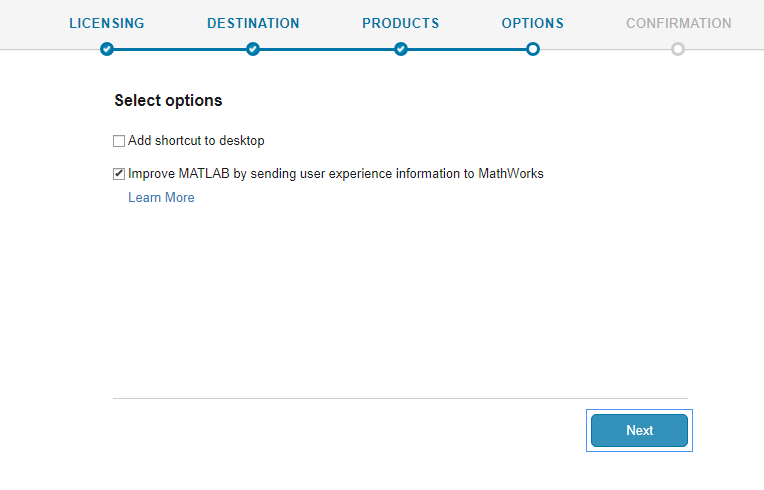
Step 11
Click Begin Install

Step 12
Click Close
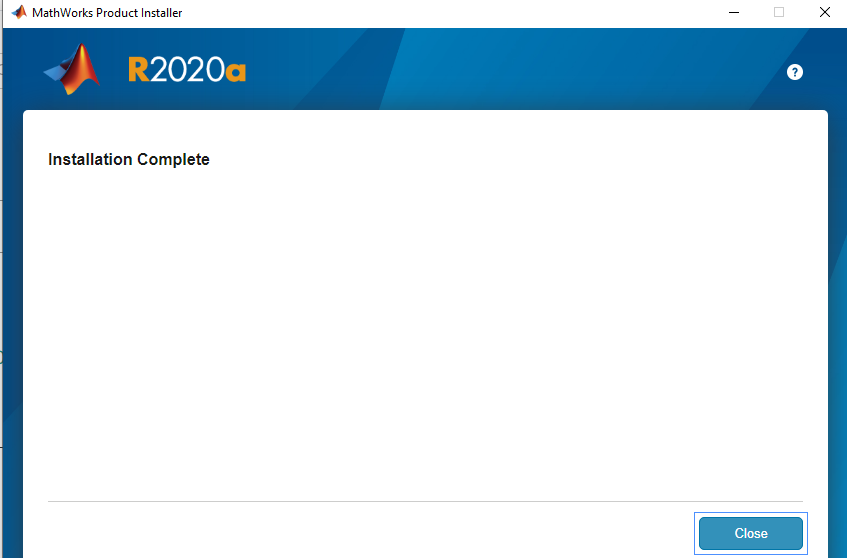
Step 13
Launch MATLAB by typing matlab in a terminal window
![]()

