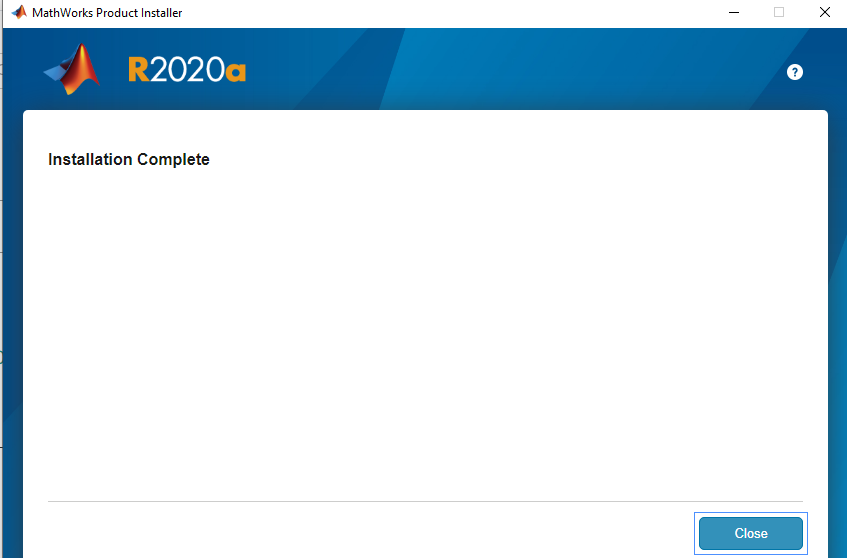Notes:
Compatibility: This version is compatible with system versions 12.7, 13.6, and 14.
Typical MATLAB installation requires 5-8 GB and the maximum installation requires 25 GB. An SSD disk is recommended.
Users who upgraded to system version 15 should enter the program using the following instructions:
Open a terminal window and enter the following command:
/Applications/MATLAB_R2024a.app/bin/matlab
Hardware:
Intel Processor:
Minimum: Any Intel x86-64 processor.
Recommended: Any Intel x86-64 processor with four or more cores and AVX2 instruction set support. A future release of MATLAB will require a processor with AVX2 instruction set support
Apple Silicon:
Any M-series chip. As of R2023b, MATLAB runs natively on Apple silicon Macs. There is a special installation for the Apple Silicon chip
Important: Native Apple silicon MATLAB requires Java runtime installed on your Mac. Click here for more information.
License Files: Click here to download the zip file containing the File Installation Key (FIK) and mathlic.dat files. You will need to extract the contents of this file.
The network license installation is free of charge but requires your computer to be connected to the huji network.
Step 1
Click on the file you received from the Microshop, either Matlab_R2024a_Update_4_macOSIntelProcessor.dmg or Matlab_R2024a_Update_4_macOSAppleSilicon.dmg depending on your computer hardware
Step 2
Double Click InstallForMacOSX

Step 3
- Click on Advanced Options and choose I have a File Installation Key
- Click Next

Step 4
- Mark Yes
- Click Next
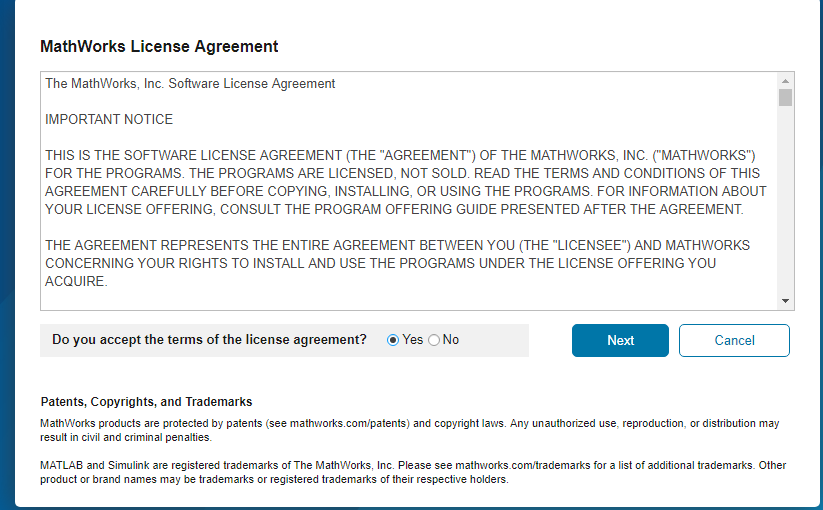
Step 5
- Insert the file installation key number found in the file FIK_NetworkServer_2023b.txt
- Click Next
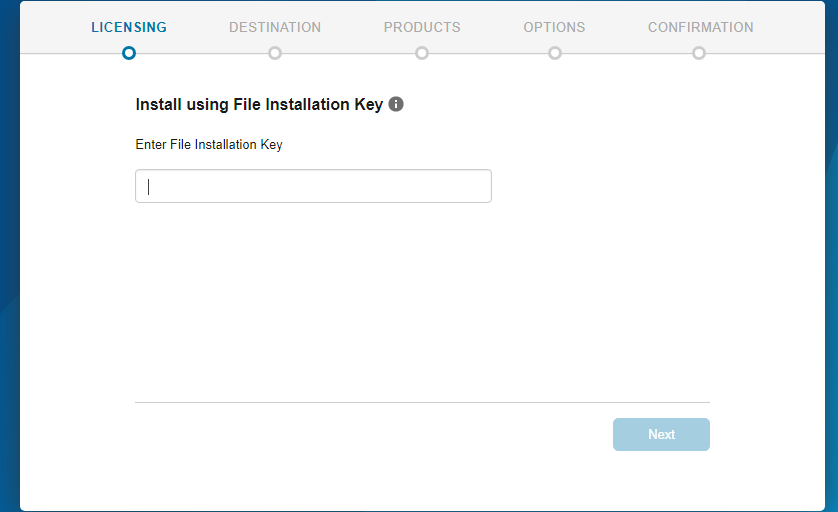
Step 6
-
Choose the location of the file mathlic.dat which should be extracted from the downloaded file
- Click Next
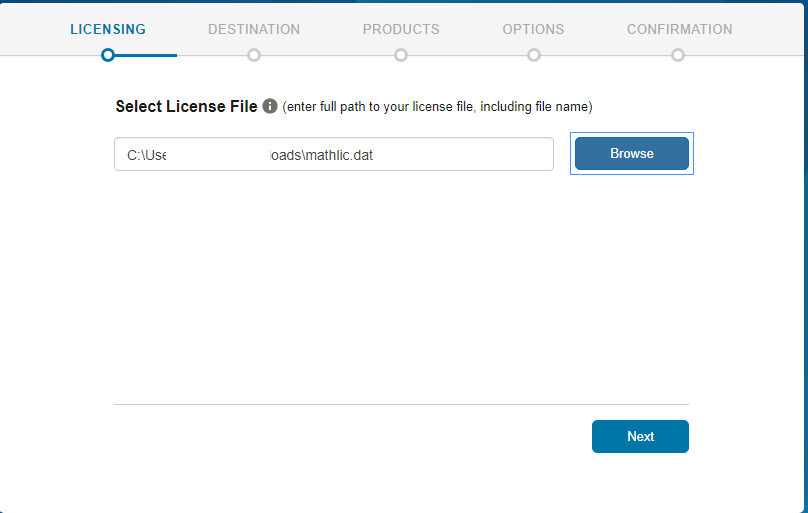
Step 7
- Enter the installation folder, either manually or by clicking Browse
- click Next
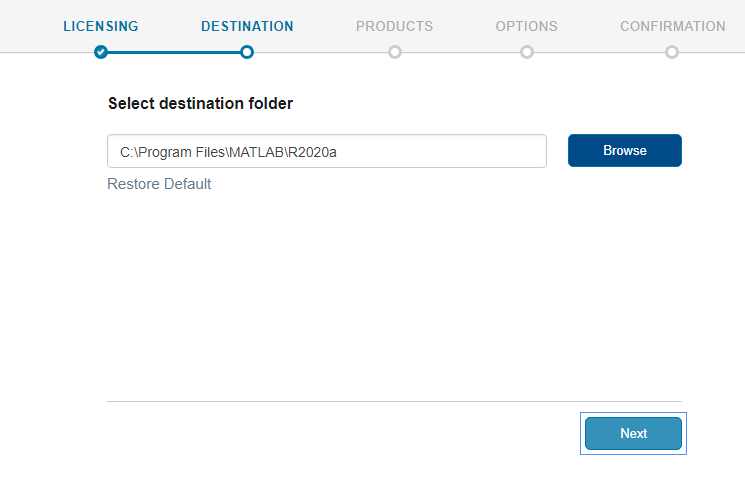
Step 8
- Choose the products you wish to install
- Click Next

Step 9
- Click Next
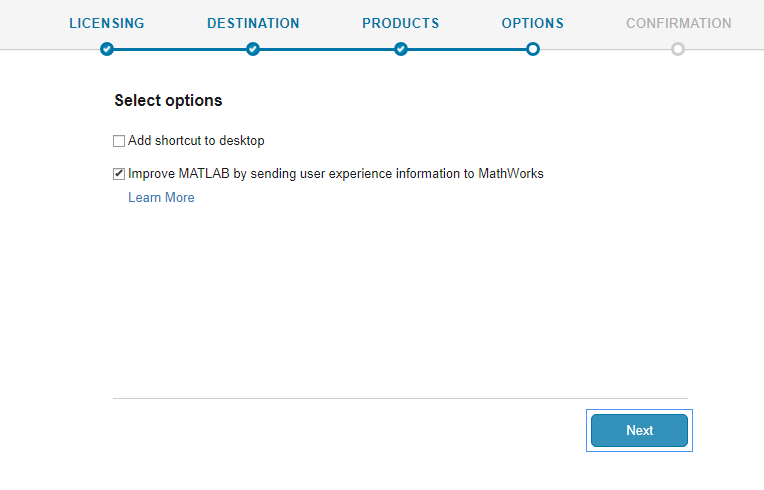
Step 10
Click Begin Install

Step 11
Click close