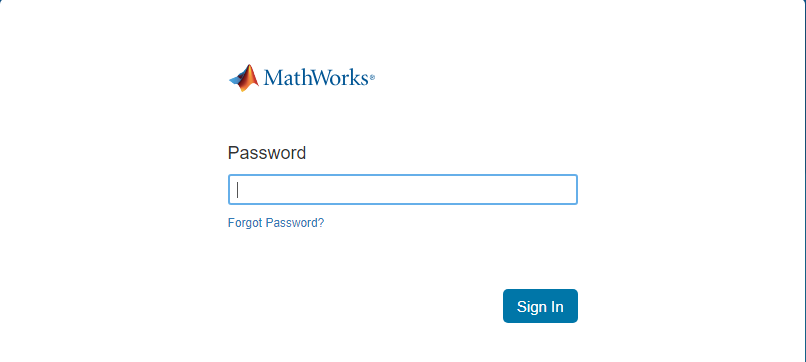Install MATLAB on a Personal Computer
The Campus-Wide License requires all users to have a MathWorks Account linked to the MATLAB (Individual) license.
Step 1
Go to https://www.mathworks.com/products/matlab.html and click onGet MATLAB, click Sign in to get started.

Step 2
If you have previously opened a MathWorks account using your unversity email address email address click sign in. If not, you will need to create an account.

Step 3
Enter your university address and press Next

Step 4
Enter your MathWorks password and click Sign In. If you forgot it press Forgot Password

Step 5
Click on Install Matlab

Step 6
Choose the version of MatLab that you would like to install and press Download

Step 7
Open the file that you downloaded. It should be in the format matlab_R20xxx_Windows.exe where xxx is the version number. You will need to enter the email address of your MathWorks account.

Step 8
Enter the password of your account

Step 9
Accept the license agreement and click Next

Step 10
Select the license and choose Next

Step 11
-
Enter the desired installation location
- Click Next

Step 12
- Choose products you wish to install
- Click Next
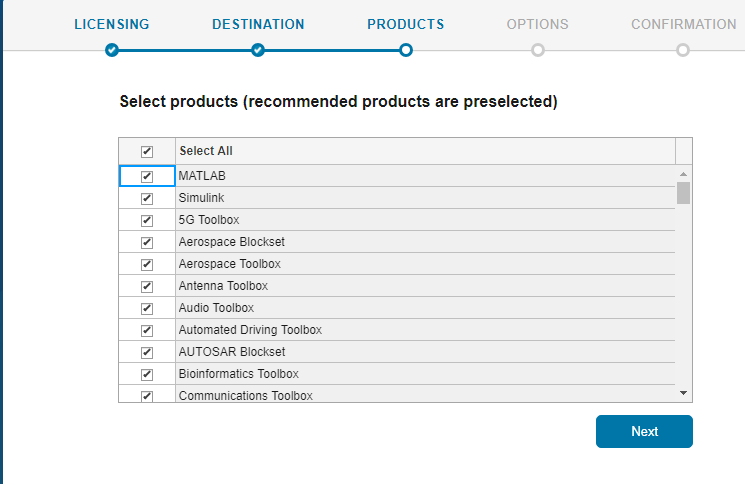
Step 13
- Click Next

Step 14
Click Begin Install
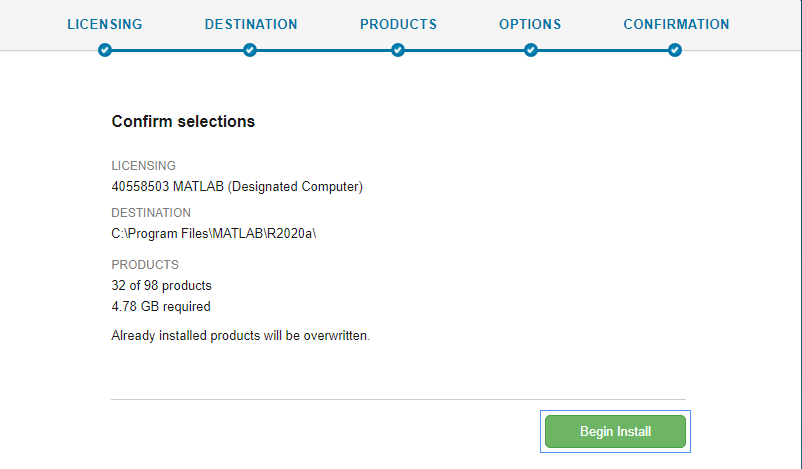
Step 15
Click Close.