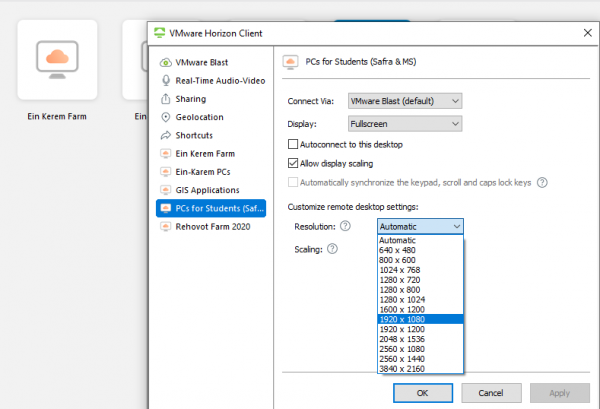During the Corona period when the farms are closed for activity we allow access to the farm computers and the software installed on them from home.
We've improved the connection from home - currently 3 different methods are offered. We Continue to build an even more stable method for you.
Remember that there may be disconnections, especially after time without work - do not save anything locally on the network ... And if you were unable to connect try again, even twice to the same IP, it works ..
In both methods you must download, install and connect to samba-VPN
Method A - https: //mydesktop.huji.ac.il Without Software Installation - Recommended
1. Connect to SAMBA VPN
2. Go to https://mydesktop.huji.ac.il
3. Identify with CC Username and password used for the farms
4. Choose the right farm and wait a few minutes to connect
If there is a resolution problem, you can install the software as described in Method C and work smoother.
Method B - http://farmremote.huji.ac.il
1. Connect to SAMBA VPN
2. Go to http://farmremote.huji.ac.il
3. Enter ID number and personal code (5 digits, as MOODLE login)
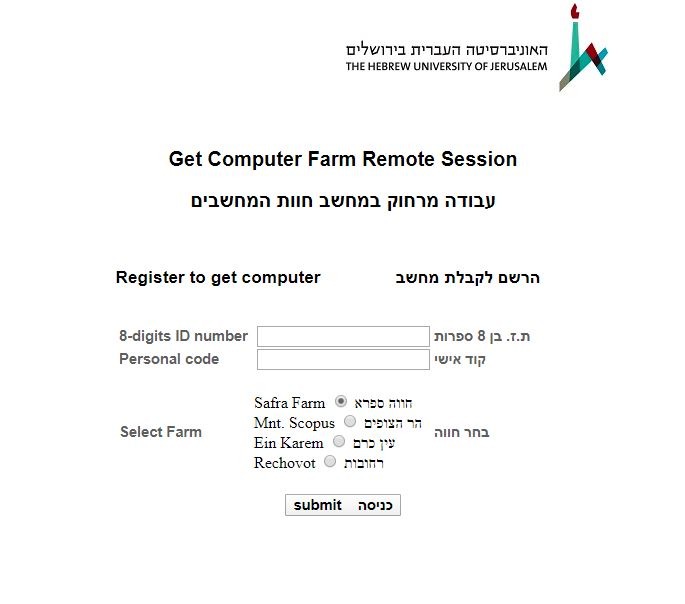
4. Select the farm you want to connect to
5. Copy the link shown to you - Sample link is shown in blue, mark the link and click to copy
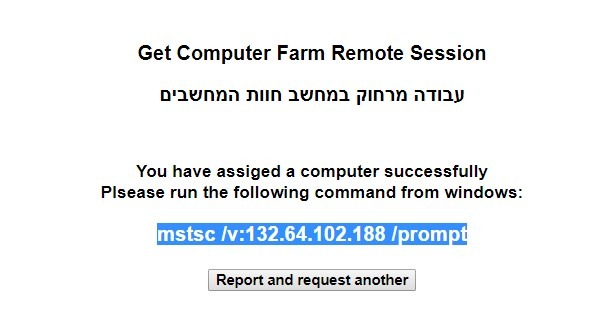
6. Click on ![]() And paste the address you copied into the search pane (ctrl + V)
And paste the address you copied into the search pane (ctrl + V)
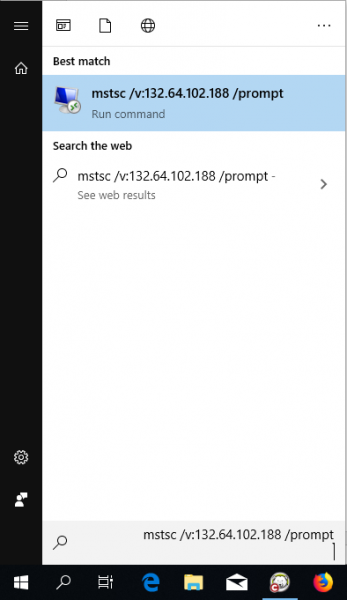
7. If you receive an error message, it is recommended to repeat step 6 two or three times with the same IP, and only if that doesn't work then click the previous screen on Report and Reuest another and repeat process 5 and 6.
Otherwise, log in with the farm account login, if you want to log in to another user, you can do so through More choices:
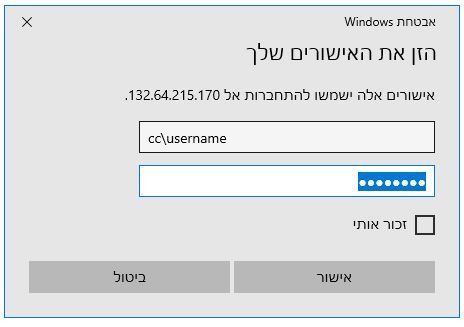
8. Accept
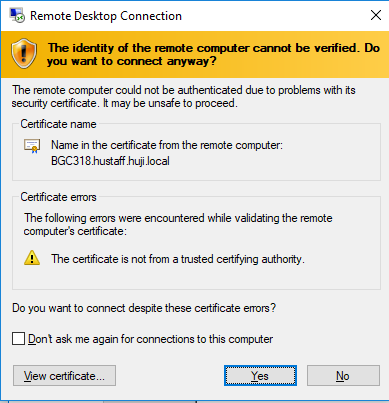
Method C - https: //mydesktop.huji.ac.il with software installation
This is the most stable method of all three, but it involves installing one-time software on your computer.
Software installation on your computer
1. Login to SAMBA
2. Go to https://mydesktop.huji.ac.il/portal/webclient/
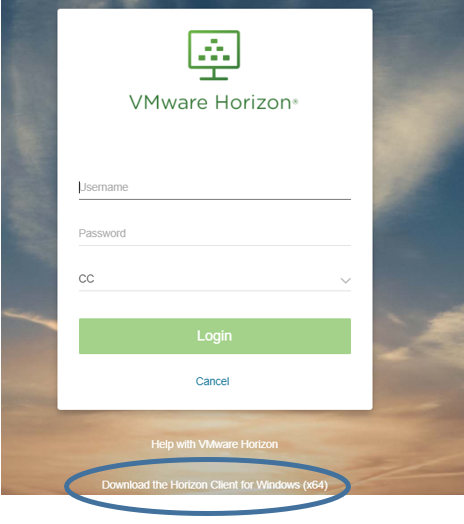
3. Choose the right operating system (first option - windows 10)
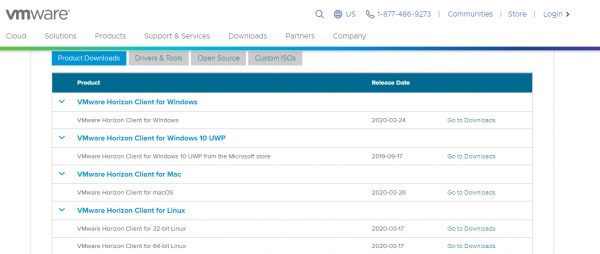
4. Download the file
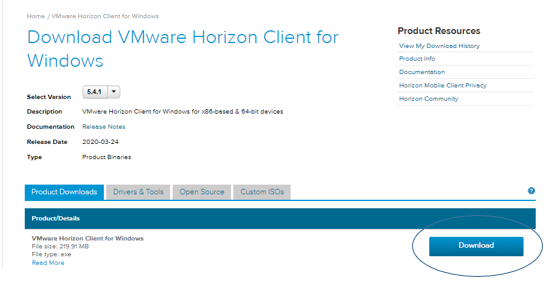
5. Open the file and install. At the end of the installation, you will be prompted to reboot the computer. This must be done.
6. Reconnect to Samba, and open the software installed, VMware Horizon Client
7. Click on the + sign and add a new server address with mydesktop.huji.ac.il and click CONNECT
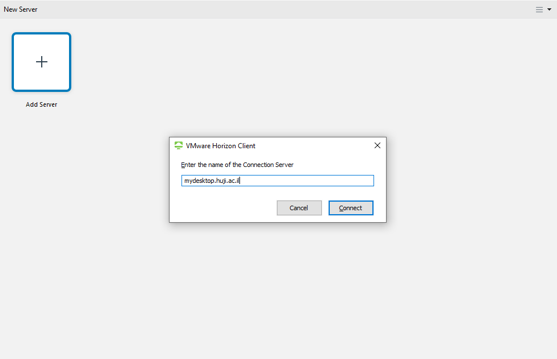
8. You will be asked to enter a username and password for the public computers
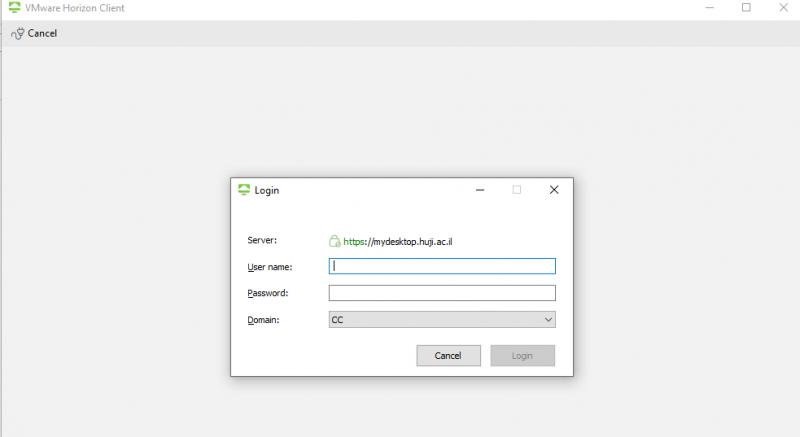
9. You will now see the computers that you can connect to
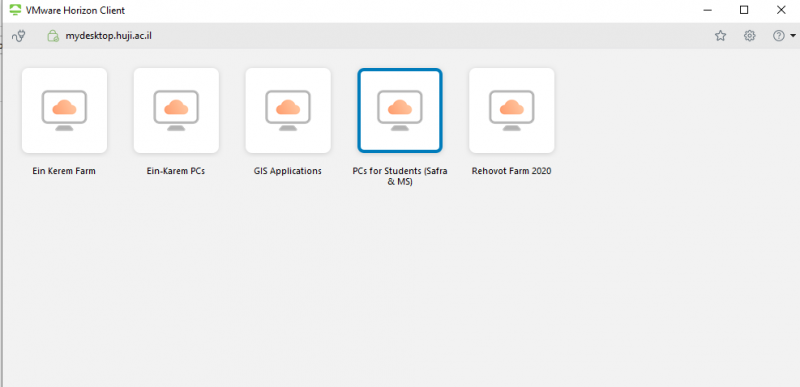
10. Now to adjust the display of the remote computer to your computer, right-click on the computer, click the DISPLAY option and select FULLSCREEN
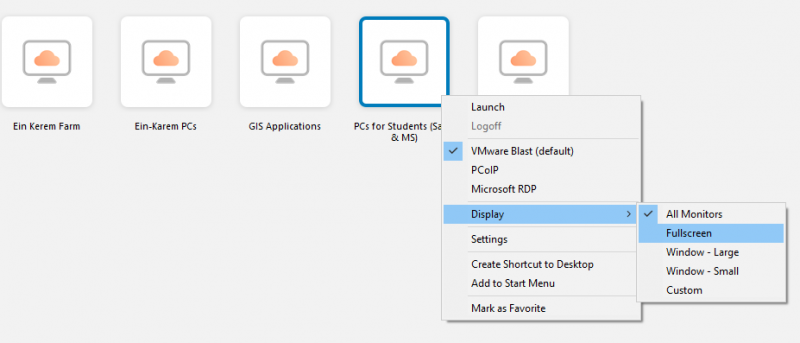
11. Double-click the desired computer and it should connect. Entering the computer will take another minute or two
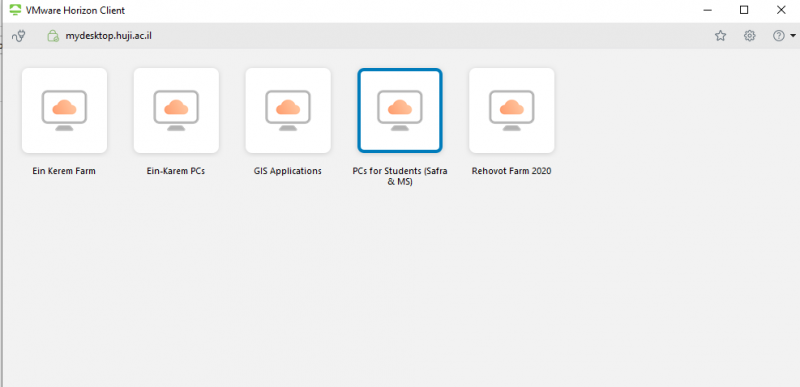
12. After work, disconnect by closing the login window
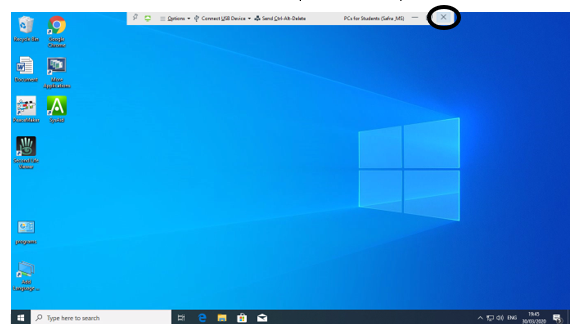
If there are still system resolution issues, right-click the desired computer and select SETTINGS
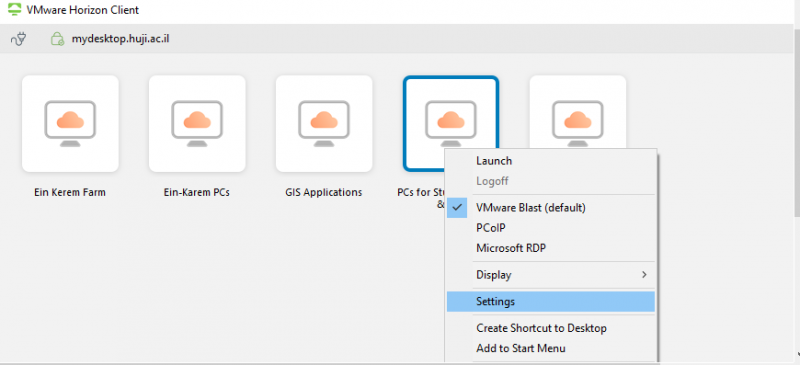
Then choose the appropriate resolution for your computer