Install MATLAB on a macOS Computer
The Campus-Wide License requires all users to have a MathWorks Account linked to the MATLAB (Individual) license.
Step 1
Go to https://www.mathworks.com/products/matlab.html and click on Get MATLAB, click Sign in to get started.

Step 2
If you have previously opened a MathWorks account using your unversity email address email address click sign in. If not, you will need to create an account.

Step 3
Enter your university address and press Next

Step 4
Enter your MathWorks password and click Sign In. If you forgot it press Forgot Password

Step 5
Click on Install MATLAB

Step 6
Choose the version of MATLAB that you would like to install and press then download according to your mac processor
Intel or Apple silicon. If you have an Apple silicon you will also need to install Java runtime using steps 7 through 9. Those with an Intel processor can go straight to Step 10.

Step 7
Press Install Java Runtime

Step 8
Click on Get Amazon Corretto 11

Step 9
Click on Continue

Step 10
Open the file that you downloaded.
For Intel processors it will be in the format matlab_Rxxxx_macOSIntelProcessor.dmg.zip
For Apple Silcon processors it will be in the format matlab_Rxxxx_macApple_Silicon.dmg.zip Extract the contents and click on the dmg file.
You should get the following icon:

Step 11
Click on the install file .
You will need to enter the Email address of your MathWorks account.

Step 12
Enter the Password of your account

Step 13
Accept the license agreement and click Next

Step 14
Select the license and choose Next

Step 15
-
Enter the desired installation location
- Click Next

Step 16
- Choose products you wish to install
- Click Next
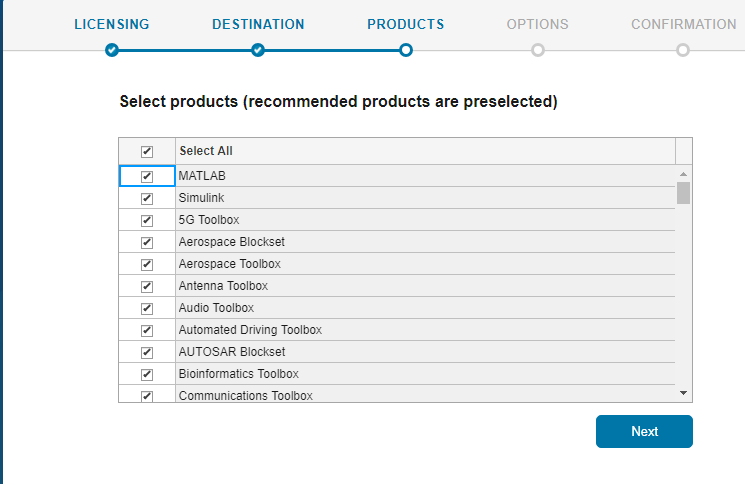
Step 17
- Click Next

Step 18
Click Begin Install
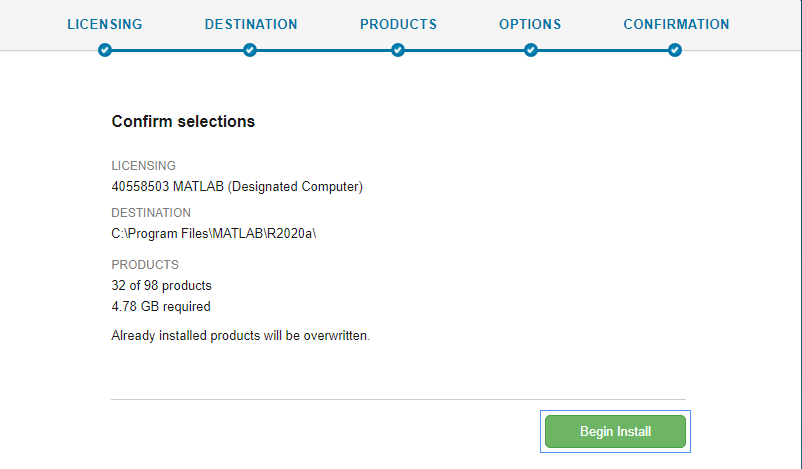
Step 19
Click Close.


