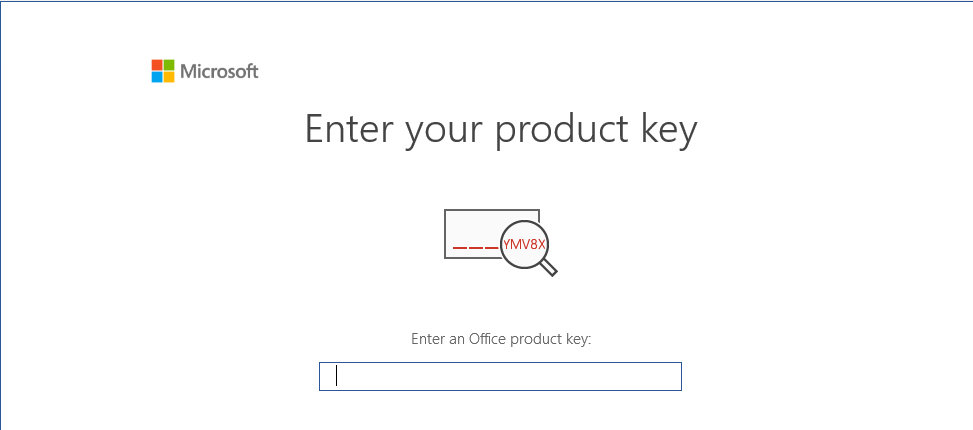NOTES:
- Supported systems: Windows 10
- Uninstall any previous versions of Office including versions that came with new computers.
- You will need an internet connection to install.
|
Unzip the file that you received from the Microshop. Warning: Do not install from within the zip file! |
Step 1:
- Click on the version you wish to install 32 or 64 bit. Legacy add-ons from other applications might not work with the 64-bit version.

Step 2:
- You will received the following screen. Wait for Office to finish installing

Step 3:
- Wait while Office installs
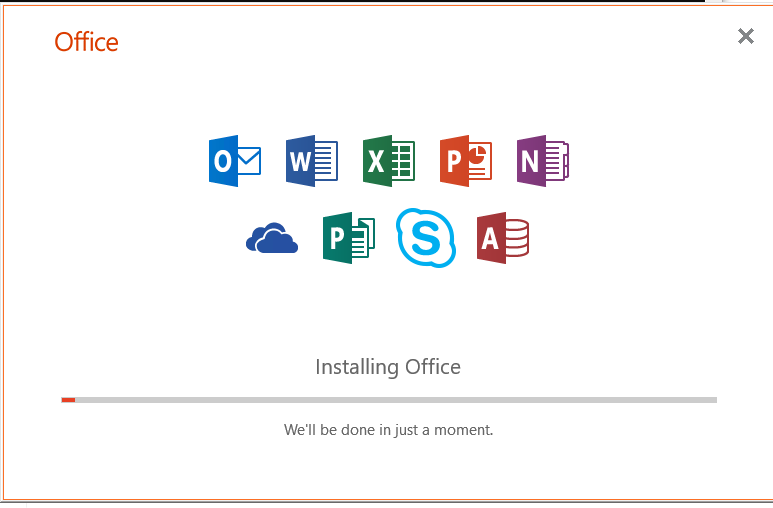
Step 4:
- Click Close. Office is installed.
- You will need to activate your product.
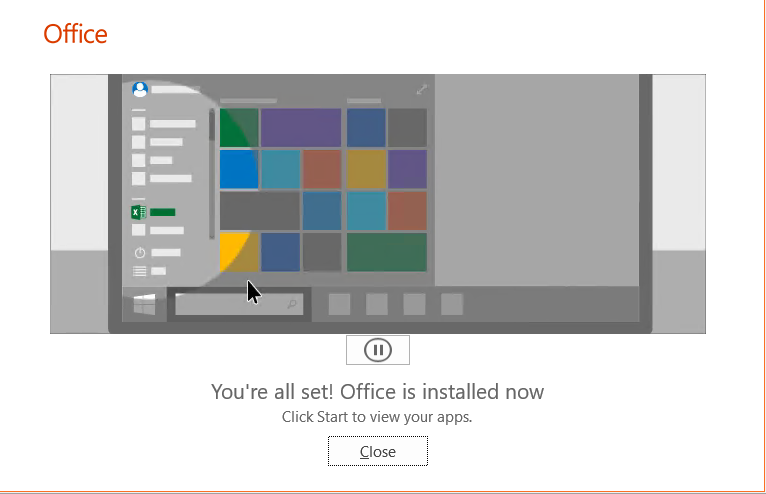
Step 5:
- To Activate Office open Word.
- Open a new document.
- Click on File.
- Click on Account.
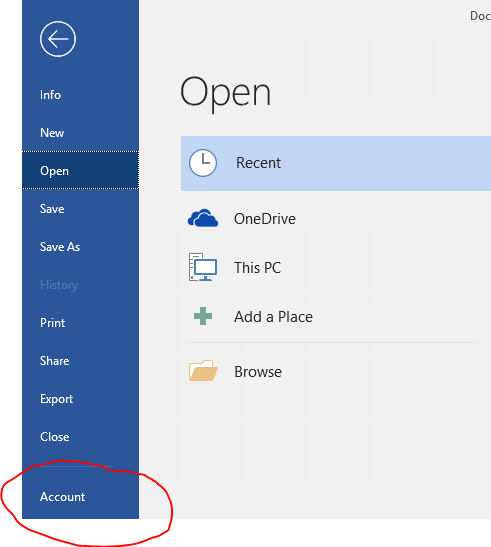
Step 6:
- Click on Change Product Key.
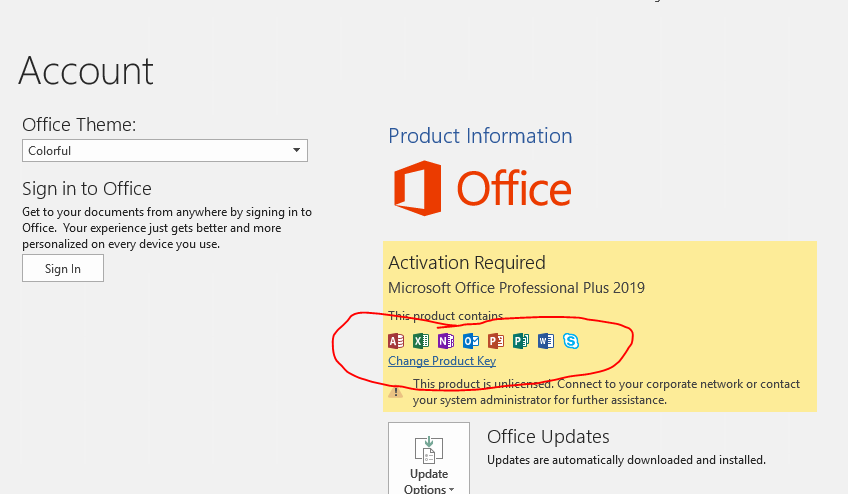
Step 7:
- Enter the product key that was sent to you from the Microshop
- Press Activate