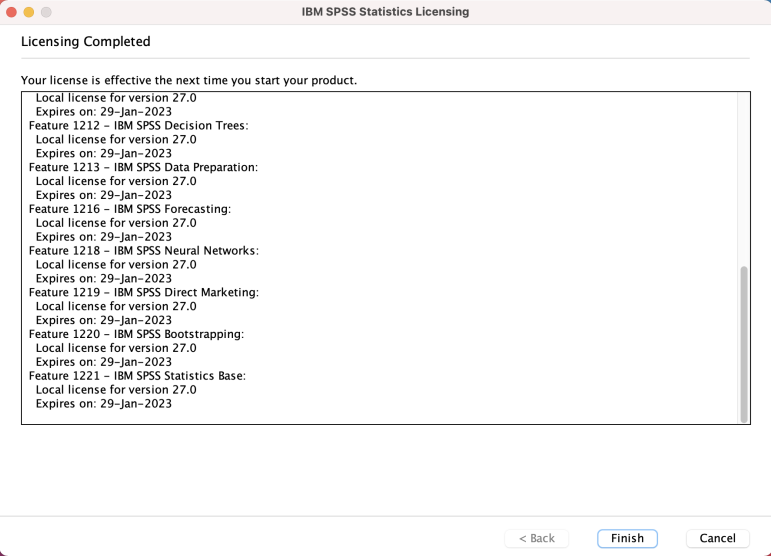Notes:
- If you have a previous version of SPSS, uninstall it before installing SPSS 27
- Before you uninstall the old version, move any files you wish to keep from the SPSS directory into another directory. This recommendation is intended for data, syntax, output, scripting files, chart templates, etc and not SPSS system files
- Make sure your computer is connected to the internet during the installation
- This version is supported on Windows 10, Server 2019, 2016, 2012 64 bit only
- Your authorization code is found on the second line of your Microshop order
Step 1
Unzip the file you received from the Microshop and double click on the file SPSS_64-BIT27.0.1.0.exe
Step 2
Click on Next

Step 3
Click on I accept the terms in the license agreement
Click on Next

Step 4
Click on Next

Step 5
Click Install

Step 6
Mark Start SPSS Statistics 27 License Authorization Wizard now
Click on Finish

Step 7
The License Authorization Wizard should open autmatically
Click on Next

Step 8
Choose Authorized user license
Click on Next

Step 9
Enter the Code that you received from the Microshop
Click on Add
Click on Next

Step 10
Click on Next

Step 11
Click on Finish