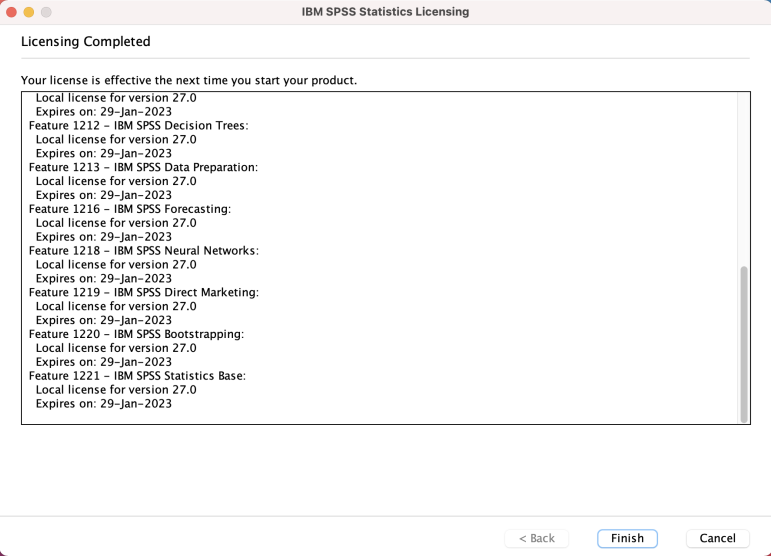Notes:
- This installation will automatically overwrite SPSS versions 28, 29 and 30
- Make sure your computer is connected to the internet during the installation.
- This version is supported on Windows 10 Home, Professional and Enterprise, Windows 11 Professional and Enterprise 64-bit only
- Your authorization code is found on the second line of your Microshop order.
- Further assistance in using SPSS can be found at https://www.facebook.com/groups/SPSSISRAEL
Step 1
Unzip the file you received from the Microshop and double-click on the file IBM SPSS Statistics 31.0 Win.exe
Step 2
Click on Next

Step 3
Click on I accept the terms in the license agreement
Click on Next

Step 4
Click on Next

Step 5
Click Install

Step 6
Mark Start IBM SPSS Statistics now
Click on Finish

Step 7
Choose Launch License Wizard.
If you are upgrading from version 29.0 choose Apply Existing License and you will no longer need to continue with the instructions.

Step 8
Click on Next
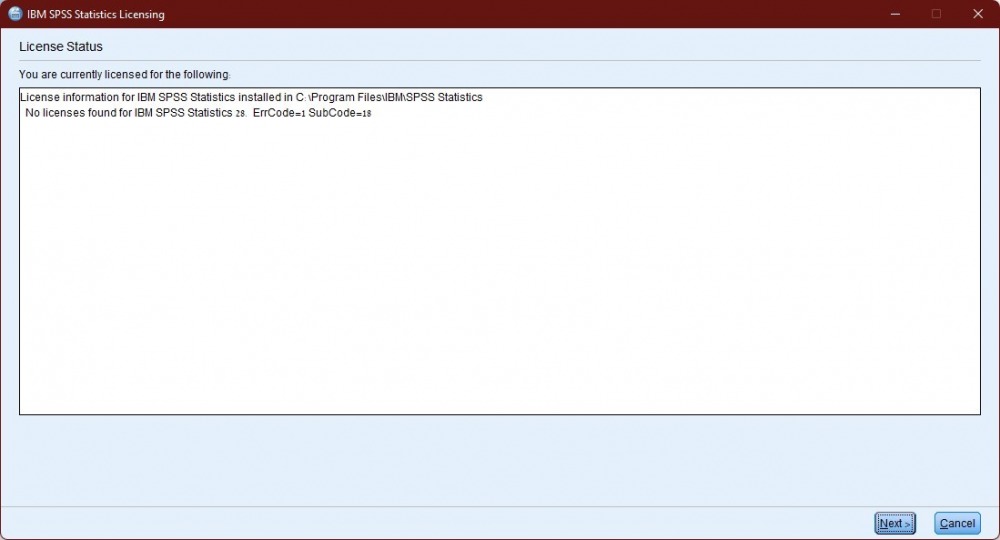
Step 8
Choose Authorized user license
Click on Next
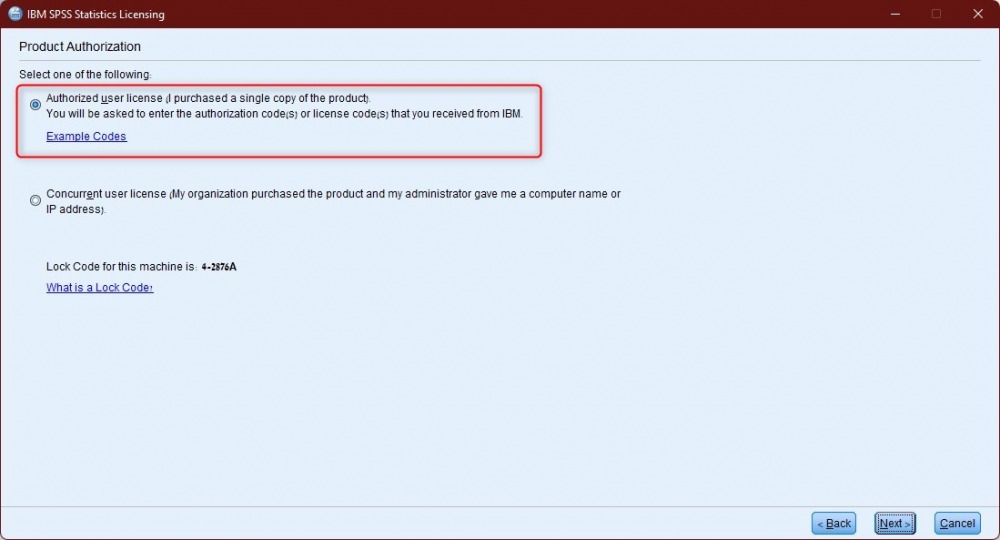
Step 9
Enter the code that you received from the Microshop
Click on Add
Click on Next
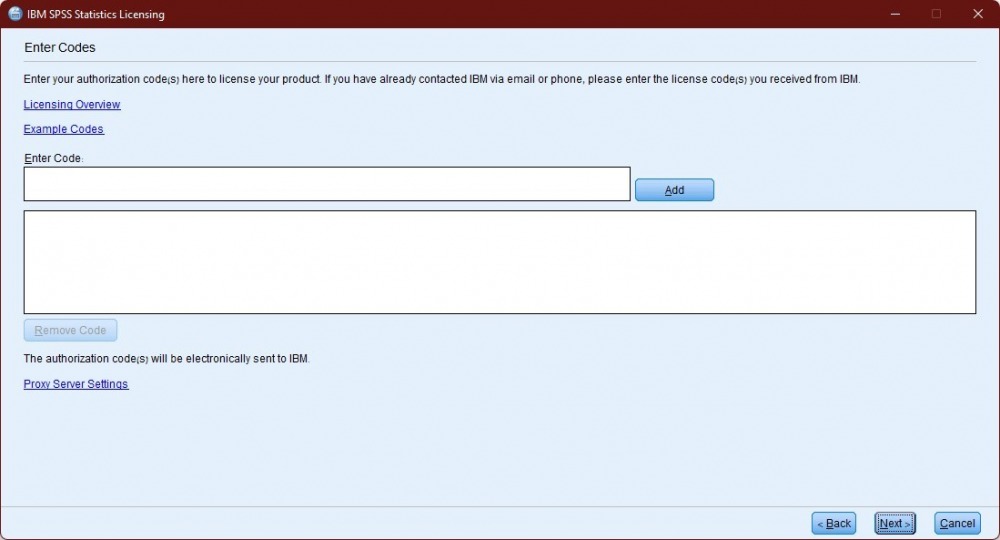
Step 10
Click on Next

Step 11
Click on Finish