The Department of Computation is pleased to announce that under the agreement that the University has signed with Microsoft, the faculty is entitled to receive an installation of Office in employees' homes at no additional charge.
The benefit is personal to an active administrative staff.
Important - Do not install this version on your computer at work. Contact your computer coordinator to upgrade your office and windows versions.
Instructions for installing Office on home computers / mobile phones
Step 1
Log in via browser to the Office Portal and enter your Savion mailing address and password.
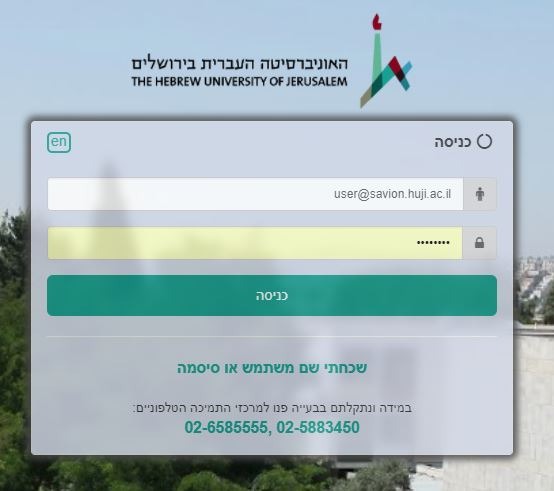
Step 2
Once identified, you will be taken to the installation screen.
Step 3
- Please select the version (32 or 64 bit)
- Choose the language in which Office will be installed (you can add proofreading tools to additional languages after installation)
- After the selection, click the Install button
Follow the instructions until installation is complete
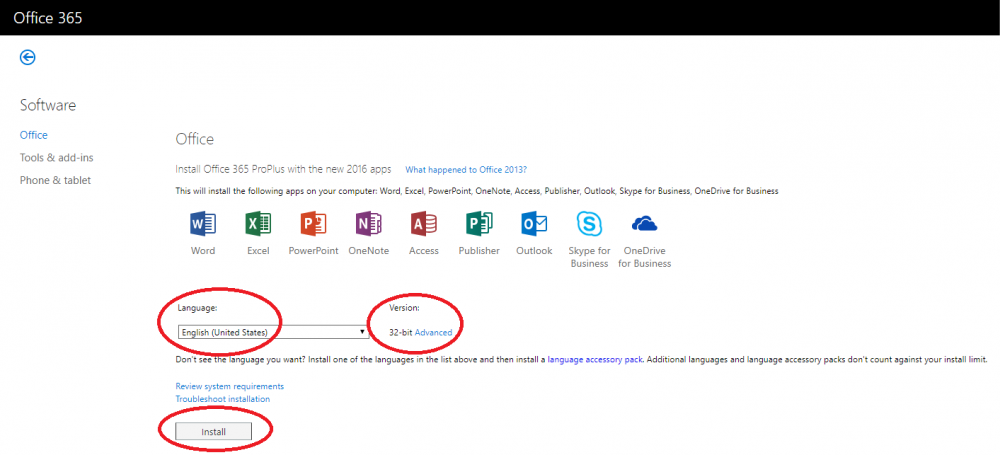
Step 4
The first time you run one of the Office programs accept automatic updates
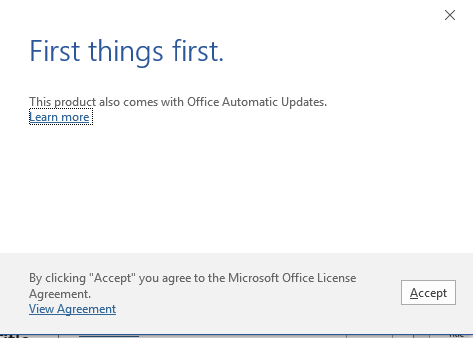
Step 5
If you are asked to be identified by Office Software, you must enter a full Savion address
Step 6
You may receive the following window:
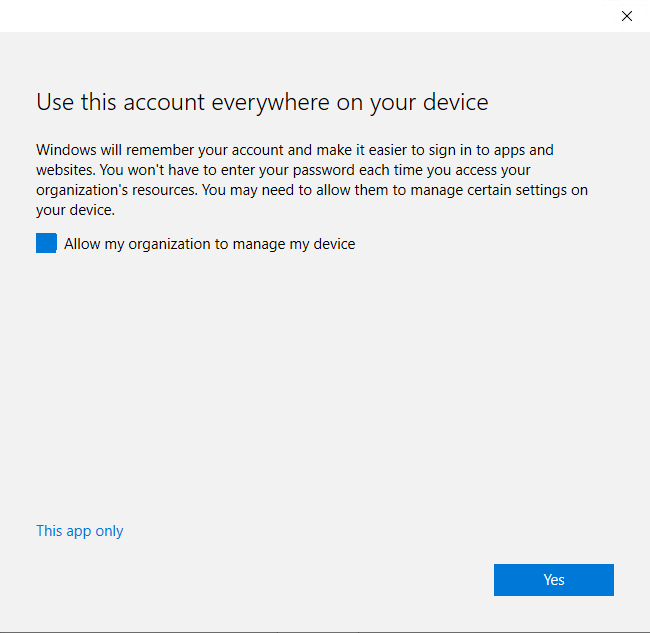
Remove the check from Allow my organization to manage my device and click Yes

