System Requirements:
- Mac OS X 11, 10.15, 10.14
- Microsoft Office 2019 and 2016 (including Office 365 support)
Downloading ChemDraw
Step 1
After purchasing ChemDraw through the Microshop you will a receive a the following email message. You will need to activate your account. To do this click on the open account link as shown below:
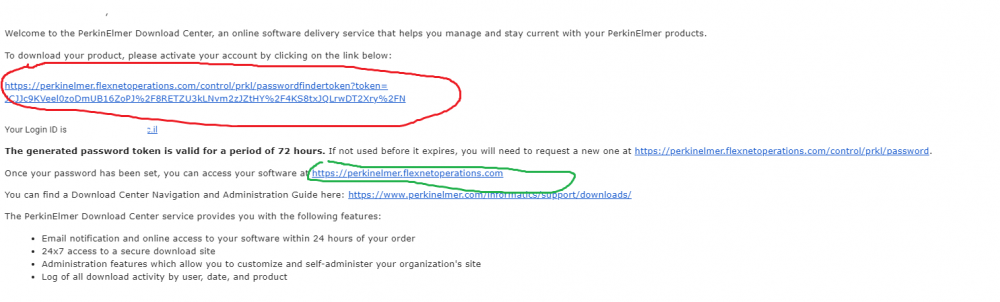
Step 2
Activate your account by providing the email address you provided the MicroShop and providing a ChemDraw password you would like to use.
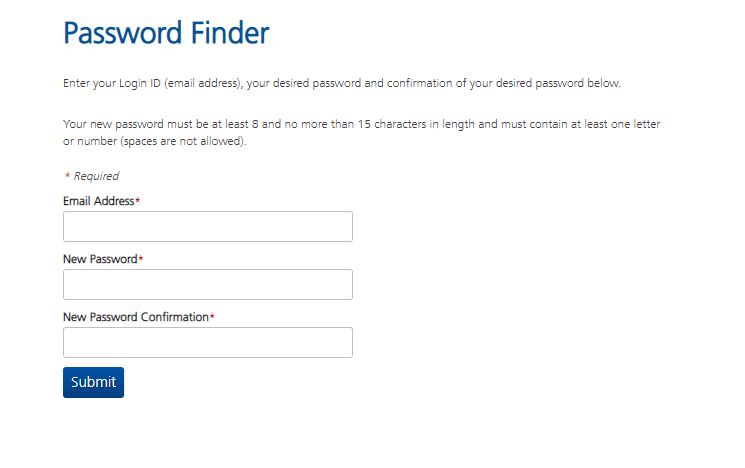
Step 3
You can access your software using the following link: https://perkinelmer.flexnetoperations.com
Enter your email address and the ChemDraw passoword that you set and click on Login
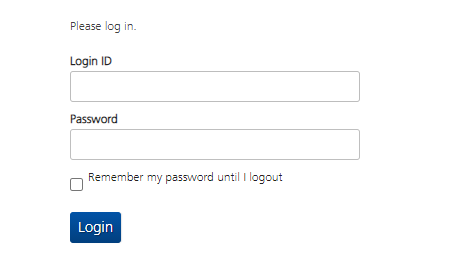
Step 4:
Click on the active ChemDraw version 20.1
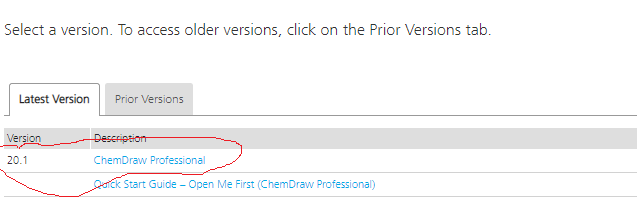
Step 5
Click on cos20.1.dmg to download the Mac file

Installing ChemDraw 20.1
Step 1:
- Double-click on the installation file cd201.dmg.
Step 2:
- Click on Agree.

Step 3:
- Drag ChemDraw 20.1 to Applications.

Step 4:
- Click the ChemDraw 20.1 icon in the Application folder.
Step 5:
-
To Activate your software enter:
- Your Name
- Organization
- The EXACT EMAIL ADDRESS you provided the Microshop when you purchased the software.
- The Activation code you received with your order.

Step 6:
Click OK

Step 7:
Click Install.


