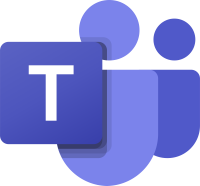
Microsoft Teams is a platform for sharing knowledge and group conversations between members.
In each group you can chat, meet online, share files and work together on documents.
You can work in the Web interface, in the software installed on your computer and / or in a mobile application, so you can be a part of the work anywhere and anytime.
The use of the organizational Teams is open to all administrative staff and access to it is using Savion.
Connect to Teams on the Web and / or download to the office or home computer
Click on the link http://office365.huji.ac.il
Enter your Savion credentials

When asked, choose YES (the blue):

A window will open with all the Office 365 services to which you are entitled, select teams to work on the WEB or on the install button to install on your computer.

For mobile, you can select the app in a simple search in the store, the identification is through a Savyon account. The interfaces are similar.
Working with Microsoft Teams
creating a meeting
You can create an online meeting using Outlook -> Calendar-> New Meeting - <If Teams is enabled there will be a Create Team Meeting button
Or using teams-> Calendar and then on New meeting


in fact at this moment you have created a link that anyone who is invited to the meeting (even external) can click on and join the meeting.
In Outlook the link will appear in the body of the meeting, in Teams the following window will open: The names of the people defined in Savion will be completed for you automatically, external ones must be added with full address.
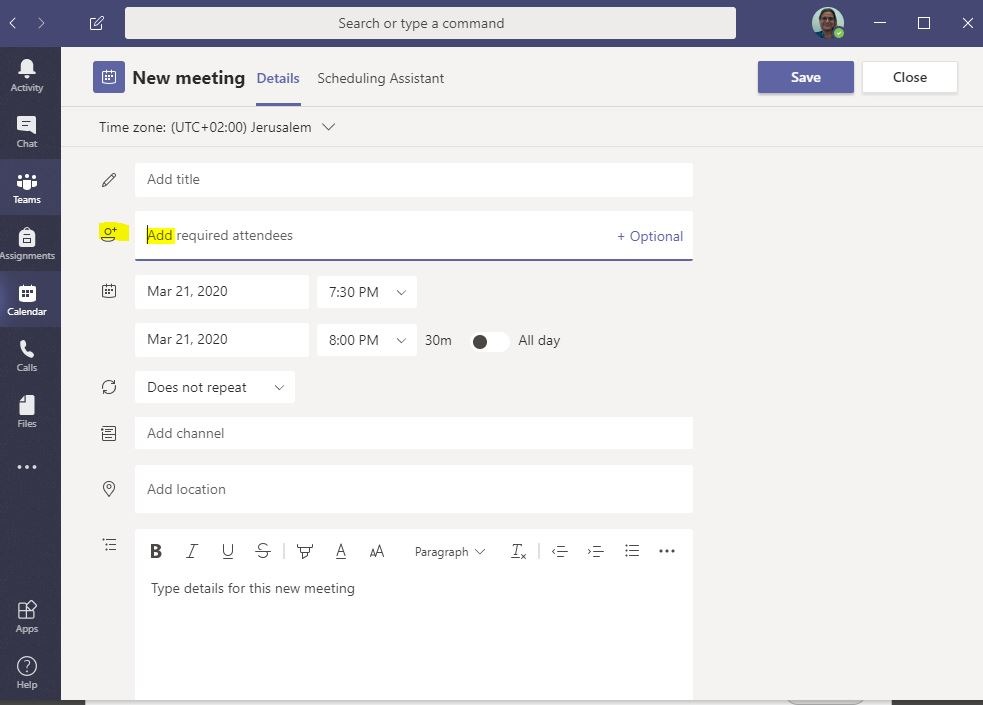
Saving the data will set the appointment. In a meeting you can transfer control from one to another, record the meeting, share screens and documents and more.
The Chat tab
This tab is for opening new personal chat windows. The basic chat is very similar to the one you are familiar with in whatsapp - you can add sentences, emojis, files and more.
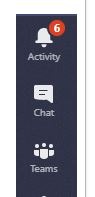
Teams
This is actually the great thing about the system: you can ask the computer coordinator to define a group of employees as a group in 365. An employee can belong to several groups!
From this moment :
- You can send emails to the group
- All group discussions and recordings are saved.
- All shared files are saved including those sent in chat, or uploaded to the site or teams.
- Automatically opens a common site for the group that contains all the material of the group.
- When you set up a group meeting automatically all group members are invited to join
- When you chat in a group - everyone shares the same discussion.
In each group, you can set up call channels according to the topics of the discussion and on your mobile and on the computer, set up notifications for each new message / meeting in the groups and comments that are important to you - so you will not miss anything.

