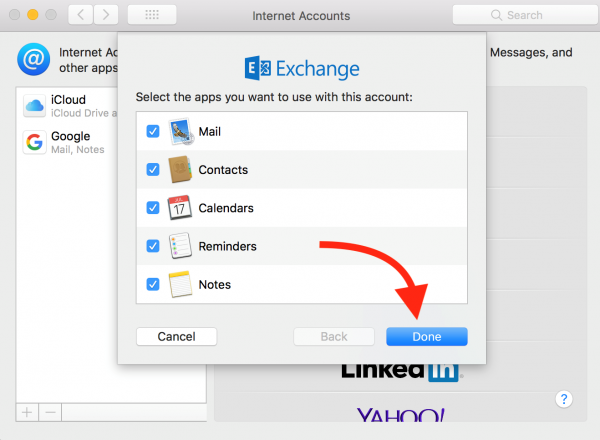Working on Outlook
An existing account must be removed and set up again in the cloud: Open Outlook and click on the word Outlook at the top of the screen, and select Preferences:
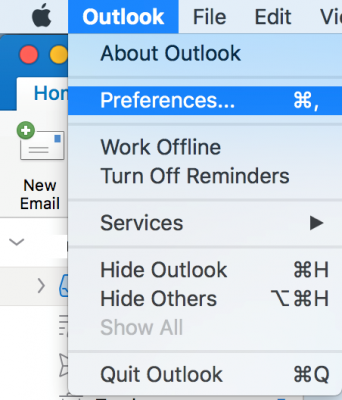
In the window that opens, click Accounts:

To remove the account - check the Savion account and click on the minus sign located in the lower right corner of the window:
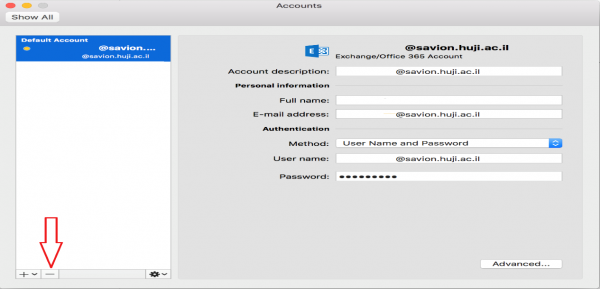
Confirm the deletion in the window that opens:
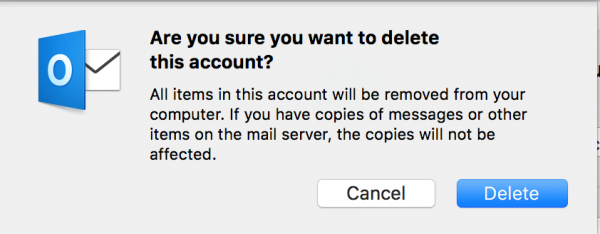
Now add the account again: Click the + in the bottom right corner of the screen:

We will type the full Savion address and click Continue:
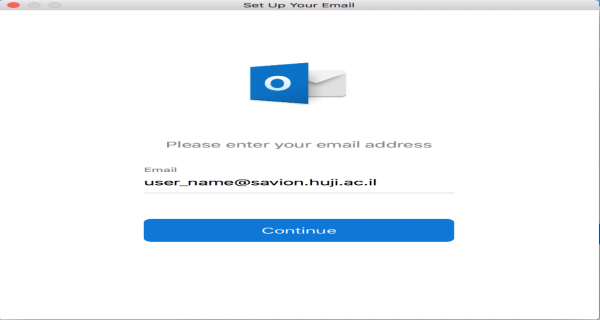
If a window opens, you must enter your full email address and password for the account and click Sign in:
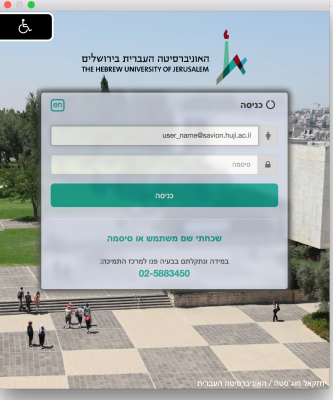
Another identification window will appear where you need to enter your email address and password, and click OK:
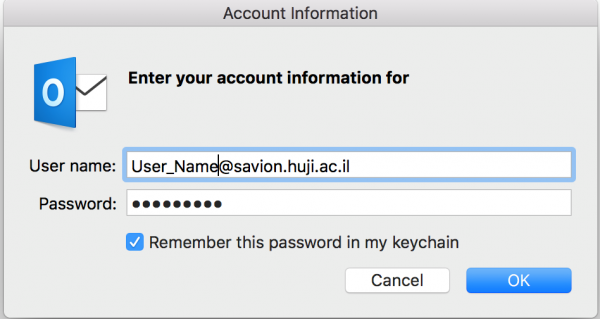
At this point, a window will appear indicating that the process has passed successfully. Click Done to close it and return to Outlook:
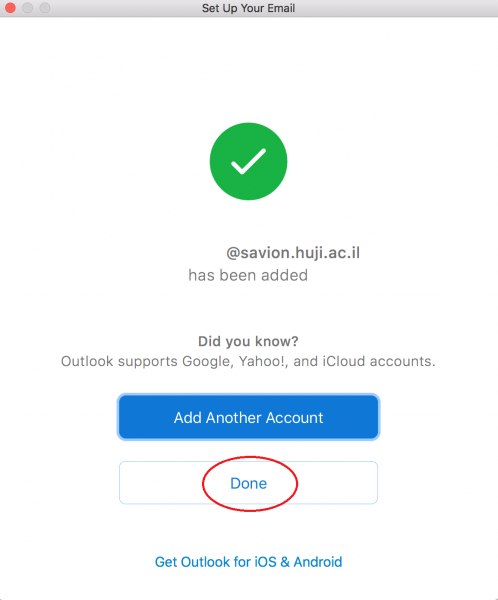
Working on Mail X
Click the apple icon in the upper right corner and select System Preferences:
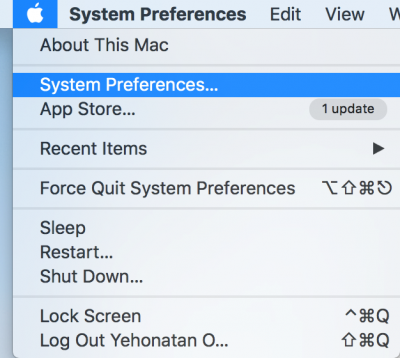
Next, select Internet Accounts
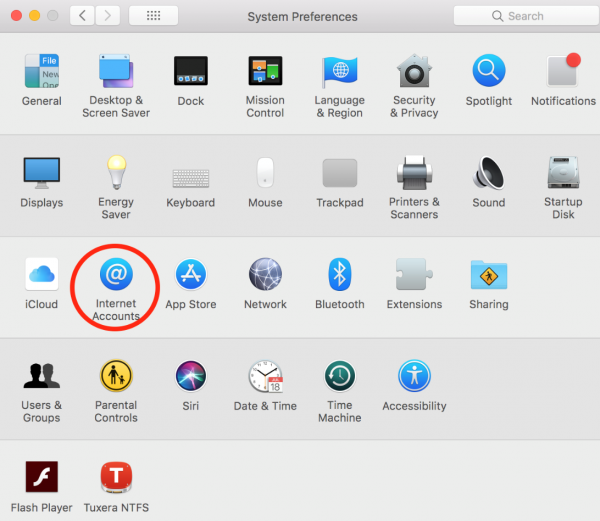
In the window that opens, select Exchange:
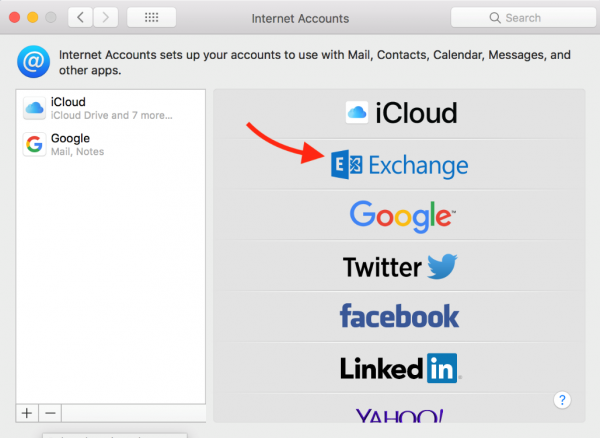
Enter your name (will appear as the sender's name), Savion address and password:
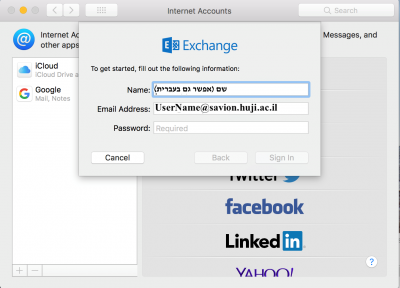
In the window that appears, select the elements you want to sync, and click Done: