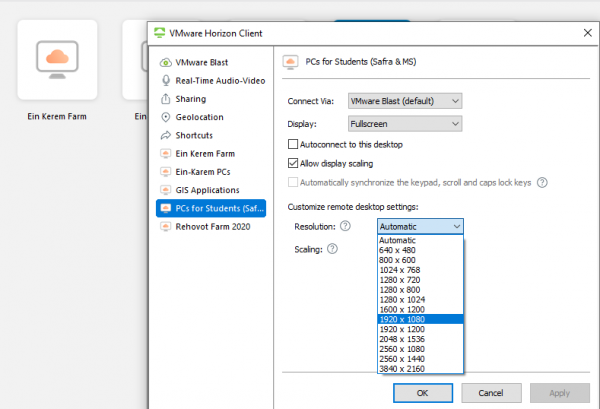Hebrew University students can remotely connect to software installed on the computer farms.
This way you can also connect from lawn or home 24 hours a day and enjoy the software installed on the farms.
Currently only possible for Ein Kerem and GIS software, for the other campuses, use the remote connection service to the computer farms.
You must have the code and password used to log on to public computing.
Additional code - RA and working with Samba - VPN
Login
- Sign in to mydesktop.huji.ac.il
- Type the user name and password for the public computers, and then click Login

Working on a computer on the Ein Kerem farm
Possible in 3 methods, each with its own advantages, the most stable of them is probably the last alternative, we in any case develop additional methods for you all the time.
A. In VDI, connect to the Ein Kerem campus

4. Now, your computer is preparing to be worked on

5. After startup, you should see your desktop and now you can start working on the computer farm software.
In order to log off your account, click the Start button, then the User Icon, and then click Sign Out

B. Via access to Ein Kerem PC's without installing software on your computer.
Select the Ein-Karem PC's icon, wait patiently. A few minutes later, a computer screen will open.
C. Via access to Ein Kerem PC's with software installation on your computer.
This is the most stable method of all three, but it involves installing one-time software on your computer.
Software installation on your computer
1. Login to SAMBA
2. Go to https://mydesktop.huji.ac.il/portal/webclient/
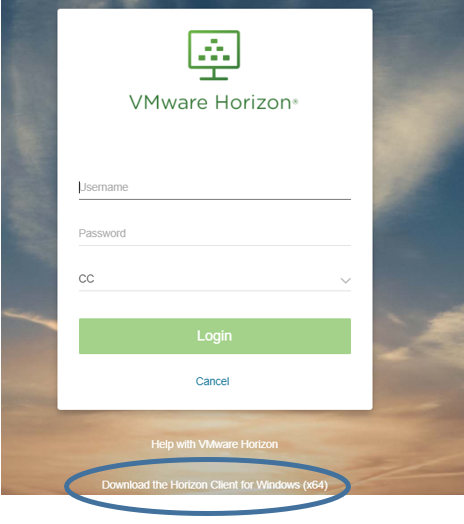
3. Choose the right operating system (first option - windows 10)
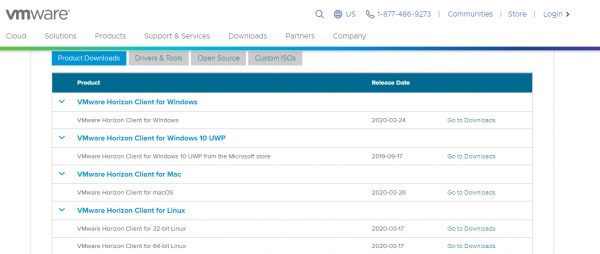
4. Download the file
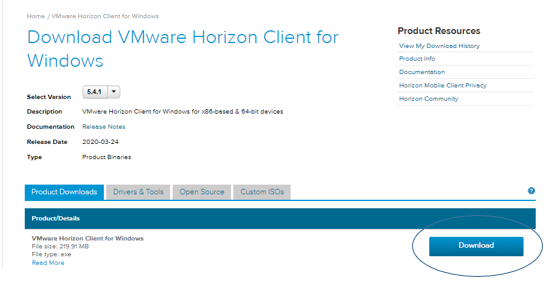
5. Open the file and install. At the end of the installation, you will be prompted to reboot the computer. This must be done.
6. Reconnect to Samba, and open the software installed, VMware Horizon Client
7. Click on the + sign and add a new server address with mydesktop.huji.ac.il and click CONNECT
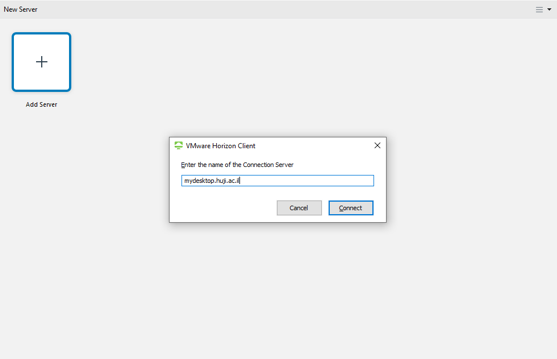
8. You will be asked to enter a username and password for the public computers
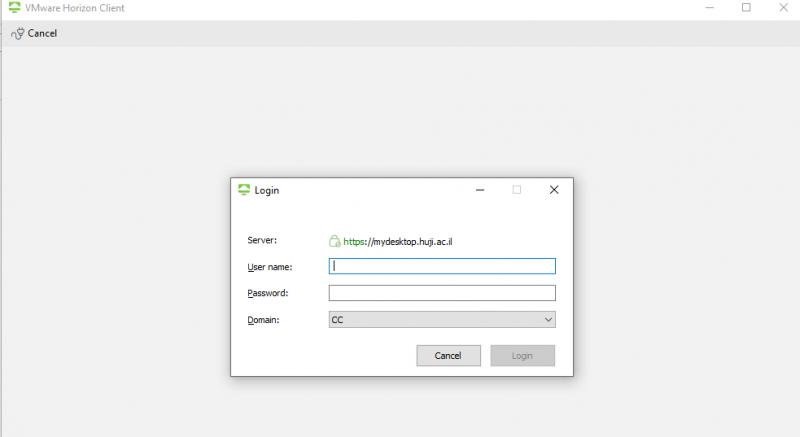
9. You will now see the computers that you can connect to
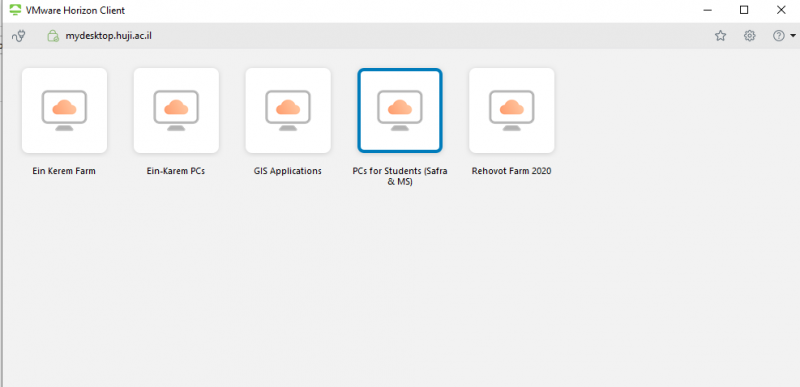
10. Now to adjust the display of the remote computer to your computer, right-click on the computer, click the DISPLAY option and select FULLSCREEN
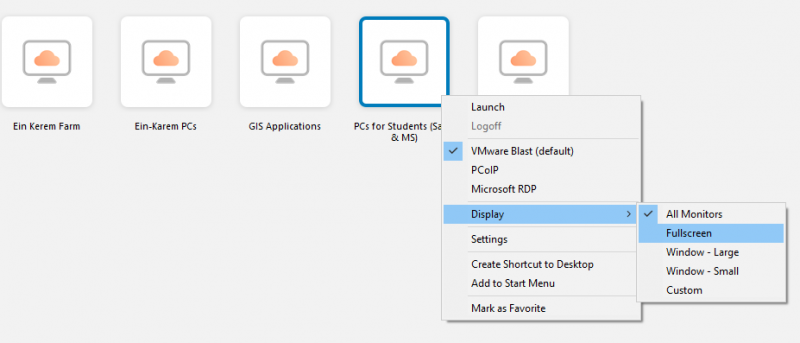
11. Double-click the desired computer and it should connect. Entering the computer will take another minute or two
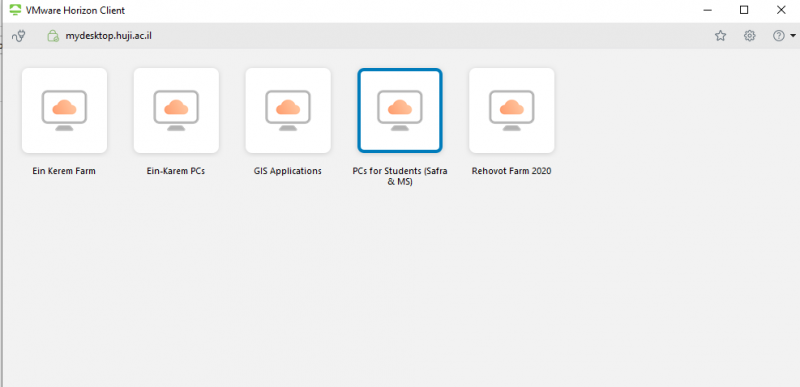
12. After work, disconnect by closing the login window
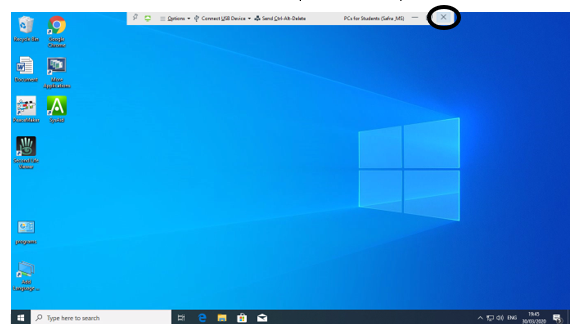
If there are still system resolution issues, right-click the desired computer and select SETTINGS
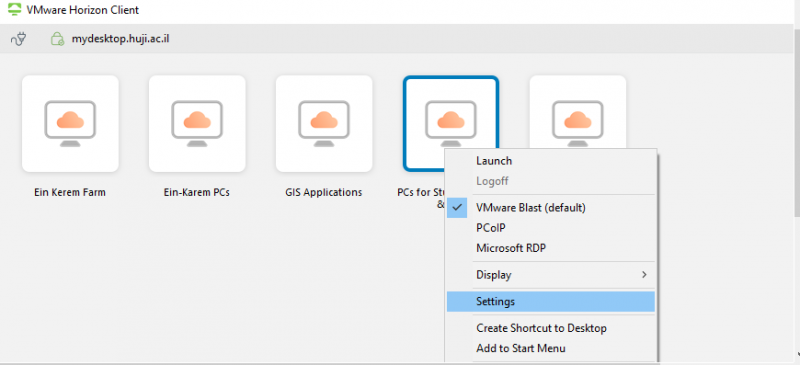
Then choose the appropriate resolution for your computer