Go to Google Drive to download the file called STATA license information. You will need it during registration and installation of STATA.
Please note that the drive is open to Hebrew University students only. When you download a program from this site, your details are recorded and you commit to using it, on a single computer only. You are not allowed to transfer it to another user or computer.
Step 1
Enter this link and fill in the following information:
Username: Copy from the file that you downloaded from the Google Drive
Password: Copy from the file that you downloaded from the Google Drive
First name: Enter your first name
Last name: Enter your last name
Email: Enter your full university email address
Serial Number: Copy form the file that you downloaded from the Google Drive
Click on Log in
 Step 2
Step 2
Choose your operating system

Step 3
Press on the installation file in order to download

Step 4
Press on Next

Step 5
Mark I accept the terms in the license agreement
Click Next

Step 6
Click on Next

Step 7
Choose StataSE and click on Next

Step 8
Click on Next
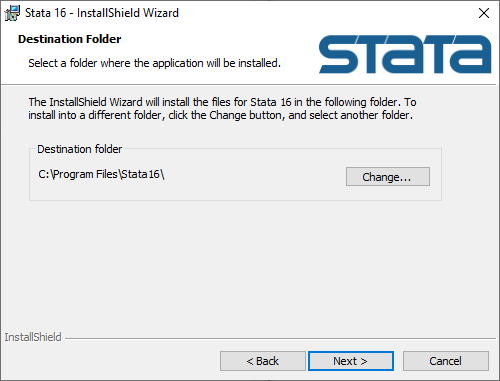
Step 9
Click on Next

Step 10
Click on Install

Step 11
Click on Finish

Step 12
Fill in the following fields:
Name: Your full name
Organization: HUJI
Serial Number: Copy from the file that you downloaded from the Google Drive
Code: Copy from the file that you downloaded from the Google Drive
Authorization: Copy from the file that you downloaded from the Google Drive
Click on Next
Stage 13
Click on Finish

Stage 14
After opening the programs click on OK


