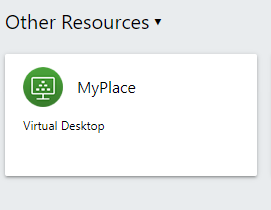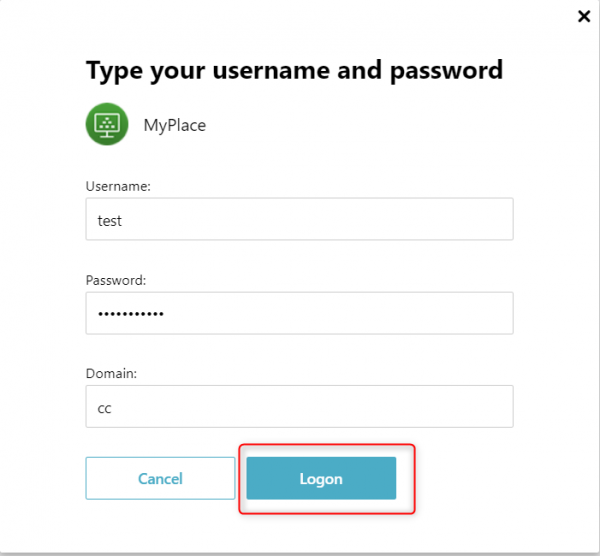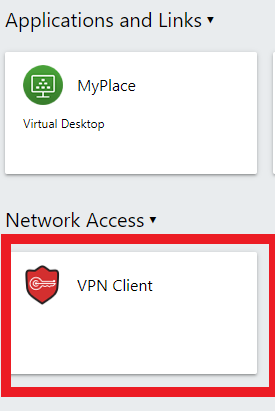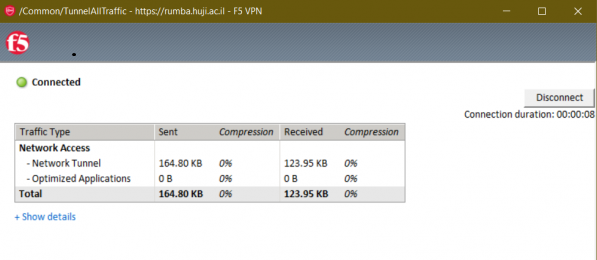Rumba allows to easly connect to the Unversity networks without the need for downloading a client while providing a stable connection.
Recorded Instructions for Connecting via Rumba for Administrative Staff
Enter the site http://rumba.huji.ac.il
Enter your RA username using the format username%ra and click on Logon

Enter your either your RA password or OTP password. Click on Logon

Every user will receive a slightly different window, depending on the privileges of their username. To enter a HUJI webpage that requires VPN from outside the university (such as the SAP Portal or MicroShop purchasing page) just open a new tab in the browser that you used to connect via Rumba and enter the correct address. Students and adminstrative staff can enter virtual terminals by clicking on MyPlace and those running programs that require a university license server (SPSS, Matlab or Mathematica) can connect using the VPN Client.