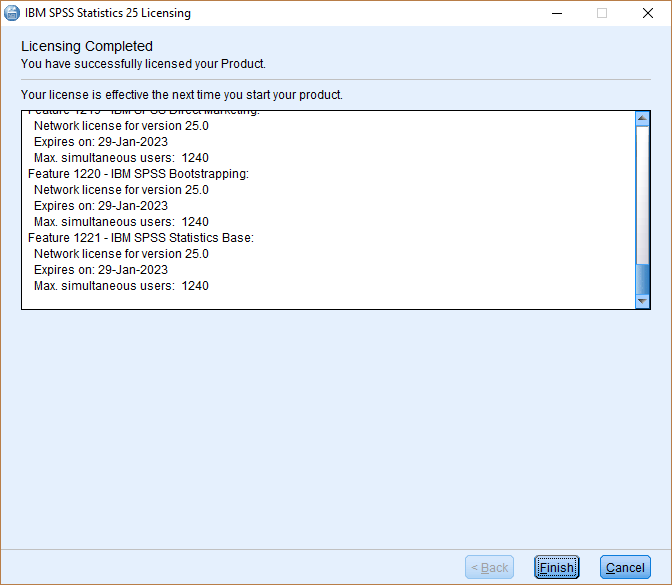To download the SPSS software, you will need to connect to your HujiMail account and click on the following link.
Notes:
- If you have used earlier versions of SPSS, they must be completely removed from your computer before installing the software
- Before removing the previous version move all the files you want to save and were inside the spss folder to another folder. This recommendation is mainly for backing up content such as data, syntax, output, scripting files, chart templates, etc and is not aimed at SPSS system files
- Make sure your computer is connected to the Internet during installation
- This version is supported on Mac versions 10.13, 10.14, 10.15, 11
- During and after installation you must be connected to either the Samba VPN (Cisco Anyconnect) or Rumba VPN services (username with %ra extension)
- Installation guides for downloading and installing Cisco Anyconnect
Step 1
Click on the file SPSS27_0_mac.pkg
Step 2
Click on Continue
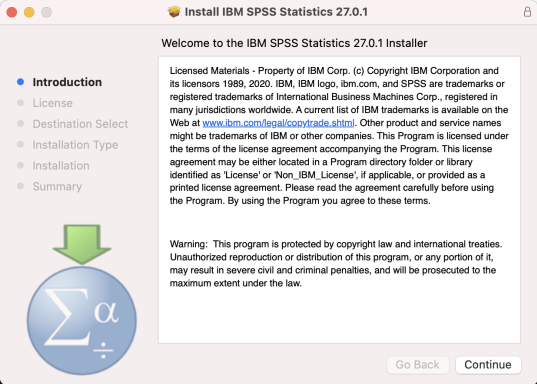
Step 3
Click on Continue
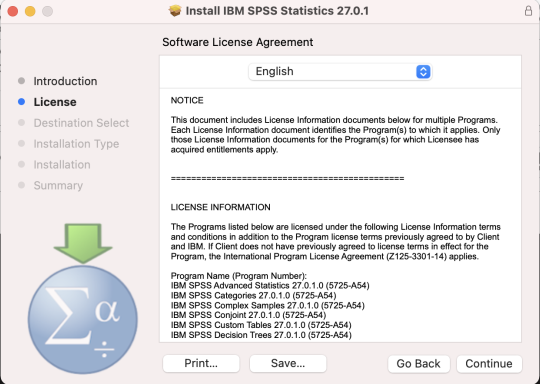
Step 4
Click on Install
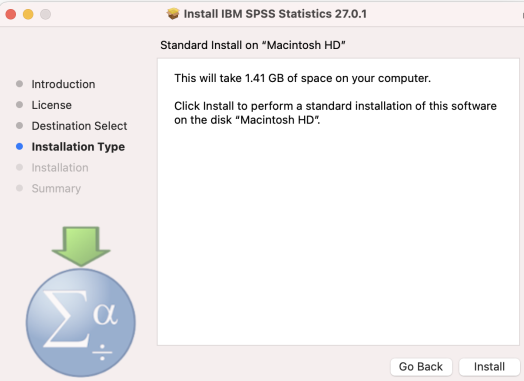
Step 5
Click Close

Step 6
The License Authorization Wizard should open autmatically
Click on Next

Step 7
- Select Concurrent user license
- Click Next

Step 8
Type the server address attached in the TXT file located in Google Drive
Click Next

Step 9
Click Finish.