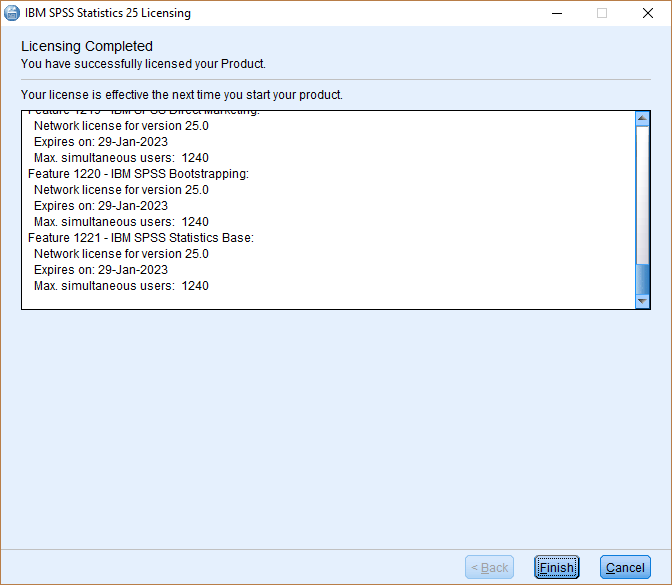To get the SPSS software, all you have to do is connect to your HujiMail and click on the following link.
Notes:
- If you have a previous version of SPSS, uninstall it before installing SPSS 27
- Before you uninstall the old version, move any files you wish to keep from the SPSS directory into another directory. This recommendation is intended for data, syntax, output, scripting files, chart templates, etc and not SPSS system files
- Make sure your computer is connected to the internet during the installation
- This version is supported on Windows 10, Server 2019, 2016, 2012 64 bit only
- During and after installation you must be connected to either the Samba VPN (Cisco Anyconnect) or Rumba VPN services (username with %ra extension)
- Installation guides for downloading and installing Cisco Anyconnect
Step 1
Unzip the file you downloaded from the Google drive and double click on the file SPSS_64-BIT27.0.1.0.exe
Step 2
Click on Next
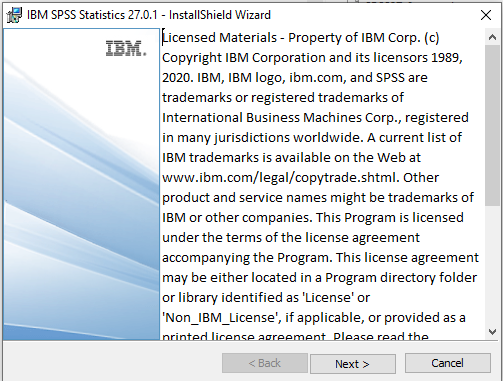
Step 3
Click on I accept the terms in the license agreement
Click on Next
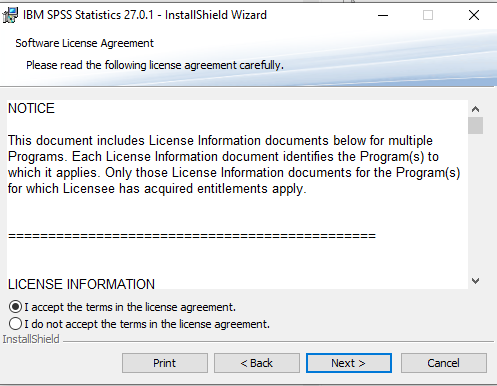
Step 4
Click on Next
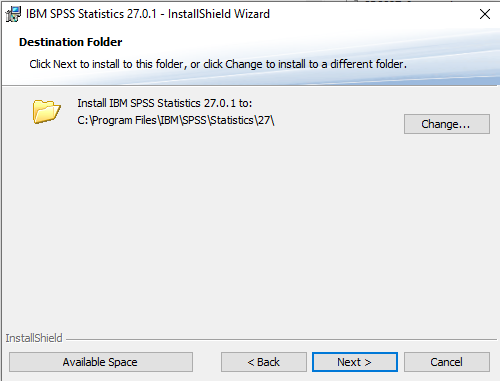
Step 5
Click Install
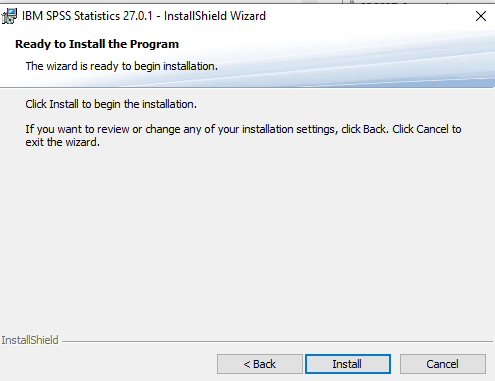
Step 6
Mark Start SPSS Statistics 27 License Authorization Wizard now
Click on Finish

Step 7
The License Authorization Wizard should open autmatically
Click on Next
Step 8
- Select Concurrent user license
- Click Next

Step 9
Type the server address found in the TXT file located in Google Drive
Click Next
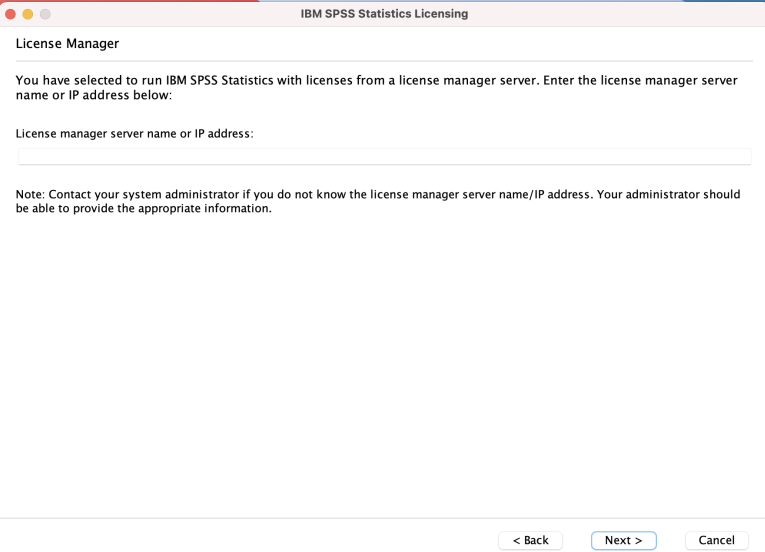
Step 10
Click Finish.