Notes:
- If you have a previous version of SPSS, uninstall it before installing SPSS 29
- Before you uninstall the old version, move any files you wish to keep from the SPSS directory into another directory. This recommendation is intended for data, syntax, output, scripting files, chart templates, etc and not SPSS system files.
- Make sure your computer is connected to the internet during the installation.
- This version is supported on Windows 10, 11 64-bit only
- Your authorization code is found on the second line of your Microshop order.
- Version 29.0 contains a bug. To fix this bug but please follow the instructions in Step 12
- Further assistance in using SPSS can be found at https://www.facebook.com/groups/SPSSISRAEL
Step 1
Unzip the file you received from the Microshop and double-click on the file IBM SPSS Statistics 29.exe
Step 2
Click on Next

Step 3
Click on I accept the terms in the license agreement
Click on Next

Step 4
Click on Next

Step 5
Click Install

Step 6
Mark Start IBM SPSS Statistics now
Click on Finish

Step 7
Choose Launch License Wizard

Step 8
Click on Next
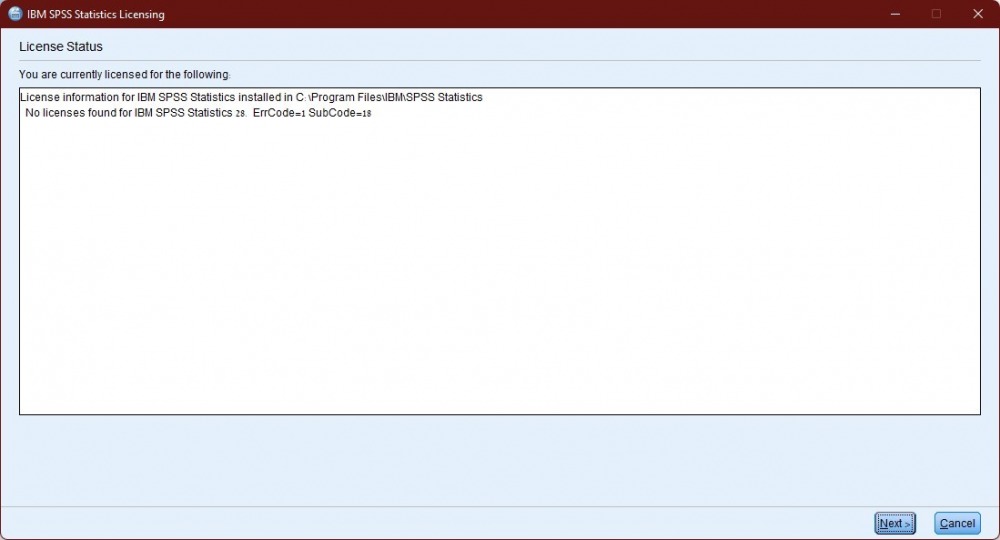
Step 8
Choose Authorized user license
Click on Next
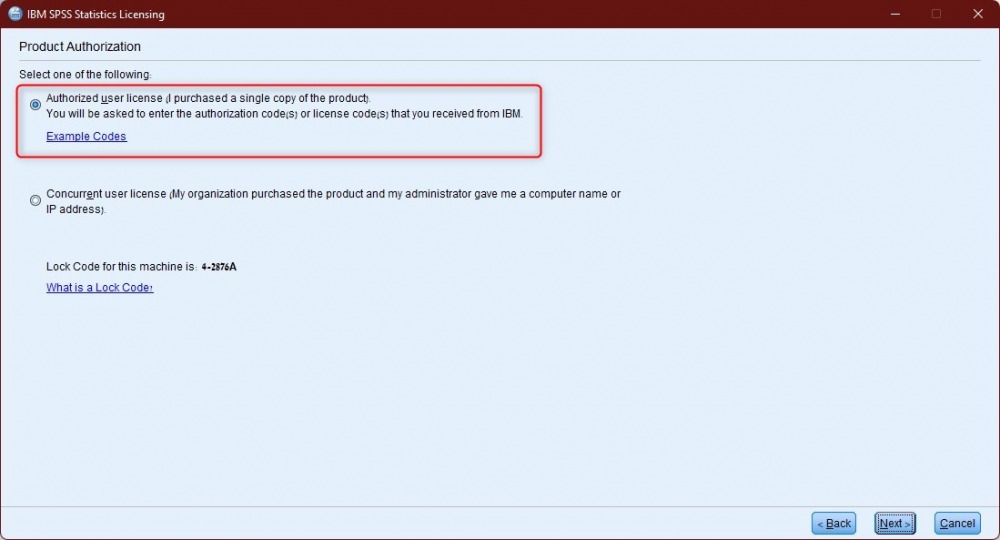
Step 9
Enter the code that you received from the Microshop
Click on Add
Click on Next
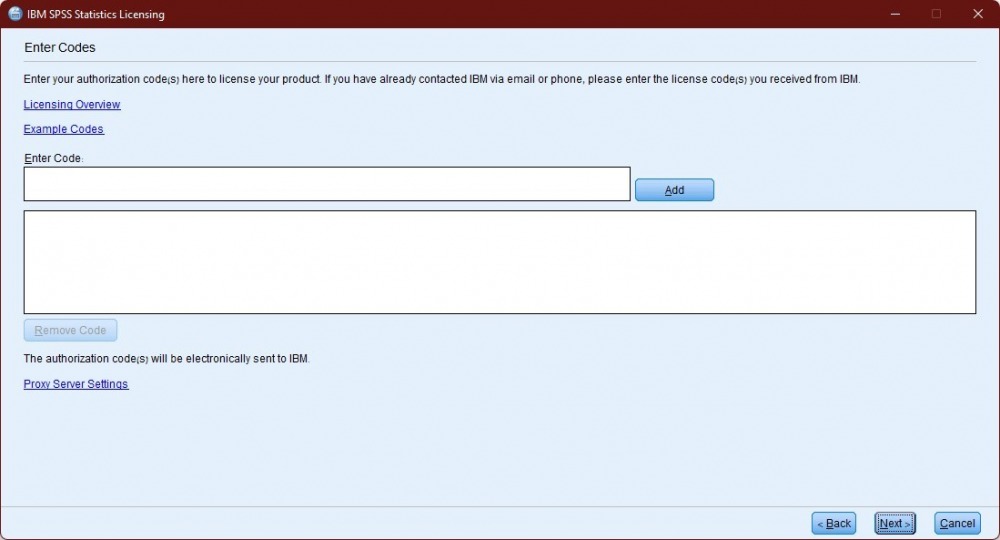
Step 10
Click on Next

Step 11
Click on Finish
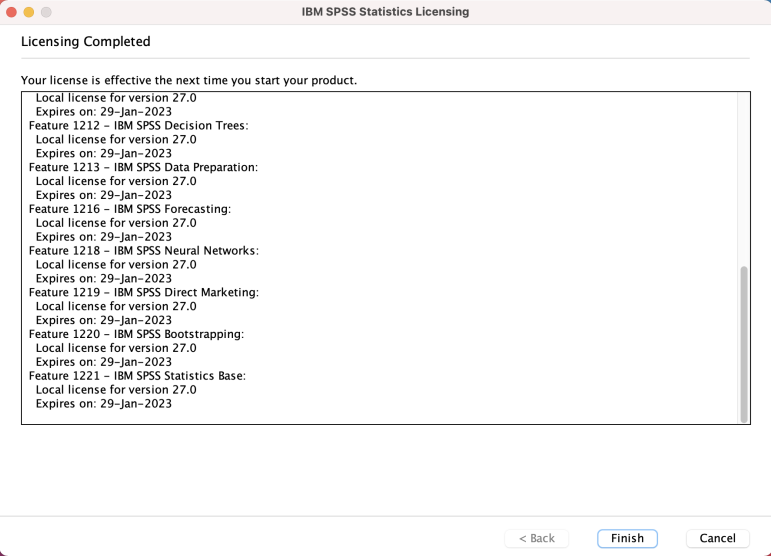
Step 12
Version 29.0 does not properly display negative numbers in the Hebrew LOCALE. To remedy the problem, you will need to replace the file:
C:\Program Files\IBM\SPSS Statistics\ CoreTools.jar with the version of the file found in the zip file that you received from the Microshop.

