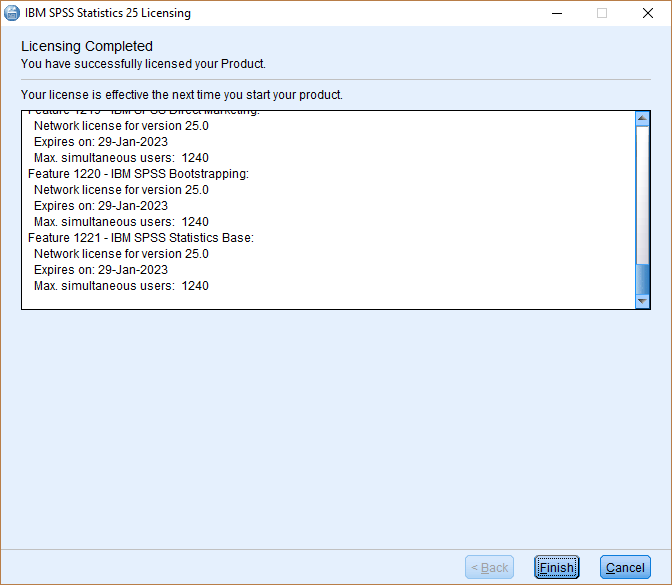To get the SPSS software, all you have to do is connect to your HujiMail and click on the following link.
Notes:
- If you have used earlier versions of spss, they must be completely removed from your computer before installing the software
- Before removing the previous version move all the files you want to save and were inside the spss folder to another folder. This recommendation is mainly for backing up content such as data, syntax, output, scripting files, chart templates, etc and is not aimed at SPSS system files
- Make sure your computer is connected to the Internet during installation
- This version is supported on all Windows 8-10 operating systems
- During and after installation you must be connected to the samba service (username with ra% extension) using Cisco Anyconnect software which can be downloaded from the following site
- Installation guides for downloading Cisco Anyconnect
- After downloading the installation file, a zipped folder is obtained. In order to release it, Unzip must be performed
Step 1
In the extracted folder click on:
SPSS_Statistics_25_win64.exe or SPSS_Statistics_25 _win32.exe according to the version you ordered

Step 2
Click Next

Step 3
- Select I accept the terms in the license agreement
- Click Next

Step 4
Select No and then click Next

Step 5
- Choose an installation folder
-
Click Next

Step 6
Click Install

Step 7
- Choose Start IBM SPSS Statistics 25 now
- Click Finish
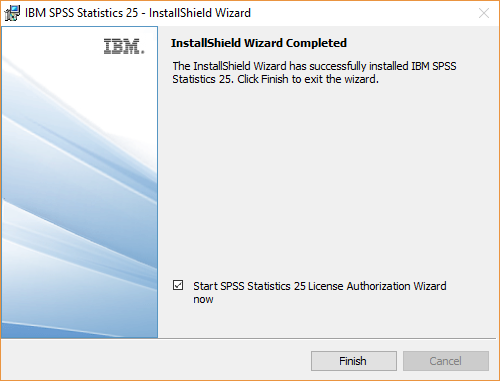
Step 8
- Select Concurrent user license
- Click Next
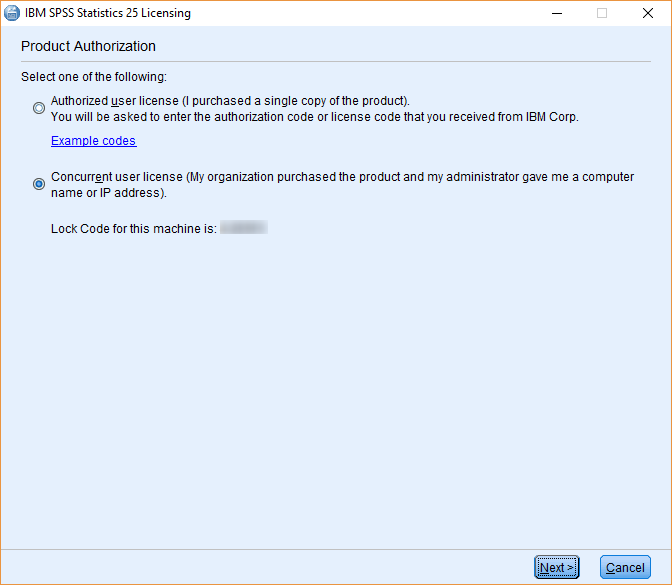
Step 9
Type the server address attached in the TXT file located in Google Drive
Step 10
Click Finish.
Step 11
Install spss25 patch by clicking 24.0-im-s25statc-winxx-fp001.exe
Step 12
Click Next

Step 13
- Choose I accept the terms of the licesense agreement
- Click Next

Step 14
Click Install

Step 15
Click OK

Step 16
Click Yes