Google Drive provides the following services:
- File upload using the HujiMail web interface.
- File synchronization from Windows, Mac, tablets and smartrphones. (similar to Dropbox).
- File versioning of files transferred via a synchronizing application
- Self-managed file sharing on different levels
- Google Docs, Google Sheets and Google Slides constitute a free, web-based office suite offered by Google and integrated with Google Drive. It allows users to create and edit documents online while collaborating in real-time with other users
Uploading and Downloading via HujiMail web interface
Step 1
- Login to your HujiMail account via our login site: http://mail.huji.ac.il
- Click the square matrix icon near your email address
- Click on the Drive icon

Step 2
Click the Arrow icon to upload files or folders

Step 3
Right click on one of the files in your drive will enable: view, download, sharing, previous versions, etc.

Use of Backup and Sync Program
Step 1
In the Google drive interface click on the cog and select “Get Backup and Sync for Windows”

Step 2
Select “Personal Backup and Sync” and click on Download
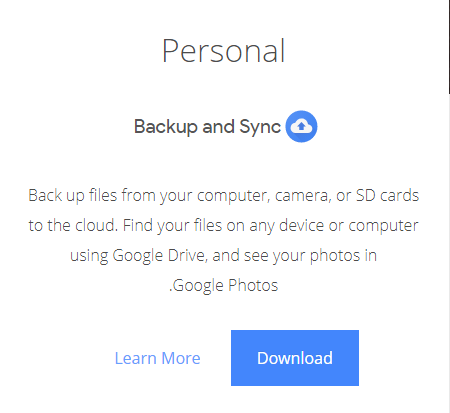
Step 3
Click on “Agree and download”
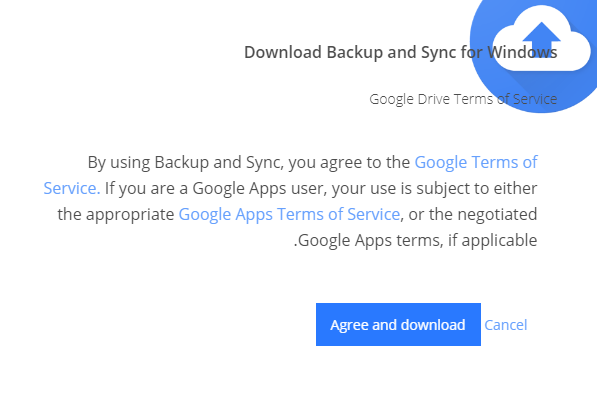
Step 4
Click on “Close” to finish the installation
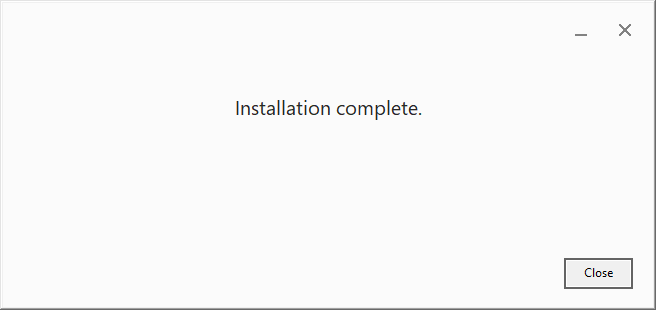
Step 5
Open the program by clicking on the start icon and typing Backup and Sync

Step 6
Click on “Get started”
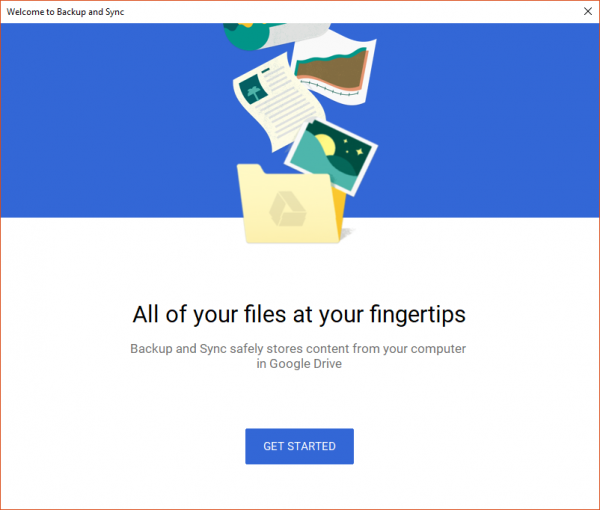
Step 7
On the bottom part of the screen click on “Sign in with your browser instead”
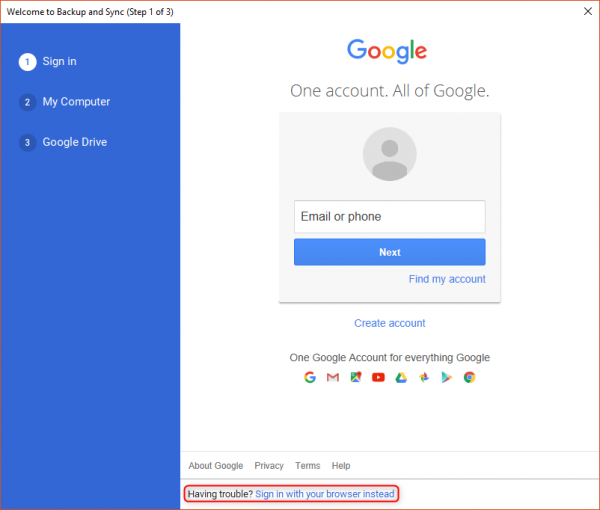
Step 8
Enter your full E-mail and click on next
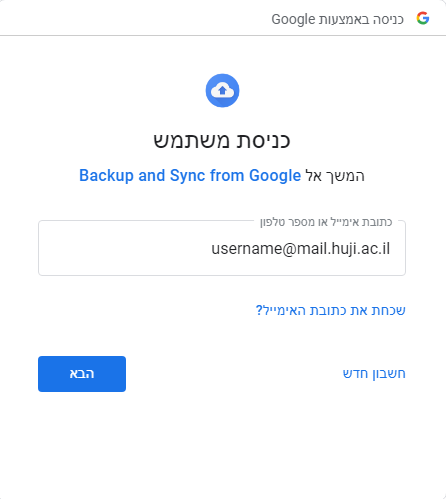
Step 9
Enter your full Email and password, and then click on next

Step 10
Click on “Allow”
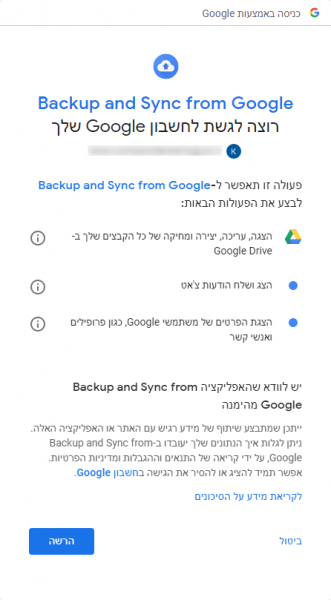
Step 11
Now you will see the confirmation message. Close it and go back to the program.
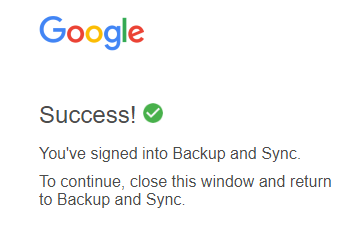
Step 12
Click on “Got it”
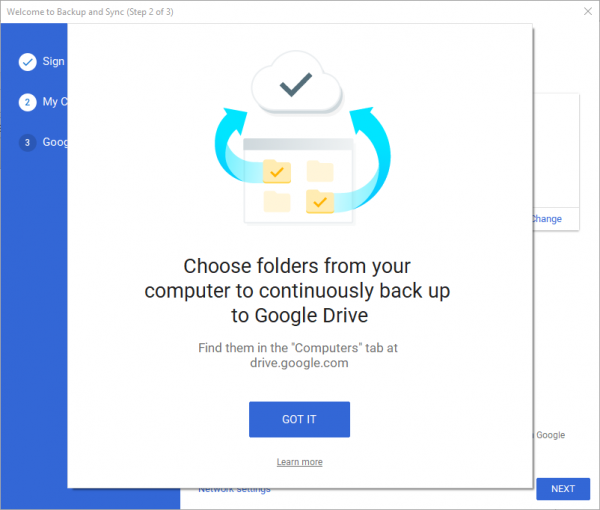
Step 13
Select the folders you want to Back up from your computer. If you have additional folders click on “Change” and select them

Step 14
Click on “Got it”
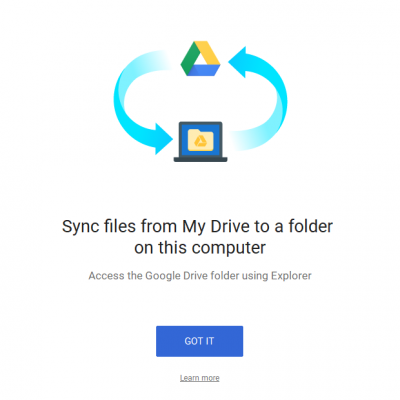
Step 15
Select if you want to sync your Google Drive to your computer. Choose everything or specific folders and click on Start
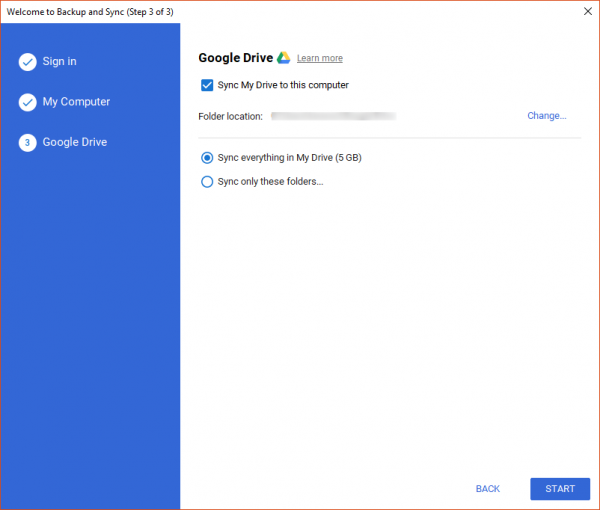
Step 16
A window will pop that the syncing has started


